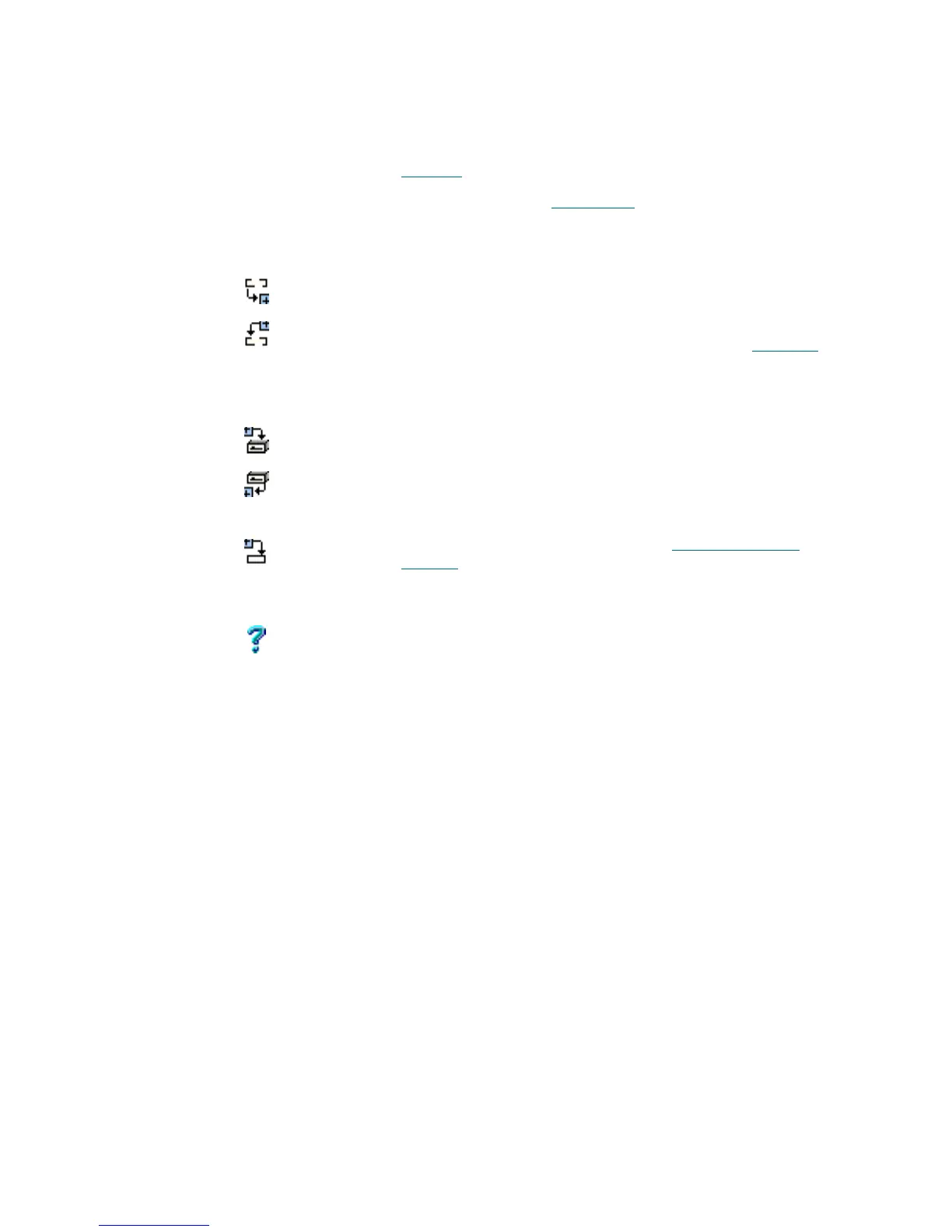86 Library Tab
By default, the drives are sorted by element type, in ascending order. Clicking on the appropriate column
title will change the sorting order.
To select drive for the operation, click on it. <Ctrl>+Click allows multiple drive selection, for the multiple
Export operations. Multiple Dismount/Move operations are not allowed in the Scalar DLC Management
GUI.
Field/Button Icon Operation Description
Name Select The drive name. An icon also indicates the drive state. See
Table 16
on page 67.
Element Type Select A drive type. Refer to Drive Types
on page 249.
Current volser Select If the drive is occupied, a contained cartridge is shown. For the
optical disk two cartridges are shown, active side first.
Import Click Disabled for a drive.
Export Click Transfer the cartridge to a mailbox. If more than one mailbox
exists, an additional export selection appears. See Figure 55
on page 77. The user selects the appropriate mailbox from the
combo box. This operation saves the cartridge home position.
The button is enabled when a mailbox exists.
Mount Click Disabled for a drive.
Dismount Click Move a cartridge from a tape drive to the cartridge home
position.
This button is enabled for a mounted cartridge.
Move Click Open a pop-up Move window. Refer to Move Cartridge to
Element on page 80.
The move operation transfers a cartridge from its current
position to a selected destination slot.
Help Click Open online help for the current pane.