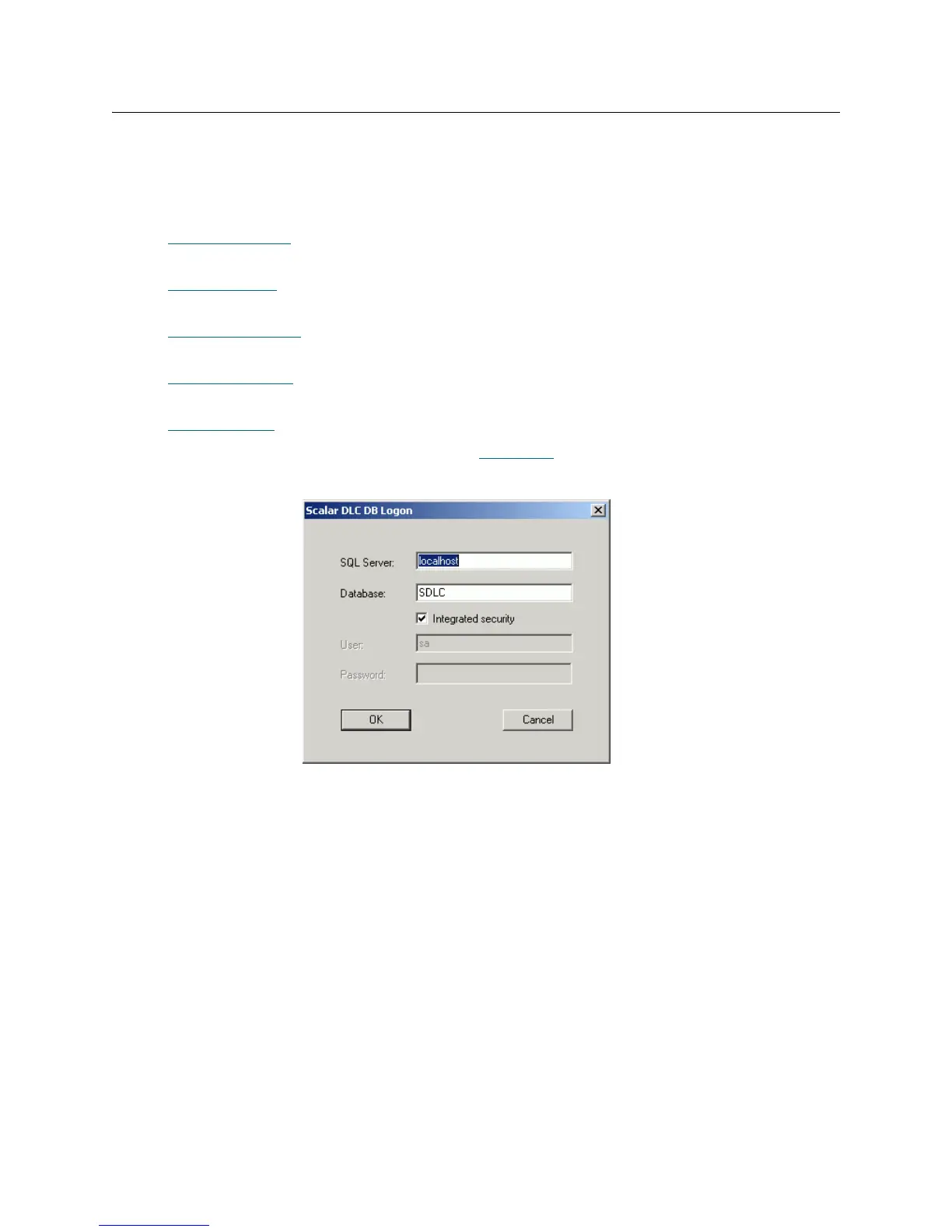206 Tools and Utilities
Database Tool
To launch the tool, right-click on Scalar DLC status icon, or launch a shortcut: Start > Programs > ADIC
Distributed Library Controller > Scalar DLC DB Tool.
This tool can execute a backup, a compact or a restore of a database, as well as create schedules for the
backup and compact jobs. The following functions are offered:
• Database Backup
on page 207 is for setting up the automatic database backup or executing a
manual backup.
• Extended Mode
on page 209 is for setting up the database recovery mode and setting up the
transaction logs backup.
• D
atabase Compact on page 212 is for setting up the database compact or executing the same
operation manually.
• Database Restore
on page 214 is for restoring the database with or without ttransaction logs from
a regular backup, or restoring the database and transaction log from device (file).
• D
atabase Save on page 216 is for saving the database archive excluding the temporary data.
The DB Tool requires a separate log on, as shown in Figure 145
.
Figure 145 Log On Dialog
List Operation Description
SQL Server Enter The SQL server name.
Database Enter The database name, ‘SDLC’ by default.
User Supplied SQL user with the admin rights (disabled for the trusted connection).
Enter
Password Supplied SQL user password (disabled for the trusted connection).
Enter
Integrated
security
Check The user tries to access the database via trusted connection.
Do not check The SQL Server admin name & password are to be specified.
OK Click Log on.
Cancel Click Clear the dialog and end the process.