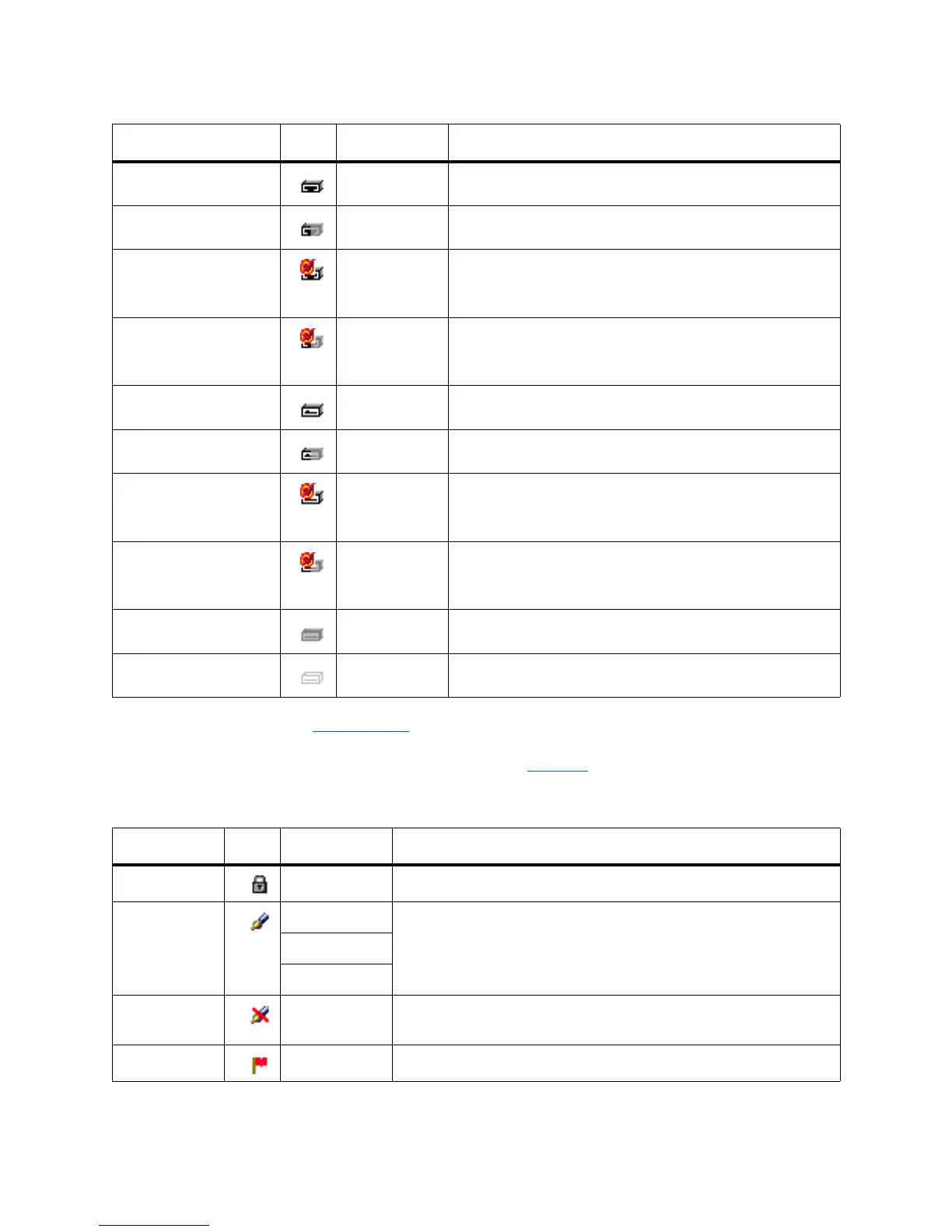Scalar DLC Reference Guide 67
The panes of element properties contain the property icons (Table 17).
Table 16 Drive Slots
State Icon Color Description
Occupied, online Blue The slot contains a cartridge. The robot is online
Occupied, offline Gray The slot contains a cartridge. The robot is offline
Occupied, online,
alarm
a
a. Alarm flag indicates that an error has occurred but it does not specify the error. To find out what has happened, use the
Log Viewer, as described in L
og Viewer Utility on page 221.
Blue The slot contains a cartridge. The robot is online.
An error is encountered (for example, the robot did not
dismount a cartridge).
Occupied, offline,
alarm
Gray The slot contains a cartridge. The robot is offline.
An error is encountered (for example, the robot did not
dismount a cartridge).
Empty, online Black The slot is empty and free. The robot is online.
Empty, offline Gray The slot is empty and free. The robot is offline.
Empty, online, alarm Black The slot is empty and free. The robot is online.
An error is encountered (for example, the robot did not
load a cartridge).
Empty, offline, alarm Gray The slot is empty and free. The robot is offline.
An error is encountered (for example, the robot did not
load a cartridge).
Not available Gray The slot is unavailable.
Not installed Gray The slot is not installed.
Table 17 Element Properties: Icons
Property Icon Operation Description
Read-only Supplied The property or field is read-only and cannot be edited.
Editable Enter The property can be edited, checked, or selected. The icon is
typically used for text fields, check boxes, and combo boxes.
Select
Check
Disabled Supplied The property cannot be edited until another field is selected or
checked. Then becomes editable.
Forbidden Supplied The user is not authorized to change the property.