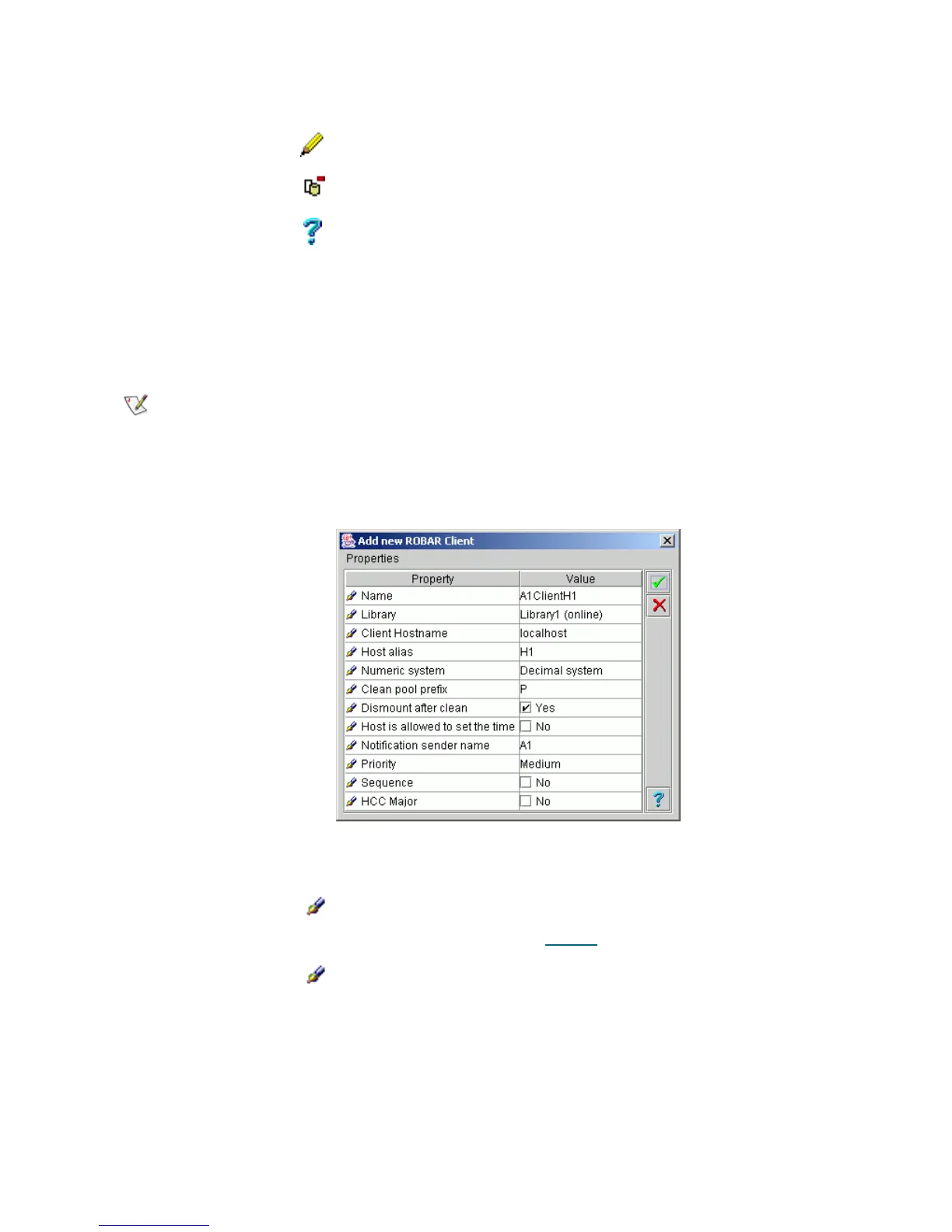160 Configuration Tab
Create ROBAR Client
Under the ROBAR Interface properties, the Add new Client button appears. Clicking it opens a pop-up
client creation pane.
It is recommended that the default name be accepted, but it is not required. Be sure that the name specified
manually does not duplicate an existing client name.
Figure 115 ROBAR Client Creation
Update Click Save client properties after edit.
Remove Click Remove the client.
Help Click Open online help for the current pane.
Note
Only the administrator users can create the clients. For the user without administrative
privileges, the create client button is disabled.
Field/Button Icon Operation Description
Name Enter The client name. It must not duplicate an existing
client name.
Also refer to Table 6
on page 16.
Library Select The client works with the selected logical library.
Field/Button Icon Operation Description