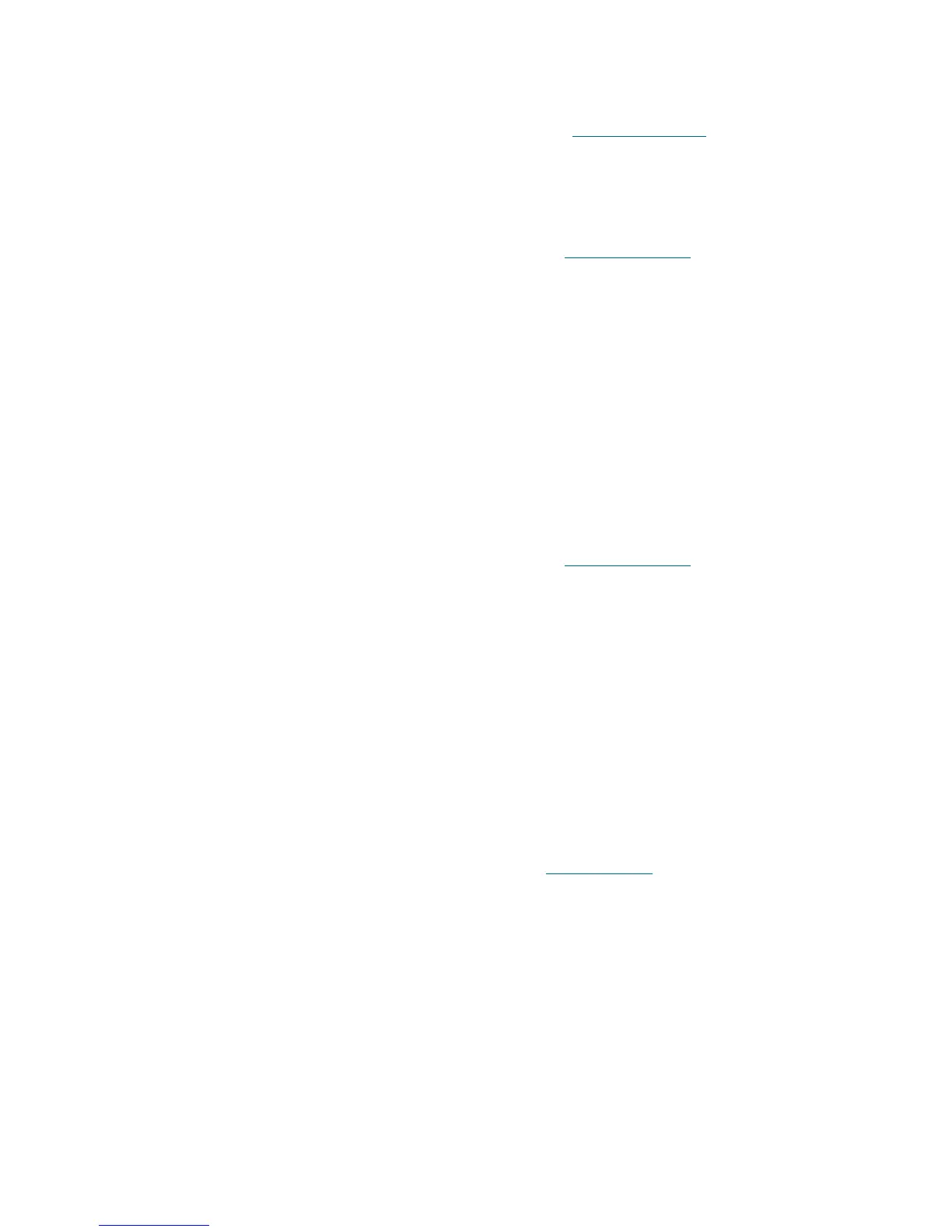28 Configuration
Compact Database Manually
Step 1 Launch DB tool, log in and open Compact tab (refer to Database Compact on page 212).
Step 2 Press Execute button to compact the database, them Exit to close DB tool.
Restore Database from Backup
Step 1 Launch DB tool, log in and open Restore tab (refer to Database Restore on page 214).
Step 2 Stop the Scalar DLC software (bring offline for a failover solution).
Step 3 Select Database to restore from a regular backup, then select a backup from a database
backup list.
Step 4 To restore the database with transaction logs, check also Restore with logs box and select the
transaction log.
Step 5 Press Restore button to restore the database, them Exit to close DB tool.
Step 6 Start/bring online Scalar DLC again.
Restore Database from File
Step 1 Launch DB tool, log in and open Restore tab (refer to Database Restore on page 214).
Step 2 Stop the Scalar DLC software (bring offline for a failover solution).
Step 3 Select From device to restore from a file, then select a device name (file) to restore the
database from.
Step 4 Change the names for a database file and transaction log file if the default values are not good
enough.
Step 5 Press Restore button to restore the database, them Exit to close DB tool.
Step 6 Start/bring online Scalar DLC again.
Archive Database
Step 1 Launch DB tool, log in and open Save tab (refer to Database Save on page 216).
Step 2 Set up the Destination.
Step 3 Press Save button to save the database archive to a file, them Exit to close DB tool.