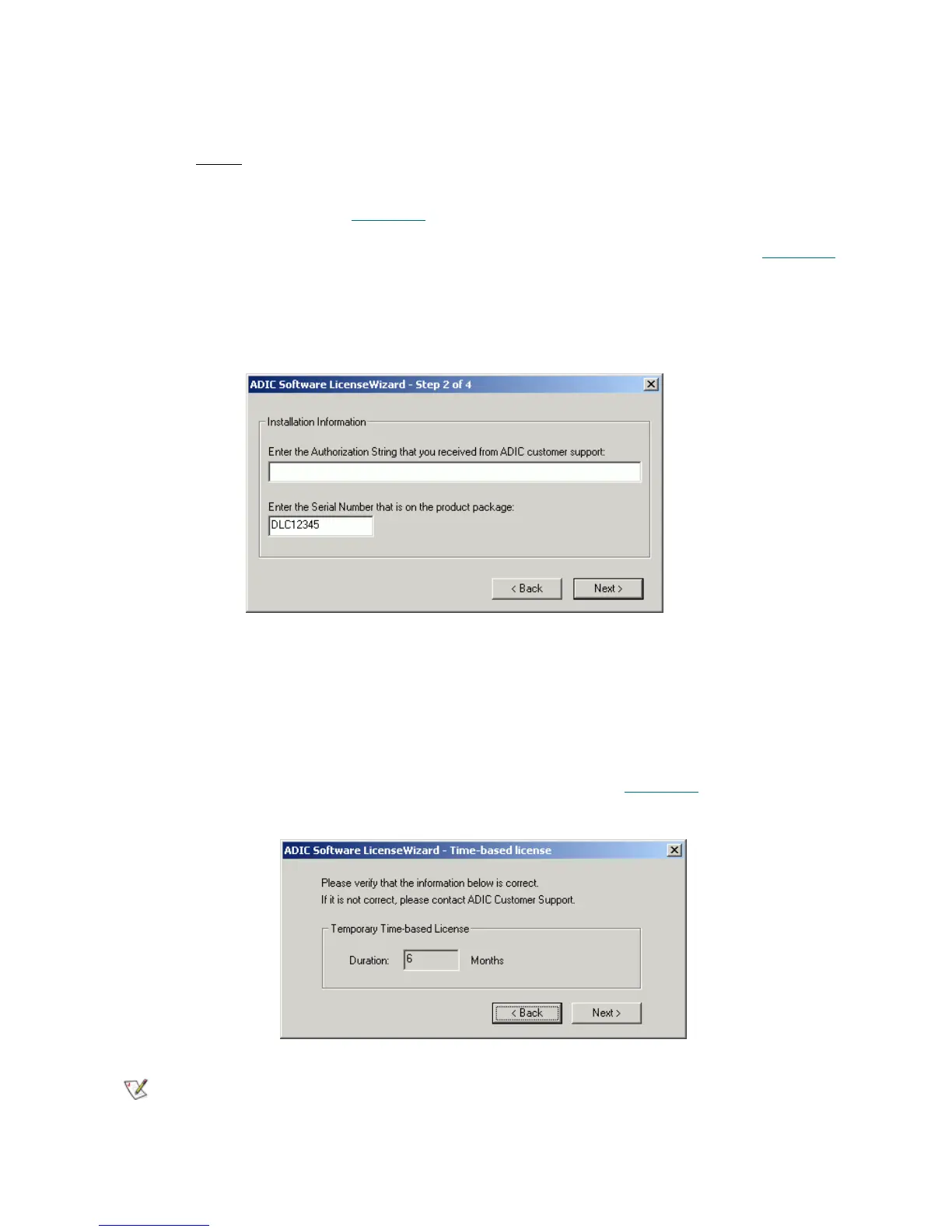236 Tools and Utilities
Installing License
After obtaining the License string from ADIC Technical support, perform the following:
Step 1 Before
applying the license make sure the Scalar DLC service is stopped.
Step 2 Launch ADIC Licensing through Start > Programs > ADIC Distributed Library Controller >
ADIC Licensing. See Figure 179
on page 232.
Step 3 Press Register. The Register wizard starts with the Authorization string dialog. See Figure 185
.
Step 4 Follow the steps as they are described.
Step 5 Restart the Scalar DLC supervisor for the changes to take effect.
Figure 185 Authorization String
Figure 186 Time-based License
List Operation Description
Authorization string Enter The authorization string must be entered here.
Serial number Enter The Scalar DLC serial number must be entered here.
Back Click Return to the previous dialog.
Next Click Open the next dialog pane. See Figure 186
.
Note
Although the typical ADIC license is permanent, it may be only time-based. This means
that after the specified period of time, the Scalar DLC software will not function unless a
new license is installed.