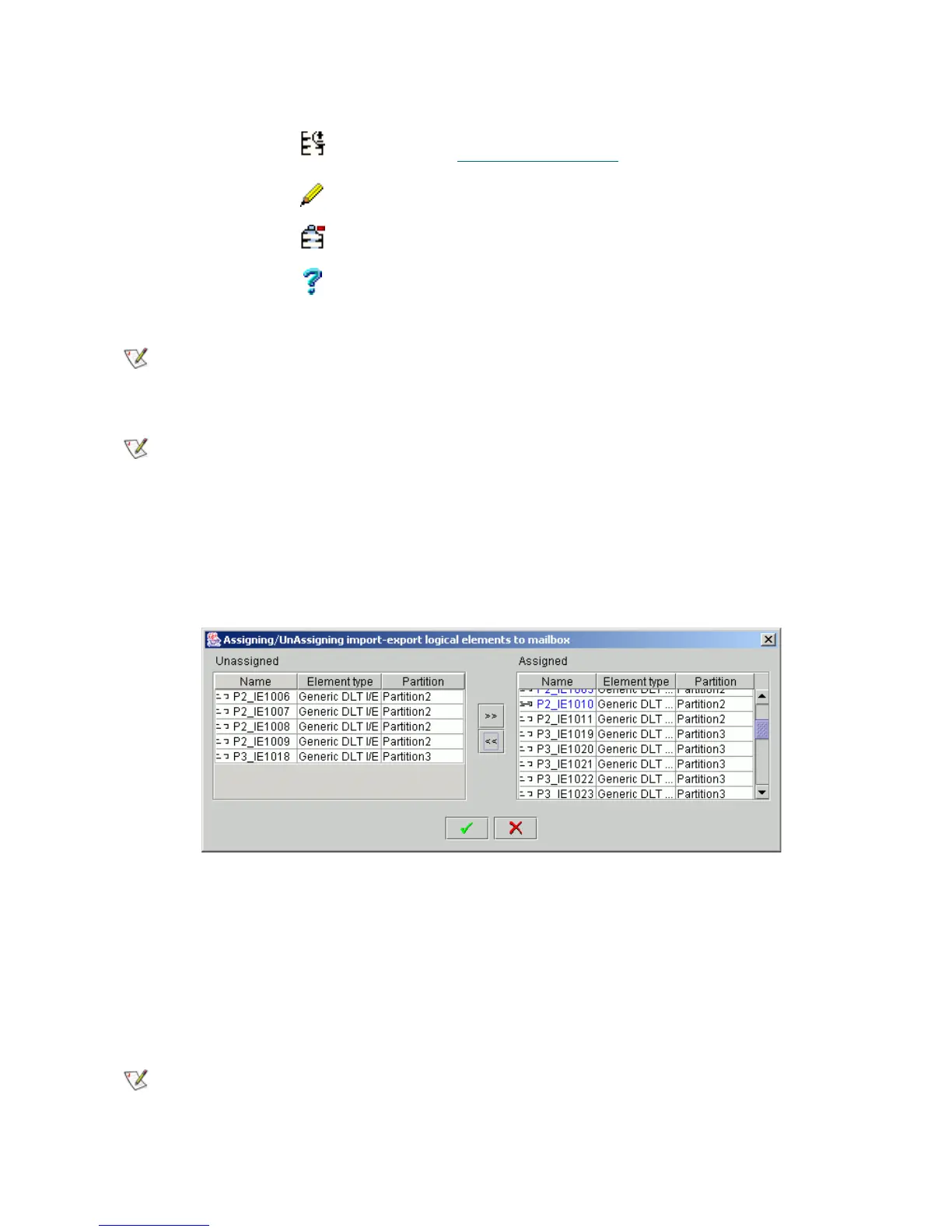100 Configuration Tab
Assign Slots to Mailbox
The pop-up window allow assigning insert/eject slots to the existing mailbox and unassigning the slots from
it as well.
Figure 71 Assign/Unassign Slots to Mailbox
The left pane (Unassigned) contains all available insert/eject (mailbox) slots that are not assigned to the
current mailbox. The right pane (Assigned) contains all mailbox slots that are currently assigned to the
mailbox.
Select a slot that should be assigned to the mailbox (or removed from it) and click the appropriate arrow
button (“left” from Assign to Unassign, and “right“ vice versa). Multiple slot selection is possible, too, by
<Ctrl>+Click.
Click OK to close the window and update the mailbox. Click Cancel to close the assignment window without
applying the changes.
Assign/Unassign Click Pop-up Assign/Unassign window opens. Refer to
Assign Slots to Mailbox
on page 100.
Update Click Save the mailbox properties after edit.
Remove Click Remove the mailbox.
Help Click Open online help for the current pane.
Note
Mailbox names are unique for a logical library. Using the default name ensures
uniqueness.
Note
If the DAS interface is used, the mailbox names must adhere to the DAS standards.
ADIC recommends “Exx” and “Ixx” as names for the Export and Import mailboxes
respectively (they can consist of the same mailbox slots).
Note
The operation of assign and unassign a pack of slots to and from the mailbox can be
executed as many times as necessary.
Field/Button Icon Operation Description