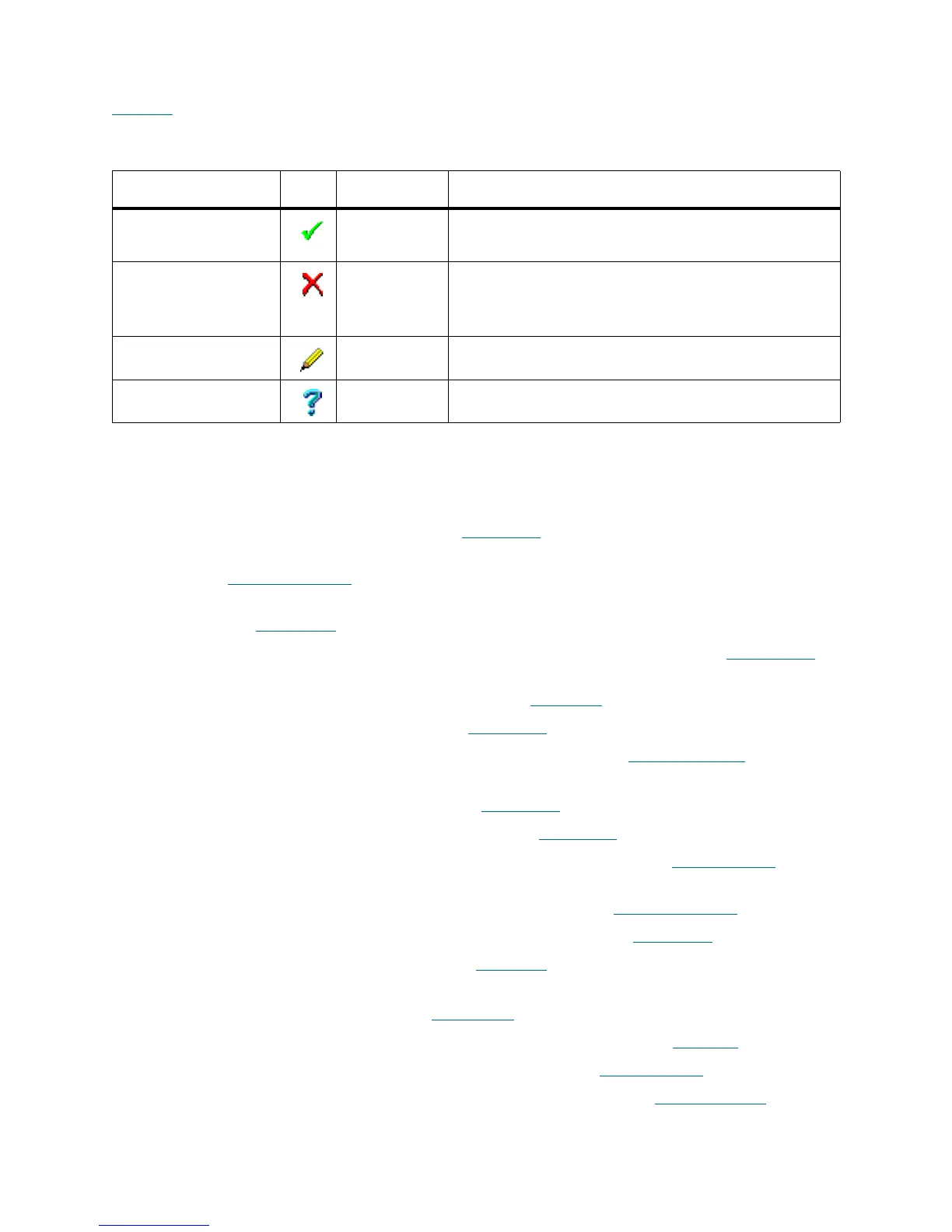68 Management GUI
Some Management GUI panes and pop-up windows also contain the typical operational buttons listed in
Table 18
(either all these buttons or several buttons or only one of them).
Tabs Structure
The internal structure of the Scalar DLC Management GUI tabs is summarized in the following list.
• Library Tab. Main operating area. Refer to L
ibrary Tab on page 71.
• Configuration Tab. Managing and reviewing the library, SCSI Target, client, and user configuration.
Refer to Configuration Tab
on page 87.
• Logical Tab. Managing library logical configuration, cartridges, pools, mailbox areas, drives.
Refer to Logical Tab
on page 88.
• Physical Tab. Managing the physical library and the library partitions. Refer to P
hysical Tab on
page 112.
• Users Tab. Managing user parameters. Refer to U
sers Tab on page 128.
• Clients Tab. Managing clients. Refer to C
lients Tab on page 134.
• SCSI Target Tab. Managing SCSI Targets and LUNs. Refer to S
CSI Target Tab on page 162.
• Events Tab. Managing the command queue and the created rules, monitoring the system events
and acknowledging the notifications. Refer to Events Tab
on page 173.
• Queue Tab. Managing command queue. Refer to Queue Tab
on page 174.
• Monitoring Tab. Monitoring the current login session events. Refer to Monitoring Tab
on page
176.
• Acknowledge Tab. Acknowledging the notifications. Refer to Acknowledge Tab
on page 178.
• History Tab. Monitoring the events during all sessions. Refer to History Tab
on page 179.
• Rules Tab. Managing the rules. Refer to R
ules Tab on page 179.
• Service Tab. Executing library diagnostics, view hardware logs, managing service request (tickets),
command panel, and cluster. Refer to Service Tab
on page 183.
• Logs Tab. Monitoring the library command log and error log. Refer to Logs Tab
on page 183.
• Diagnostic Tab. Executing the library diagnostics. Refer to Diagnostic Tab
on page 187.
• ATAC Calls Tab. Managing the service requests (tickets). Refer to A
TAC Calls Tab on page
189.
Table 18 Operational Buttons
Button Icon Operation Description
OK/Create Click • Create object (creation panes).
• Execute operation.
Cancel/Terminate Click • Cancel operation.
• Close pop-up pane without creating an object.
• Close pop-up pane without executing an operation.
Save/Update Click • Save the element properties after edit.
Help Click • Open online help for the current pane.