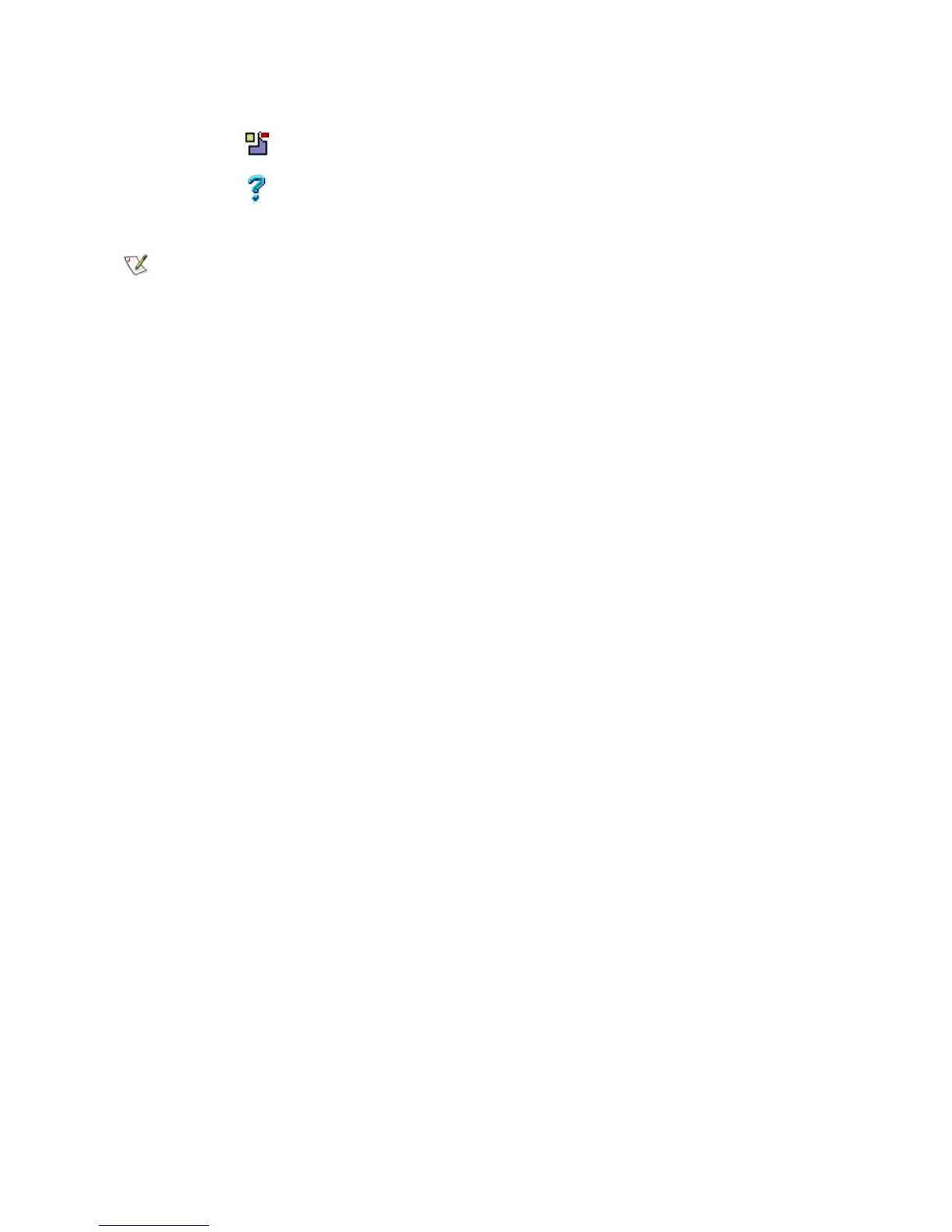Scalar DLC Reference Guide 121
Offline Cartridge
If the cartridge is not found in the library after the Inventory has been executed, its state changes to offline.
After that, the cartridge is removed from the Cartridge list of the Logical library and goes to the archive list,
or the list of offline cartridges. It is displayed on the Physical tab and contains the information about
cartridges that were removed from the physical library.
The offline cartridge typically contains a short description (for example, when and why it has been removed).
The user can physically remove the offline cartridge if this cartridge should not be returned to the system.
The offline cartridges could either save their home position (if they were removed from the library in either
stored, ejected, or mounted state), or lose it (if they were removed in problem box or unloaded state). If the
offline cartridge resided in the home position right before it was removed, this coordinate is saved. If the
cartridge later returns to the library, the executed Inventory restores its old home position. However, when
the cartridge is offline, another cartridge may occupy its old home slot because it is not marked as the home
position of a valid cartridge. Should that be the case, the user can either move that cartridge to another
storage slot to free the home position of the offline cartridge that he wants to return to the library later, or he
can simply return the cartridge to the library. If the user prefers the last, an Inventory assigns a new valid
home position to a cartridge.
In the Select Components area of the pane, selectable Offline Cartridges is displayed. Clicking the expand/
collapse button results in an element expansion.
Remove Click Remove the partition.
Help Click Open online help for the current pane.
Note
The shared partitions are always based on tower storages. Non-shared storage partition
may be based either on tower, or on linear shelve.
Field/Button Icon Operation Description