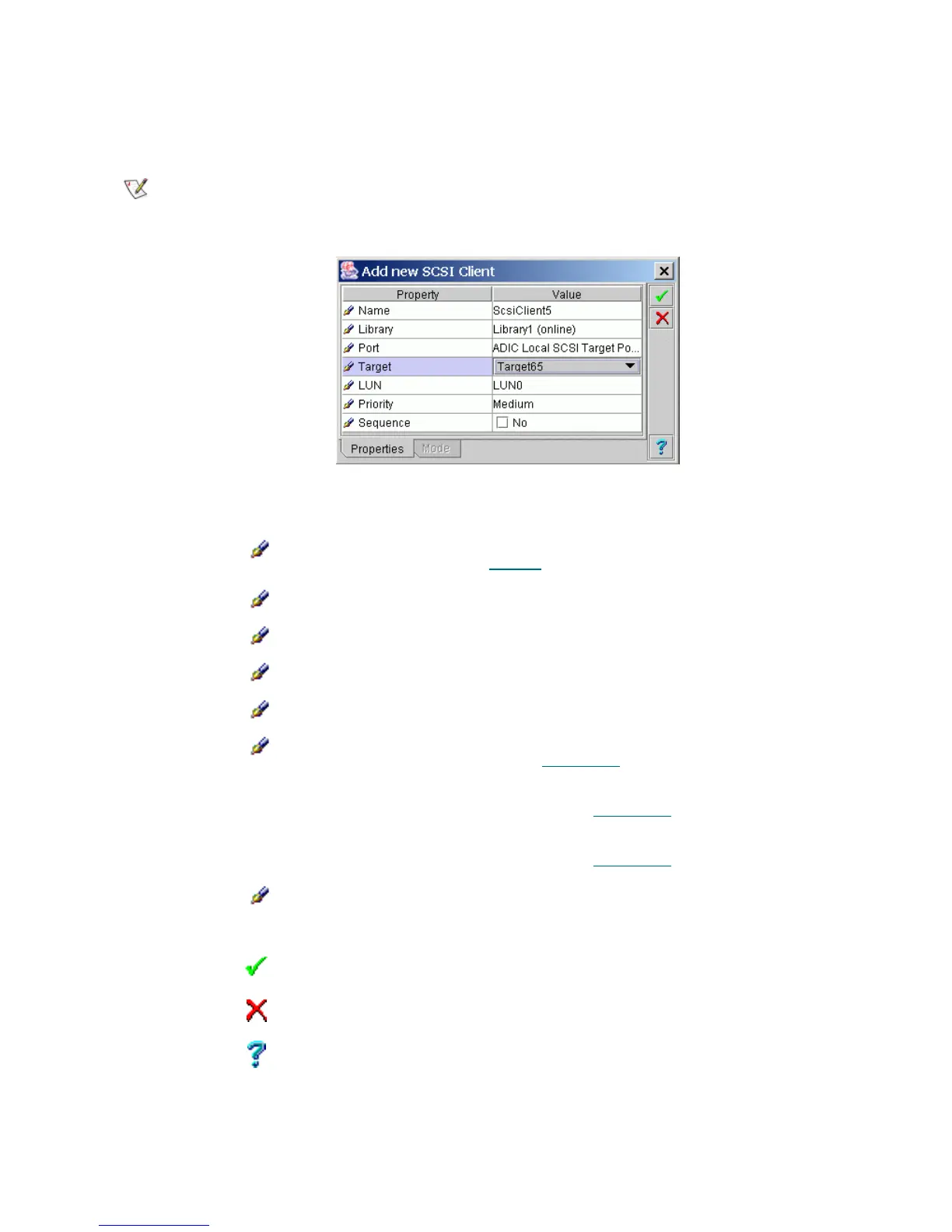Scalar DLC Reference Guide 155
Create SCSI Client
Under the SCSI properties, the Add new Client button appears. Click it to open pop-up client creation pane.
Figure 112 SCSI Client Creation Properties
Note
Only administrator users can create clients. For the user without administrative
privileges, the Add new Client button is disabled.
Field/Button Icon Operation Description
Name Enter The client name.
Also refer to Table 6
on page 16.
Library Select The client operates with the selected logical library.
Port Select The client is connected to the SCSI bus via the selected port.
Target Select The client is assigned to the selected target.
LUN Select The client is assigned to the selected LUN.
Priority Select Low means the client-sent commands have the lowest priority
in a queue. Refer to Queue Tab
on page 174.
Medium means the client-sent commands have the standard
priority in a queue. Refer to Queue Tab
on page 174.
High means the client-sent commands have the highest
priority in a queue. Refer to Queue Tab
on page 174.
Sequence Do not check A commands sent by client without sequence option will be
executed as they’re ready. The system will not wait until the
previous client command is finished.
Create Click Create client.
Cancel Click Cancel creation.
Help Click Open online help for the current pane.