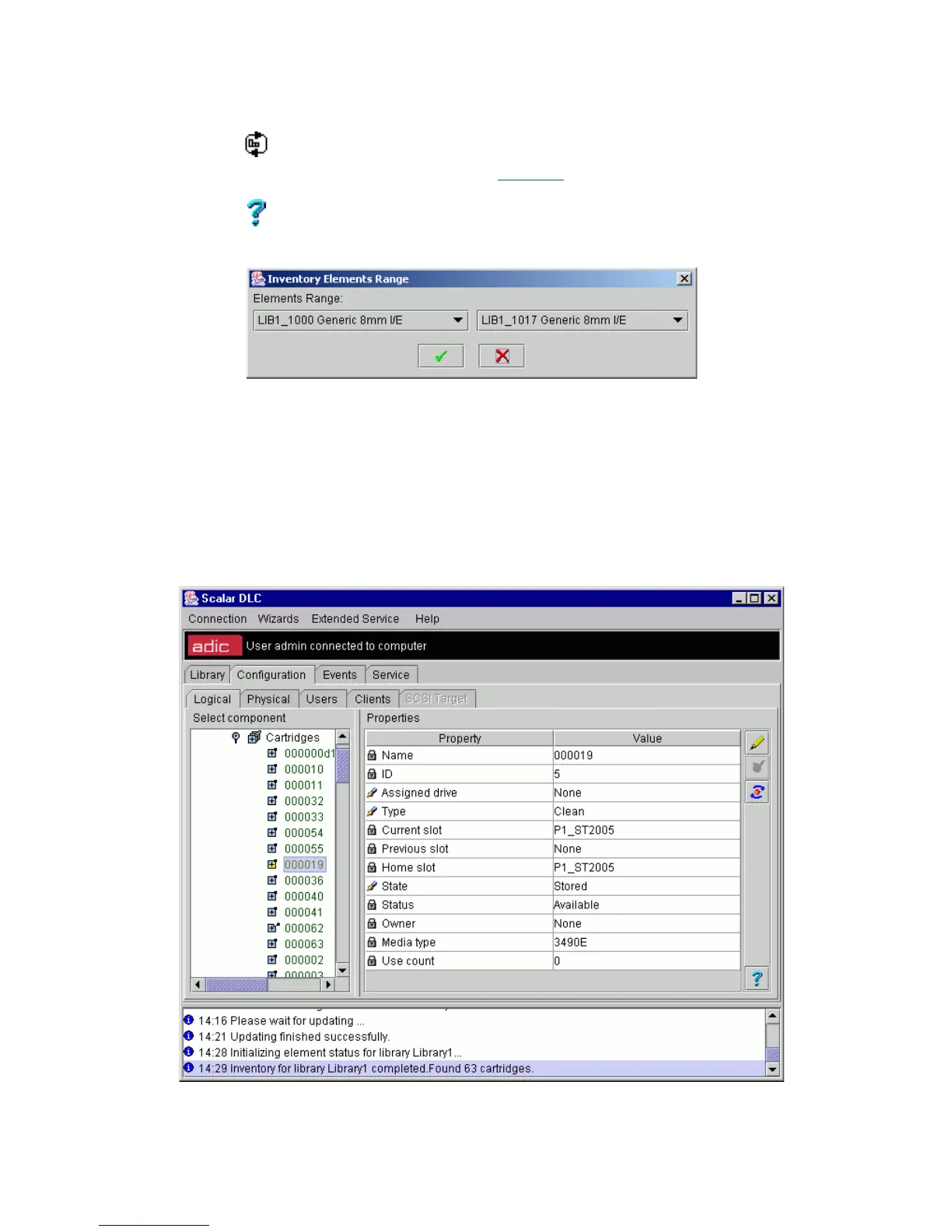94 Configuration Tab
Figure 65 Inventory Elements Range
Select start and end elements in the range. Press OK to launch the Inventory Range operation (it has the
same effect as the DAS PartInventory command, refer to DAS Administration Guide). Press Cancel to exit
without executing Inventory Range.
Cartridge
In the Select Components area of the pane, selectable Cartridges appear. Clicking the expand/collapse
button results in an element expansion.
Figure 66 Normal Cartridge
Inventory
range
Click Initialize a range of elements, assign home positions to
cartridges if necessary. A pop-up inventory range window
appears. See Figure 65
.
Help Click Open online help for the current pane.
Field/Button Icon Operation Description