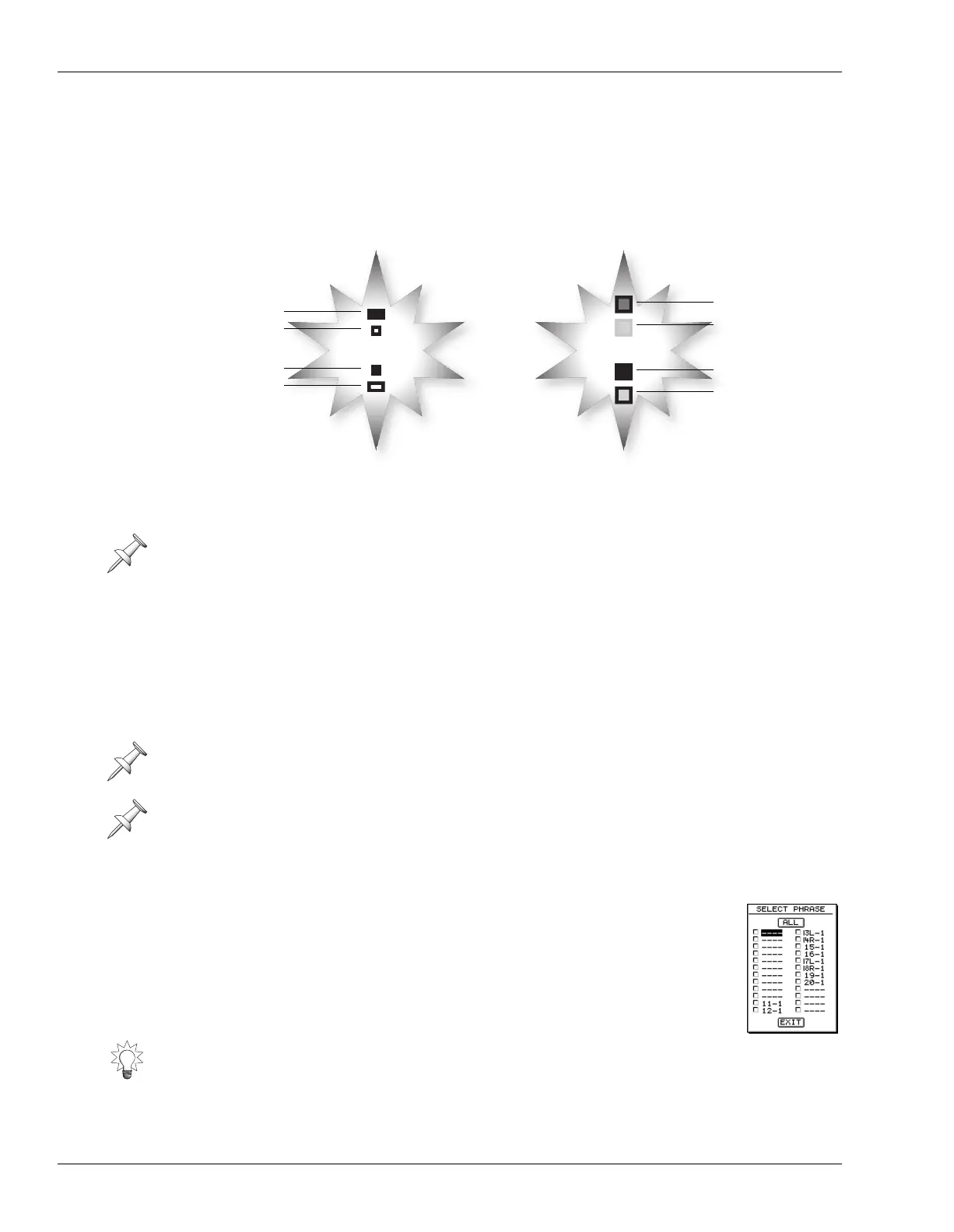18—Editing Tracks
240 www.RolandUS.com Roland VS-2400CD Owner’s Manual
Selecting Destination V-Tracks with Your Mouse
When you’re editing with your mouse, you can use the mouse and the LCD or VGA
V-Track maps to quickly select destination V-Tracks for audio you’re moving or copying.
The V-Track maps show you the V-Tracks that act as the source of audio being moved or
copied, as well as the currently selected destination V-Tracks.
To change a new destination track’s V-Track, click the desired V-Track with your mouse.
Selecting Phrases By Clicking or Dragging Your Mouse
When phrase editing is selected (Page 236), you can select a phrase using the mouse by
clicking on the desired phrase or dragging across it. In addition, you can drag vertically
or diagonally across multiple tracks to select one phrase on each, or you can hold down
SHIFT and click the phrase on each track you’d like to select. To unselect all selected
phrases, click in an empty area of the playlist. To unselect one of a group of selected
phrases, hold down SHIFT and click the phrase again.
Selecting Phrases from the SELECT PHRASE Pop-Up Menu
To select one or more phrases using the SELECT PHRASE Pop-Up:
1. Select phrase editing in the TRACK menu (Page 236).
2. Turn the Time/Value dial to move the now line over the phrase(s).
3. Right-click any track number to the left of the playlist.
4. In the SELECT PHRASE Pop-Up menu, you can see which tracks
contain a phrase at the now line’s current position. Click each desired
track to select its phrase. Click a track again to unselect its phrase.
5. Click EXIT when you’re done—the phrases you’ve selected are ready to be edited.
To learn how to change destination tracks—as opposed to V-Tracks— see Page 239.
When you drag with your mouse to select a phrase, make sure you start dragging on
the playlist after the beginning of the project, Time 00h00m00s00f00.
If you click or drag across a phrase on a linked track, the phrase on the other linked
track is also selected if there are phrases on both tracks at the location where the cursor
first touches the phrase.
Click ALL to checkmark all of the tracks, or click it again to un-check all of the tracks.
...alternating... ...flashing...
LCD V-Track Map VGA V-Track Map
Source
Destination
Source
Destination
Source
Destination
Source
Destination
On the LCD, a source V-Track’s
center is black. A destination
V-Track’s center is white.
On the VGA, a source V-Track’s center is
the track’s color. A destination V-Track’s
center is amber and its outline is gray.
VS2400OMUS.book 240 ページ 2006年2月28日 火曜日 午前11時12分
