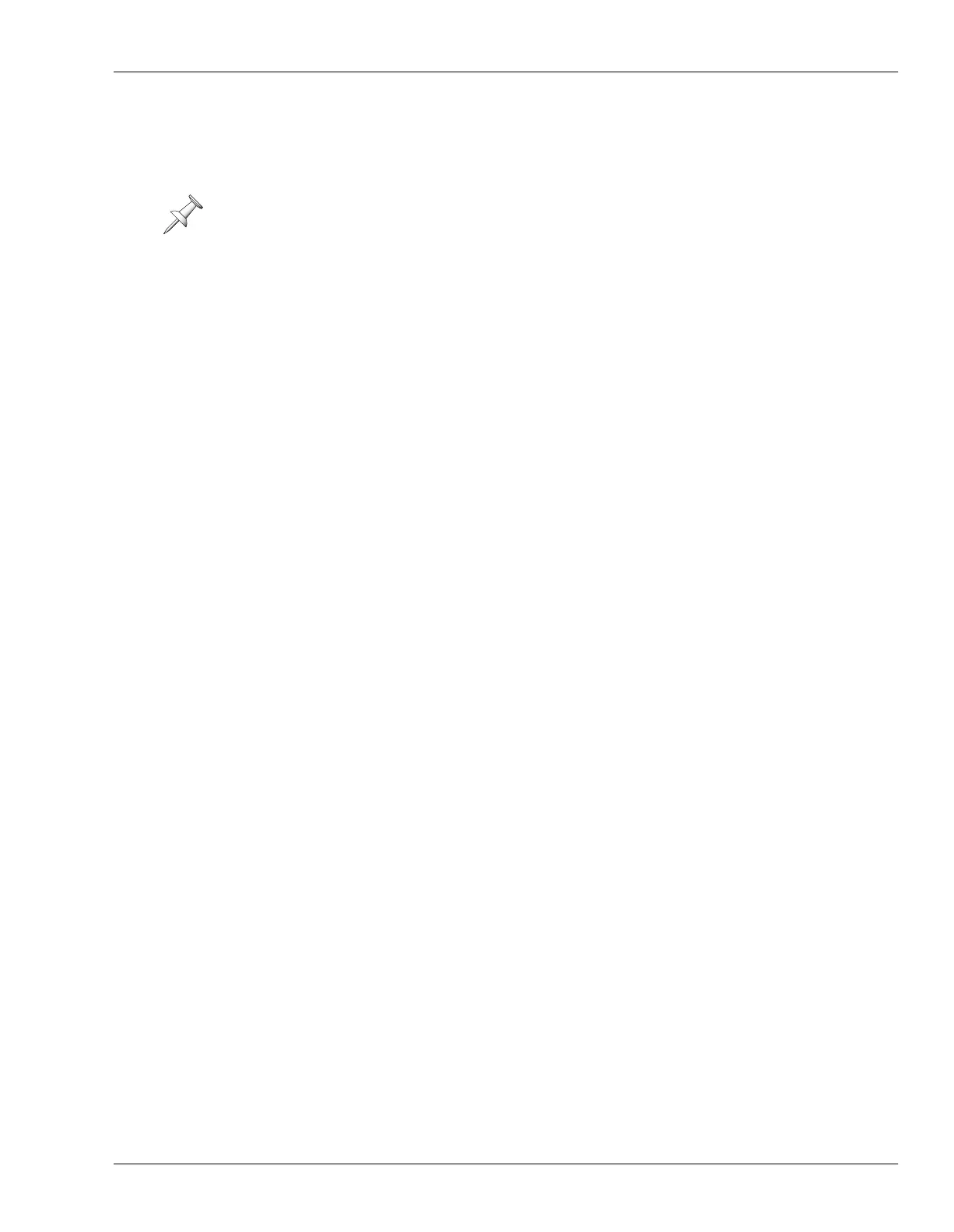25—Automix
Roland VS-2400CD Owner’s Manual www.RolandUS.com 321
AUTOMIX STATUS Button Punching
This punching method works best when you’re punching bits and pieces of different
Automix tracks as the project plays.
1. If the AUTOMIX button isn’t lit solidly, press it so that it is, to signify that Automix
mode is on.
2. While holding down AUTOMIX, press AUTOMIX REC—the AUTOMIX button
flashes to show that Automix is recording.
3. Press ZERO or move the now line to a location shortly before the place you want
the punch to start.
4. Press PLAY.
5. Hold down AUTOMIX, and at the location you want the punch to begin, press the
desired Automix track’s AUTOMIX STATUS button—its indicator flashes to show
that you’ve punched in and are now recording Automix data.
6. Perform the new parameter changes you want to automate.
7. To punch out, hold down AUTOMIX and press the Automix track’s AUTOMIX
STATUS button again—its indicator lights solidly to show you’ve punched out.
8. Repeat Steps 6-9 for any other Automix track you want to punch as the project
plays.
9. When you’re done, press STOP—the AUTOMIX button stops flashing.
10. Make sure that all of your Automix tracks’ AUTOMIX STATUS buttons are solidly
lit so that they play back.
11. Press ZERO or move the now line to the desired location and press PLAY to hear
your punched automation.
AUTOMIX Button Punching
This punching method works best when you’re punching in and out on a group of
Automix tracks at the same time, and there’s not enough time to toggle their individual
AUTOMIX STATUS buttons into and out of Write mode as the project plays.
1. If Automix isn’t already turned on, press AUTOMIX so that it lights solidly.
2. Set the AUTOMIX STATUS button of each Automix track you want to punch so that
it’s red, ready to write new Automix data.
3. Press ZERO or move the now line to a location shortly before the place you want
the punch to start.
4. Press PLAY.
5. Hold down AUTOMIX as you get close to the location where you want to punch in.
6. At the desired punch-in point, press AUTOMIX REC—the AUTOMIX button
flashes to show you’ve that punched in and are now recording.
7. Perform the new parameter changes you want to automate.
8. To punch out, hold down AUTOMIX and press REC again—the AUTOMIX button
stops flashing to show that you’ve punched out.
9. Repeat Steps 5-8 for any other sections of the project you want to punch as the
project plays.
10. When you’re done, make sure that all of your Automix tracks’ AUTOMIX STATUS
buttons are solidly lit so that they play back.
11. Press ZERO or move the now line to the desired location and press PLAY to hear
your punched automation.
Make sure that the AUTOMIX STATUS button for each Automix track you don’t want
to punch is solidly lit so you don’t accidentally erase its data as you punch on other
Automix tracks.
VS2400OMUS.book 321 ページ 2006年2月28日 火曜日 午前11時12分
