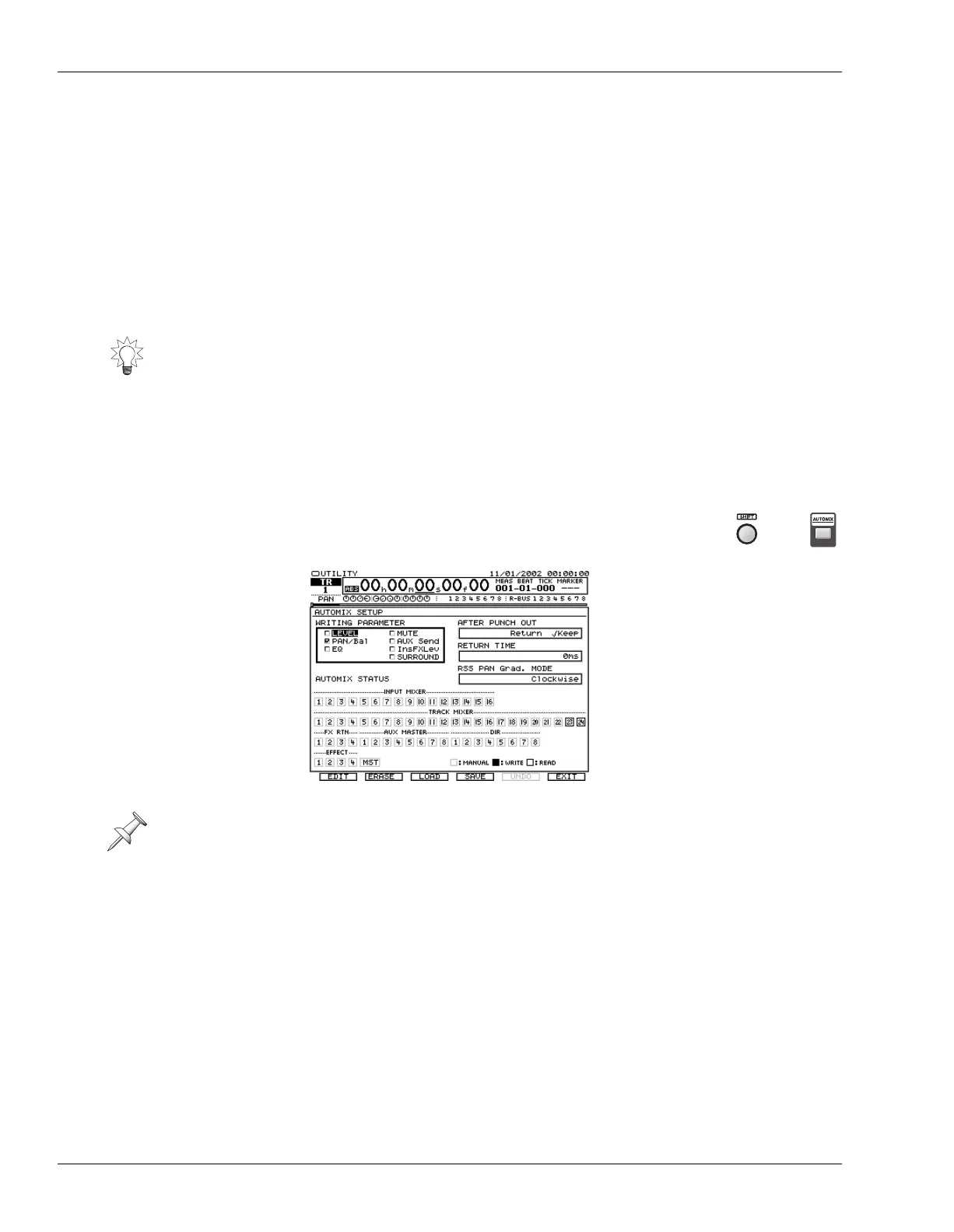25—Automix
316 www.RolandUS.com Roland VS-2400CD Owner’s Manual
How Do Automix Tracks Work?
For every input, track, Aux bus and FX return channel there’s a dedicated Automix
track. When Automix mode is active, a channel’s Automix track can capture or play
back changes you make to its parameters. There are also Automix tracks for the
MASTER bus, the Direct paths and for Effects 1-4.
Which Parameters Can be Automated?
Automix works with a wide array of input, track and FX return CH EDIT parameters, as
well as important MASTER EDIT, Aux bus and Direct path parameters. For a list of the
parameter values you can automate, see “Automix Parameter List” on Page 466.
Automix also memorizes and plays back effect patch changes. When you select a new
patch as the project plays—see Page 215—the new selection is captured by Automix.
The AUTOMIX Screen
Navigating to the Automix Screen
1. While holding down SHIFT, press AUTOMIX—the AUTOMIX
screen appears.
The WRITING PARAMETER Area
The WRITING PARAMETER area of the AUTOMIX screen shows various parameter
groups. When a parameter group is checkmarked, changes made to its parameters are
captured when you record Automix data, both in realtime (Page 320) and in Automix
snapshots (Page 322). Check only the parameters you want to automate to streamline
your Automix data and minimize visual clutter in the AUTOMIX EDIT screen.
To toggle a WRITING PARAMETER group’s checkmark on or off, turn the Time/Value
dial to select the desired group and press ENTER/YES.
• LEVEL • PAN/Bal (“Pan/Balance”) • EQ • MUTE
• AUXSend • InsFXLev (“Insert FX Level”) • SURROUND
You can also automate most VS-2400CD actions with MIDI SysEx messages (Page 287).
Automix is easier to work with since it doesn’t require an in-depth knowledge of MIDI.
We’ll describe the AFTER PUNCH OUT and RETURN TIME parameters in our
discussion of punching Automix data on Page 320. We’ll describe F1 (EDIT) in “Editing
Automix Data” on Page 322.
+
VS2400OMUS.book 316 ページ 2006年2月28日 火曜日 午前11時12分
