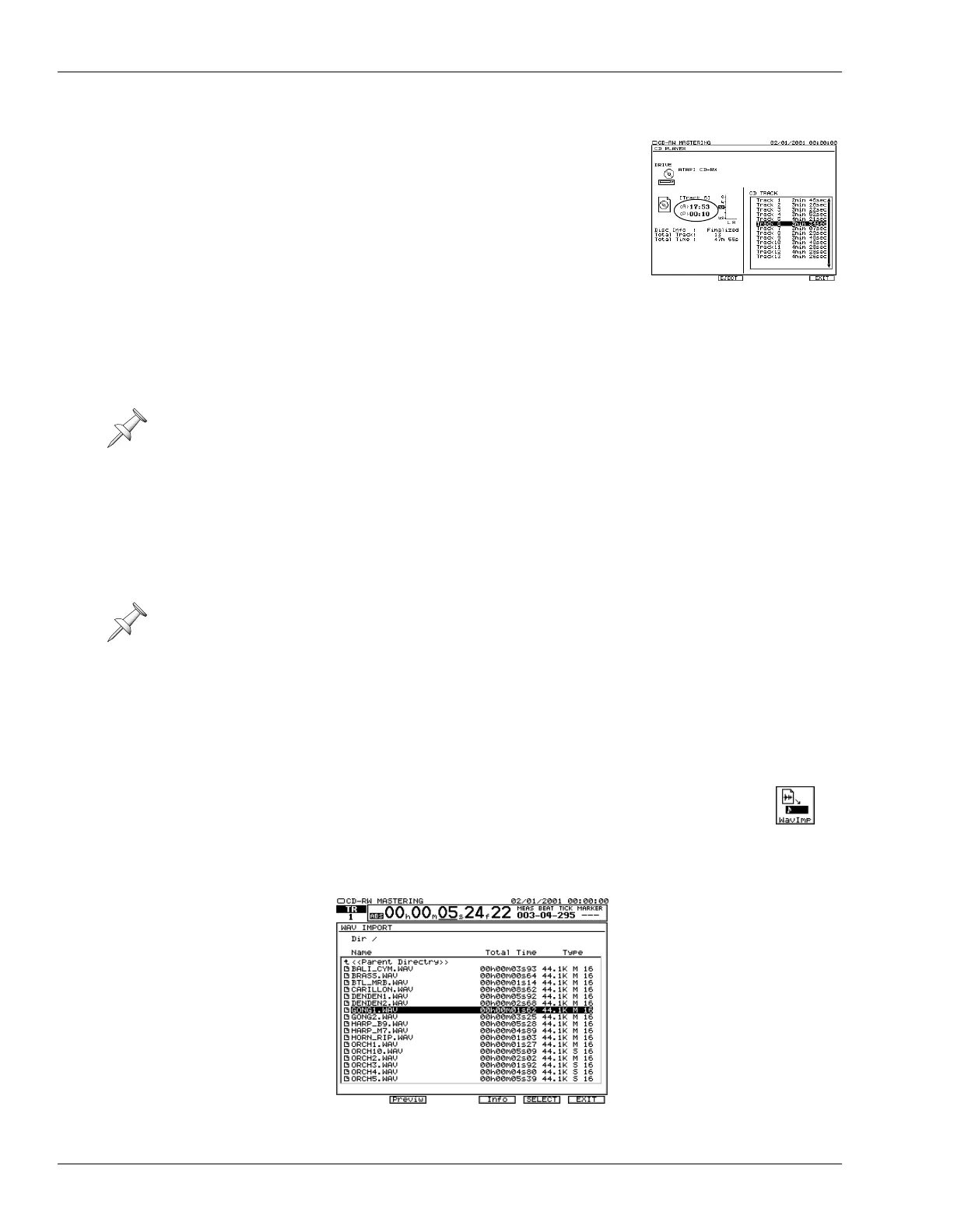26—Mastering and CD-R/RW Operations
346 www.RolandUS.com Roland VS-2400CD Owner’s Manual
About the CD Player Time Display
To help you locate audio for CD Capture (Page 350), the
CD Player shows the current playback time in two ways:
•
<A> (“Absolute” time)
—shows the amount of time
since the start of the CD.
•
<P> (“Program” time)
—shows the time since the start
of the current track.
.WAV File Importing
The VS-2400CD’s WAV Import feature allows you to load linear-format (PCM) .WAV
audio files from a data CD. There are many recordings and samples that use Microsoft’s
.WAV format available on commercial CDs and on the Internet. When you import a
.WAV file, you can place it on any track in the current project.
Converting .WAV Files
The VS-2400CD converts .WAV files to the current project’s recording mode when it
imports them. When a .WAV file is at the same sample rate as the project, this
conversion can be quite quick. On the other hand, if it’s not, the conversion can take a
while. You can choose to perform a Normal conversion—for the best audio quality—or
a Quick conversion if you’re in a hurry.
ISO 9660 CDs
The WAVE Import feature recognizes only ISO 9660-format CDs. If you’re preparing a
data CD of .WAV files on a computer, make sure the CD uses the ISO 9660 format. Both
PCs and Mac can create CDs in this format with the proper CD-burning software.
The WAV IMPORT Screen
All WAV Import operations take place on the WAV IMPORT screen:
1. Insert the CD containing the .WAV files into your CD-R/RW drive.
2. Press CD-RW/MASTERING.
3. Press F4 (WaveImp)—the WAV IMPORT screen appears.
Both Windows and MacOS computers can read .WAV files.
If the .WAV file is at a different sample rate than the project, the file’s sound may
change when it’s imported into the VS-2400CD.
F4 (WavImp)
VS2400OMUS.book 346 ページ 2006年2月28日 火曜日 午前11時12分
