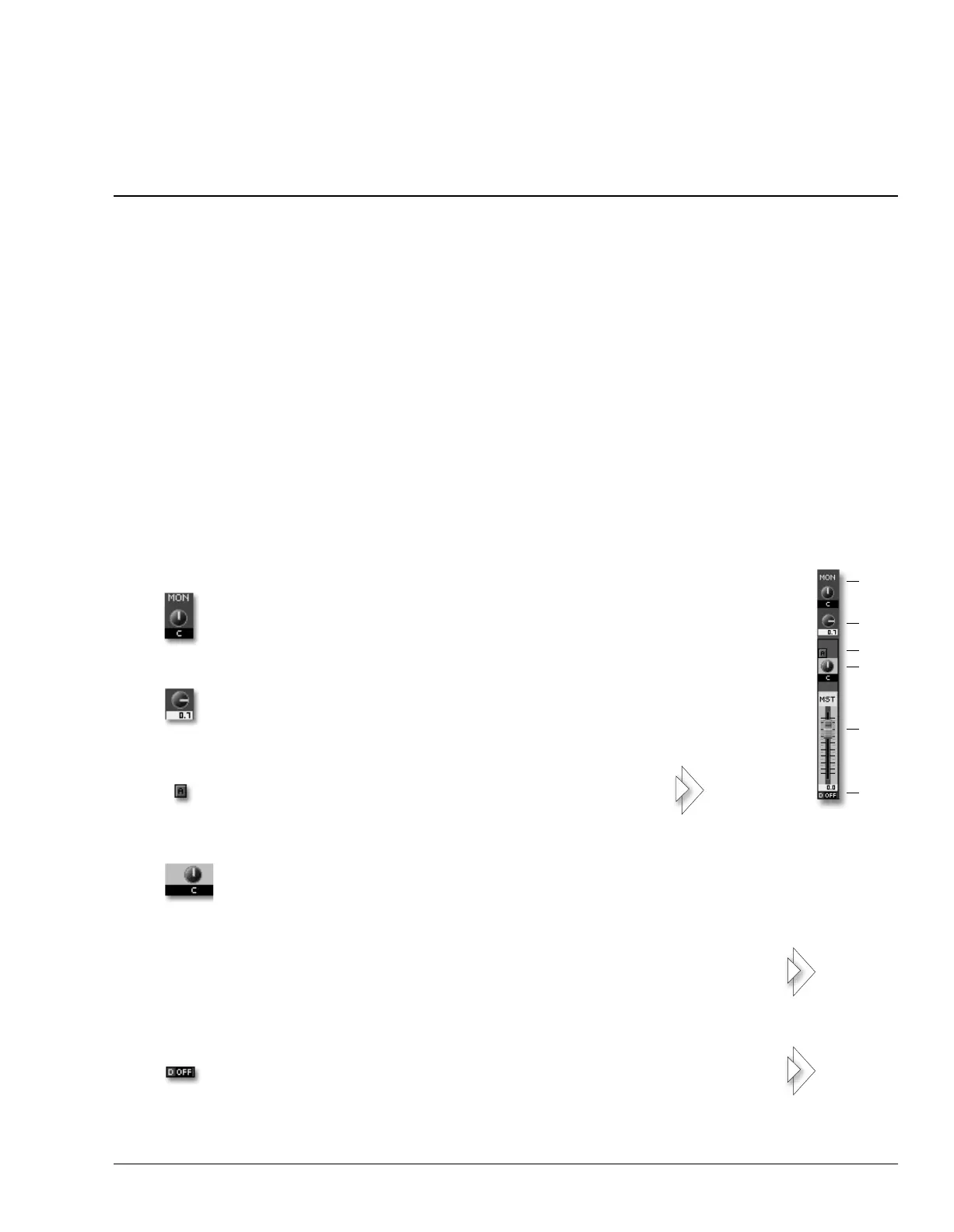Roland VS-2400CD Owner’s Manual www.RolandUS.com 421
33—VGA Main Display Mixer Views
You can select any of the following views from the MIXER menu (Page 390):
•
Input Mixer/Master Block
—all of the input channels and the MASTER EDIT
parameters containing all of the Aux and Direct path settings.
•
Track Mixer/FX Return Mixer
—all of the track channels and FX return channels.
•
Multi-Channel Strip View
—a detailed view of the set of channels currently controlled
by the VS-2400CD’s 12 physical channel strips (Page 133 and Page 286).
Shared Elements
The Input Mixer/Master Block and Track Mixer/FX Return Mixer views share some
elements that we’ll describe before proceeding with descriptions of the two views.
Shared MASTER Fader Strip
The MASTER fader strip—located at the right edge of the screen—controls the stereo
MASTER bus (see Page 137).
1. MON (MONITOR) Balance Knob
2. MON Level Knob (Info Only)
3. AUTOMIX STATUS (A) Button
4. MASTER Bus Balance
5. MASTER Bus Fader
6. DITHER (D) Button
Drag the MON (for “MONITOR”) balance knob up or down to shift the
MONITOR bus output leftward or rightward, respectively.
The MON (for “MONITOR”) knob shows the level of the MONITOR bus.
This level can be adjusted only using the VS-2400CD’s MONITOR knob.
Click the AUTOMIX STATUS button to set the MASTER
fader’s Automix status when Automix is turned on.
Drag the MASTER balance knob up or down to shift the MASTER bus
output leftward or rightward, respectively.
Drag the MASTER bus fader up or down to set the level of the MASTER
bus—this is the same as moving the VS-2400CD’s physical MASTER
fader. The current MASTER bus level is shown beneath the fader.
To activate output dithering, click and hold the DITHER button, and
select the desired dithering bit depth.
318
VS2400OMUS.book 421 ページ 2006年2月28日 火曜日 午前11時12分
