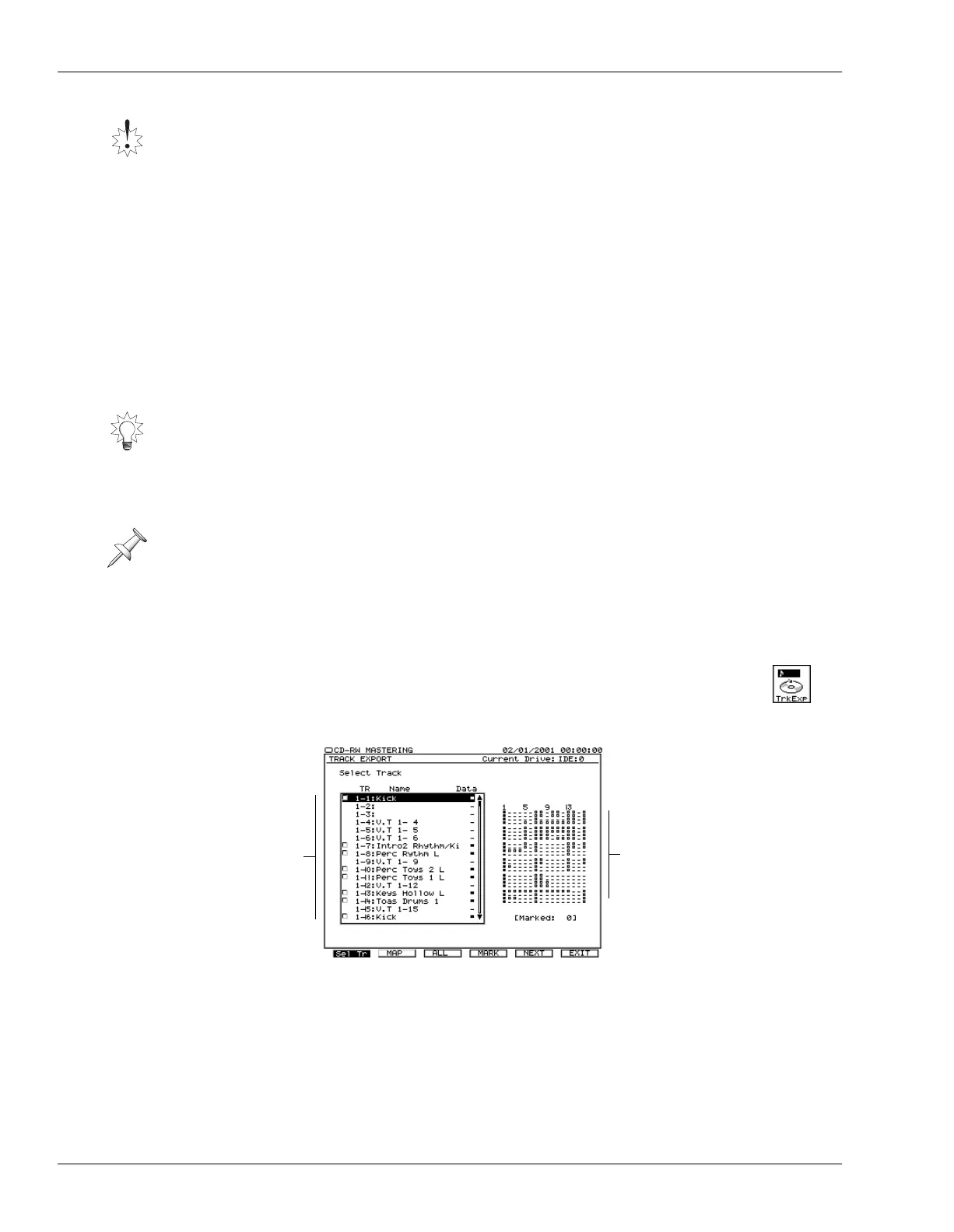26—Mastering and CD-R/RW Operations
348 www.RolandUS.com Roland VS-2400CD Owner’s Manual
8. Select the desired type of file conversion, as described in “Converting .WAV Files”
on Page 346.
9. Press F5 (OK) to import the .WAV file to the selected V-Track and time location.
10. When the VS-2400CD displays “Done!” press F1 (<<BACK) to return to the WAV
IMPORT screen.
11. Press F6 (EXIT) to leave the WAV IMPORT screen and listen to the imported audio.
Exporting Tracks and Phrases as .WAV Files
If you want to move audio from a project to an external device—such as a computer or
sampler—that reads .WAV files, you can export any track or phrase as a .WAV file. The
exported audio is written onto a data CD.
When you want to export an entire track, use the Track Export feature. To export
portions of a track, use the VS-2400CD’s phrase editing tools to fashion the audio into a
phrase, and use the Phrase Export feature.
The procedures for exporting tracks and phrase start a bit differently, but end on the
the same CD-burning screen.
Exporting Tracks as .WAV Files
1. Insert a blank CD-R or CD/RW into your CD burner.
2. On the CD-RW MASTERING MENU screen (Page 341), press F5
(TrkExp) for “Track Export”—the TRACK EXPORT Select Track screen
appears.
On this screen, you see a list of all of the project’s V-Tracks. To the right is a V-Track
map that shows you which V-Tracks contain data. When you export a track as a
.WAV file, you’re really exporting a V-Track—see Chapter 6 for an explanation of
the relationship between tracks and V-Tracks.
You can select the V-Tracks you want to export on TRACK EXPORT’s Select Track
screen or on its V-Track Map screen, described on the next page. You can mark as
many V-Tracks for export as you want on either screen.
There’s nothing to prevent you from importing a .WAV file onto a track—and at a time
location—where there’s already data. Be sure to select your destination V-Tracks and
time location carefully—the imported data will replace whatever’s there.
Since most audio programs can read .WAV files, you can process exported VS-2400CD
audio using virtually any audio processing or editing software. Afterwards—and after
saving the result as a .WAV file—you can re-import the audio back into the VS-2400CD.
The VS-2400CD exports each pair of linked tracks as a stereo .WAV file.
F5 (TrkExp)
V-Tracks
Read-only
V-Track Map
VS2400OMUS.book 348 ページ 2006年2月28日 火曜日 午前11時12分
