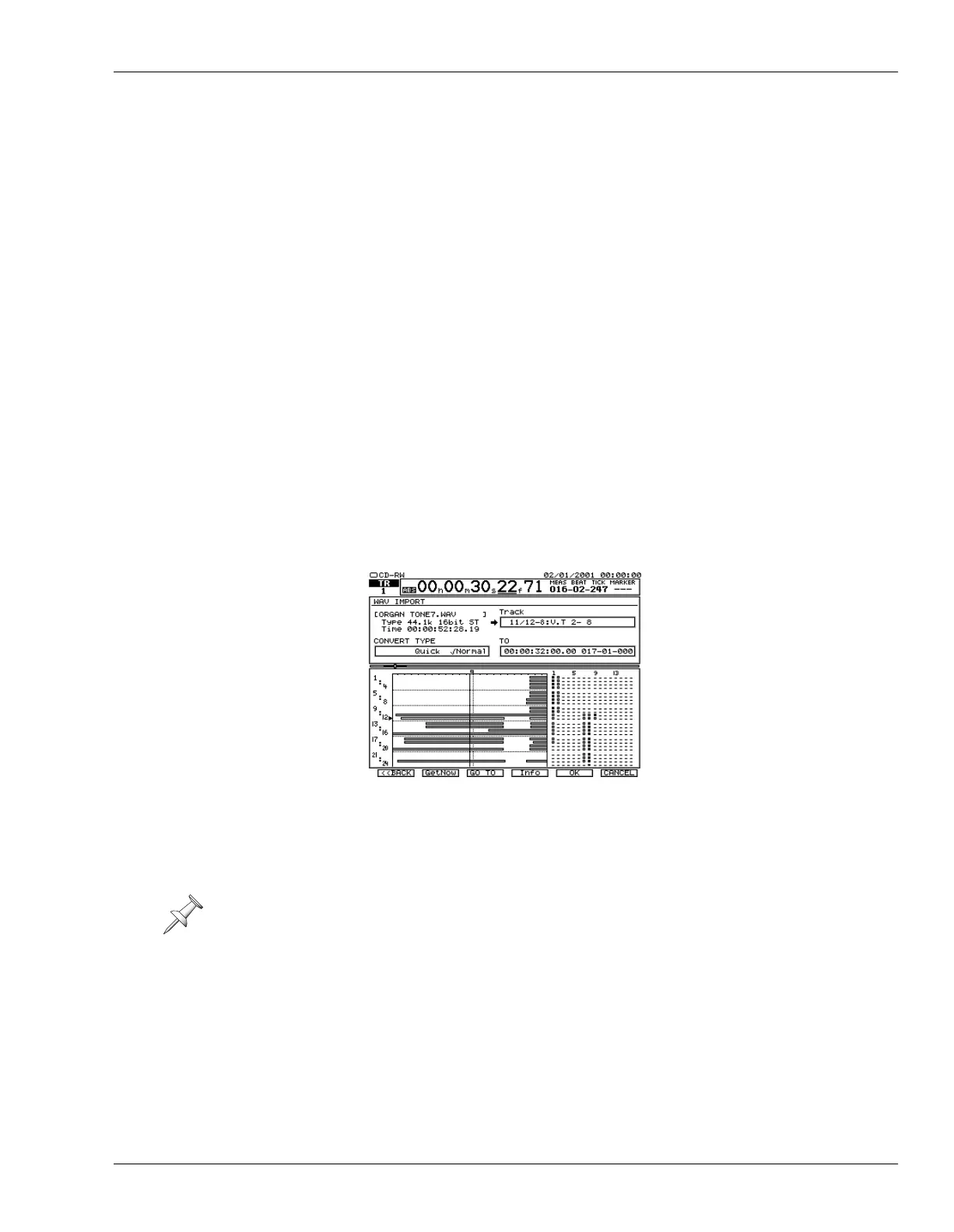26—Mastering and CD-R/RW Operations
Roland VS-2400CD Owner’s Manual www.RolandUS.com 347
This screen presents you a list of all of the .WAV files and folders in the CD’s currently
selected directory. You can select any item in the list by using
and
or the Time/
Value dial to highlight it.
Each file directory on the CD appears in the displayed list as a folder. To open a folder,
select it and press F5 (ChgDir) for “Change Directory.” When you’re inside a folder, an
upward arrow points you back to the folder’s parent directory. To move up and back out
of the folder, highlight “<<Parent Directry>>” and press F5 (ChgDir) again.
The list provides information about each of its .WAV files. The Type column shows the
file’s sample rate, whether it’s mono or stereo, and its bit depth. Press F4 (Info) to toggle
the contents of the middle column on the display. This column can show you each file’s:
•
Size
—in hours, minutes, seconds and frames.
•
Last Update
—the date on which the file was last modified.
To hear a preview of a .WAV file, select it and press F2 (Previw) for “Preview.”
Importing a .WAV File
1. Insert a CD containing .WAV files into your CD-R/RW drive.
2. Press CD-RW/MASTERING.
3. Press F4 (WaveImp).
4. Highlight the .WAV file you want to import.
5. Press F5 (SELECT)—the WAV Import Destination screen appears.
6. To select a destination V-Track, or V-Tracks if you’re importing a stereo .WAV file:
• select the TRACK parameter and turn the Time/Value dial to select any desired
destination V-Track for the imported audio.
• press the desired destination track’s flashing TRACK STATUS button to select
its currently selected V-Track—the TRACK STATUS button lights solidly.
You can import the .WAV file to any time location in the project—TO sets the
location at which the beginning of the imported audio is placed. You can move the
now line to the current TO location by pressing F3 (GO TO).
7. Set TO by:
•
entering it manually
—Use the cursor buttons and the Time/Value dial to
manually enter the desired TO location.
•
moving the now line
—Cursor up to the current time location display and move
the now line to the desired location in the project. Once there, press F2
(GetNow) to enter the now line’s current location as the TO point.
If you’re importing a stereo .WAV file, when you select a destination V-Track, you select
a pair of V-Tracks on odd/even tracks.
As on the WAV IMPORT
screen, you can press F4
(Info) to toggle the
display of the selected
file’s size or its last
modification date.
To return to the WAV
IMPORT screen, press
F1 <<BACK). To abort
the procedure, press
F6 (CANCEL).
VS2400OMUS.book 347 ページ 2006年2月28日 火曜日 午前11時12分
