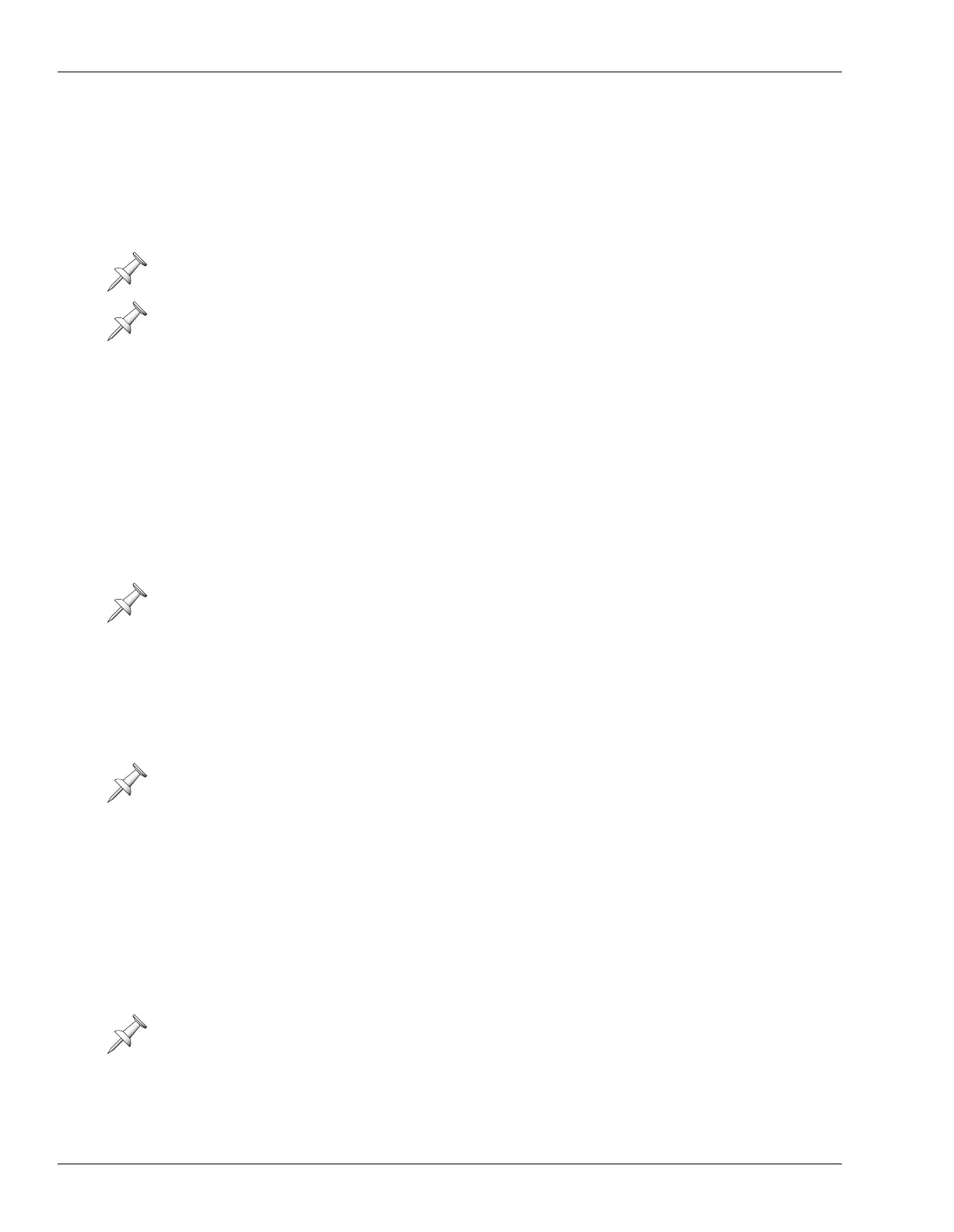26—Mastering and CD-R/RW Operations
334 www.RolandUS.com Roland VS-2400CD Owner’s Manual
Using Project COMBINE
You can also use the Project COMBINE operation (Page 100) to combine all of the
projects into a single compilation project. If you’re doing a full-length CD, this project
will be very large, and require lots of disk space. As with the first approach, you can
edit each selection into position on the same pair of tracks—with 24 tracks to move, this
can be a lot of work. A better idea is to leave them where they are and build your final
mastering tracks one selection at a time.
Use an External Recorder
You can also record each project’s mix on an external digital recorder and then re-
record each one into a single CDR-mode compilation project on the VS-2400CD. You
can then re-order your selections on a single pair of CD-ready tracks, or build your
mastering tracks selection-by-selection.
Understanding CD Track Markers
When you play an audio CD, you can jump from song to song by entering the desired
song’s number. Each song, or individual selection, on a CD is technically called a
“track.” A CD can contain up to 99 tracks.
A CD player identifies each of its tracks by the numbered CD track marker placed at
the front of the track. When you create an audio CD, the VS-2400CD automatically
places the first CD track marker at the start of the mastering tracks, at Time
00h00m00s00f00. As the VS-2400CD encounters each CD track marker in a project
you’re burning on a CD, it sends a command to the CD burner to move to its next-
numbered track.
When you’re recording mastering tracks selection-by-selection, the Mastering Room
can automatically write a CD track marker at the beginning of each new selection you
record after the first one—see “Building Mastering Tracks Selection-by-Selection” on
Page 336.
Once you’ve performed any editing you need to do on your finished mastering tracks,
the final stage of mastering before you actually burn an audio CD is the placing of your
remaining CD track markers in the desired positions. We’ll describe how to do this on
Page 340.
To use PROJECT COMBINE, all of the projects must use the same recording mode.
Unless all of the projects were recorded in CDR mode, you’ll need to create CDR-mode
mastering tracks whether you edit your selections into the desired order or not.
Don’t be confused by the use of the word “track” here—a CD track is different from a
track on the VS-2400CD. On the VS-2400CD, a track contains a single mono signal. On a
CD, a track is a stereo audio selection or song.
It’s not possible to write a CD with track numbers in anything but normal numerical
order, nor is it possible to skip track numbers.
According to audio CD standards, CD track markers must be at least four seconds apart
from each other. For this reason, every numbered track on a CD must be at least four
seconds long. If you try to set CD track markers too close together, the VS-2400CD
displays “Can’t Set Marker.”
VS2400OMUS.book 334 ページ 2006年2月28日 火曜日 午前11時12分
