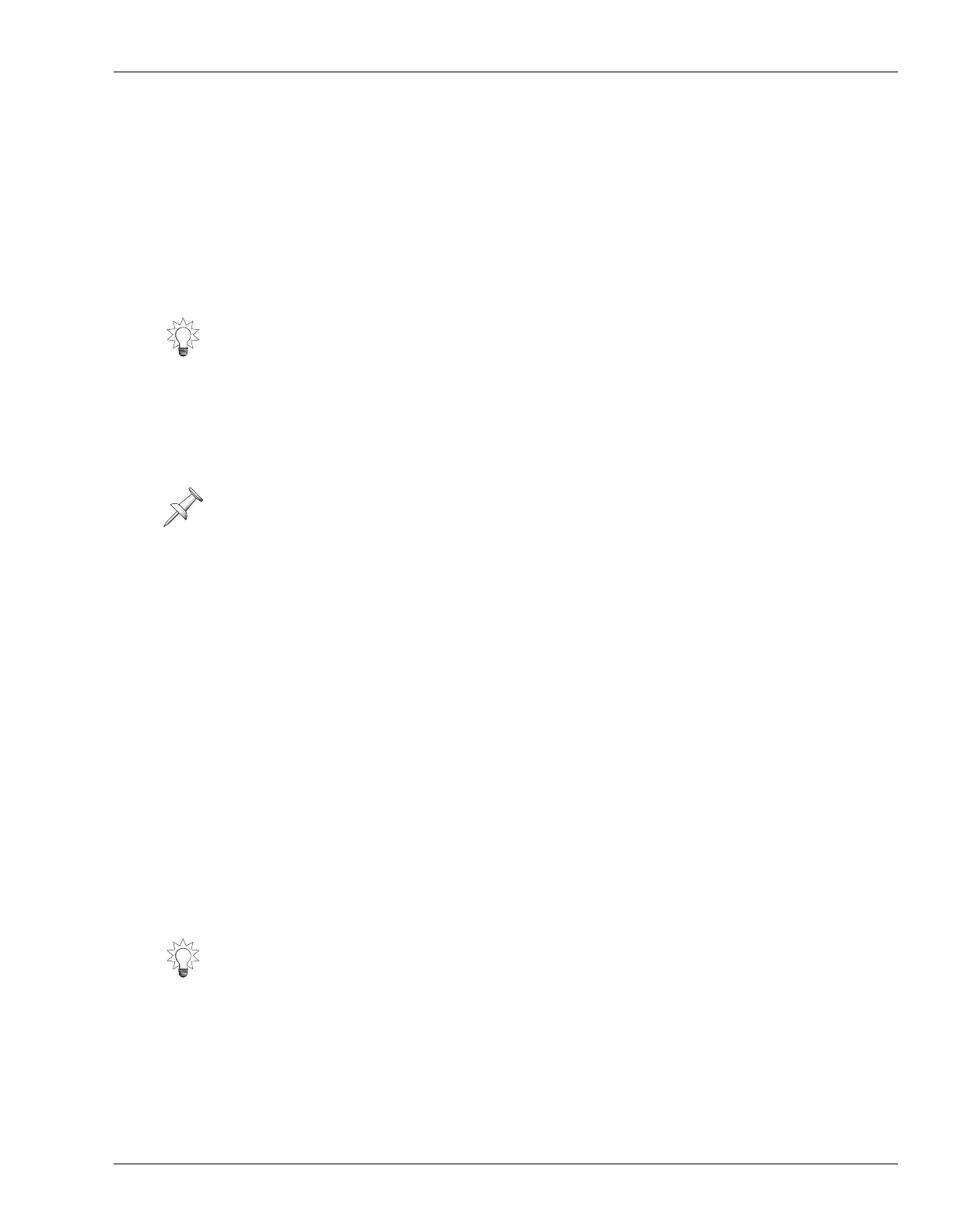27—UTILITY Menu Parameters
Roland VS-2400CD Owner’s Manual www.RolandUS.com 369
You can configure the analyzer to suit your needs. Set:
•
AVERAGE TIMES
—to set the smoothness of the display by causing it to update
more frequently with shorter values, or less frequently with longer values. Lower
values show fast frequency peaks more accurately, while longer values give you a
broader view of the signal’s frequency content.
•
TYPE
—to determine the type of analysis that’s displayed. Generally, you’ll want to
use the Normal setting. Use Exp (“Exponential”) for percussive signals.
•
F2 (PkHold) (“Peak Hold”)
—press F2 (PkHold) so that it’s highlighted to cause the
analyzer to show a thin black bar representing each frequency’s loudest peak. To
turn off this feature, press F2 (PkHold) again.
Analyzing Your Speakers and Room
If you own or can borrow or rent a microphone designed for the measurement of
frequency characteristics, you can use the spectrum analyzer to check the accuracy of
your speakers in a specific listening environment.
1. On the GENERATOR/OSCILLATOR screen (Page 366), set SOURCE to Pink Noise
and turn the generator on/off switch (Sw) to On.
2. Set the generator’s PAN to C, MIX to On, and set the FADER parameter to 0.0dB.
3. Connect a microphone to one of the VS-2400CD’s inputs, and set up the
microphone in the center of the listening space, where you—if you’re analyzing
your recording space—or a typical audience member—if you’re analyzing a live
performance venue—might sit.
4. Set the mic’s signal level as you would any normal signal (Page 126).
5. Return to the GENERATOR/OSCILLATOR screen and press F1 (Anlyzr).
6. Set up the analyzer as described above, and set SOURCE to the input channel to
which the mic’s connected.
7. Examine the spectrum analyzer display to see if any frequencies are too loud or
quiet. You can temporarily set SOURCE to Gen/Osc to see what the pink noise
should
look like.
Correcting Problems
You can correct most problems by inserting a stereo graphic EQ—such as Effect Patch
P031—on the VS-2400CD’s MASTER bus. You can adjust the sound of the speakers
using the graphic EQ’s settings, returning frequently to the analyzer to check your
work.
As you analyze a signal, you can freeze the display by pressing F1 (PAUSE). To un-
freeze it, press F1 (PAUSE) again.
You’ll need to play pink noise—a sound that’s a lot like static on a radio—loudly
through your speakers when you analyze a listening environment. It’s best to do this
with no one around who hasn’t explicitly agreed to participate in the process.
If you’re having trouble correcting a problem, try analyzing the sound of each monitor
by pointing the mic straight at it. Return to the center perspective for a final check.
VS2400OMUS.book 369 ページ 2006年2月28日 火曜日 午前11時12分
