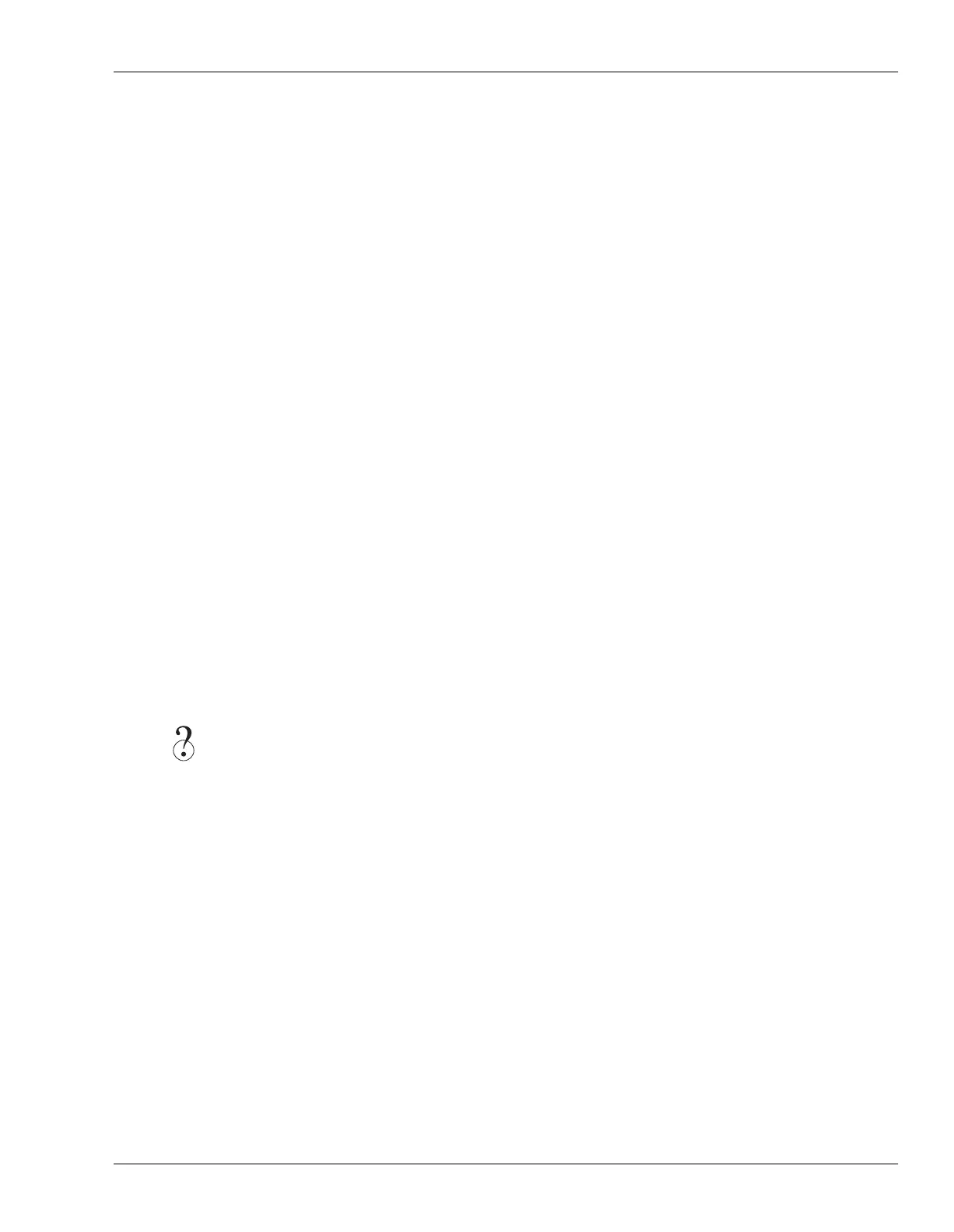2—Getting Around
Roland VS-2400CD Owner’s Manual www.RolandUS.com 47
9—ZERO•STORE Button
Press ZERO•STORE to return to the beginning of the project (Time 00h00m00s00f00)—
see Page 122. Hold down SHIFT and press ZERO•STORE to save the current state of
your project to your hard drive.
10—REW•PROJECT TOP Button
Press REW (for “Rewind”) to move back gradually through a project. Hold SHIFT and
press REW to jump to the start, or “top,” of the audio recorded in the project.
11—FF•PROJECT END Button
Press FF (for “Fast Forward”) to move gradually forward through a project. Hold SHIFT
and press PREVIEW FROM to jump to the end of the audio recorded in the project.
12—STOP•SHUTDOWN Button
Press STOP to halt playback at the now line’s current location—see Page 118. Hold
down SHIFT and press STOP•SHUTDOWN to power down the VS-2400CD—you’ll be
asked if you want to save your project first.
13—PLAY•RESTART Button
Press PLAY•RESTART to begin playback from the current location of the now line—see
Page 118. Hold down SHIFT and press PLAY •RESTART to restart the VS-2400CD instead
of turning it off after you’ve performed a shutdown procedure (SHIFT + STOP•
SHUTDOWN).
14—REC•AUTOMIX REC Button
Hold down REC•AUTOMIX REC and press PLAY to record audio onto a track (see
Page 172). When the AUTOMIX button (Page 38) is lit, hold down REC•AUTOMIX and
press PLAY to record mixer settings as realtime Automix data—see Chapter 25
(Page 315) to learn about automated mixing on the VS-2400CD.
15—DISK/MIDI/EXT SYNC Indicator
Each of these indicators shows activity of a particular sort. When:
•
the DISK indicator lights
—the internal IDE drive is being read or being written to.
•
the MIDI indicator lights
—the VS-2400CD is receiving MIDI data from an external
device.
•
the EXT SYNC indicator lights
—the VS-2400CD’s transport is ready to be
synchronized to—and driven by—an external device.
Realtime
VS2400OMUS.book 47 ページ 2006年2月28日 火曜日 午前11時12分
