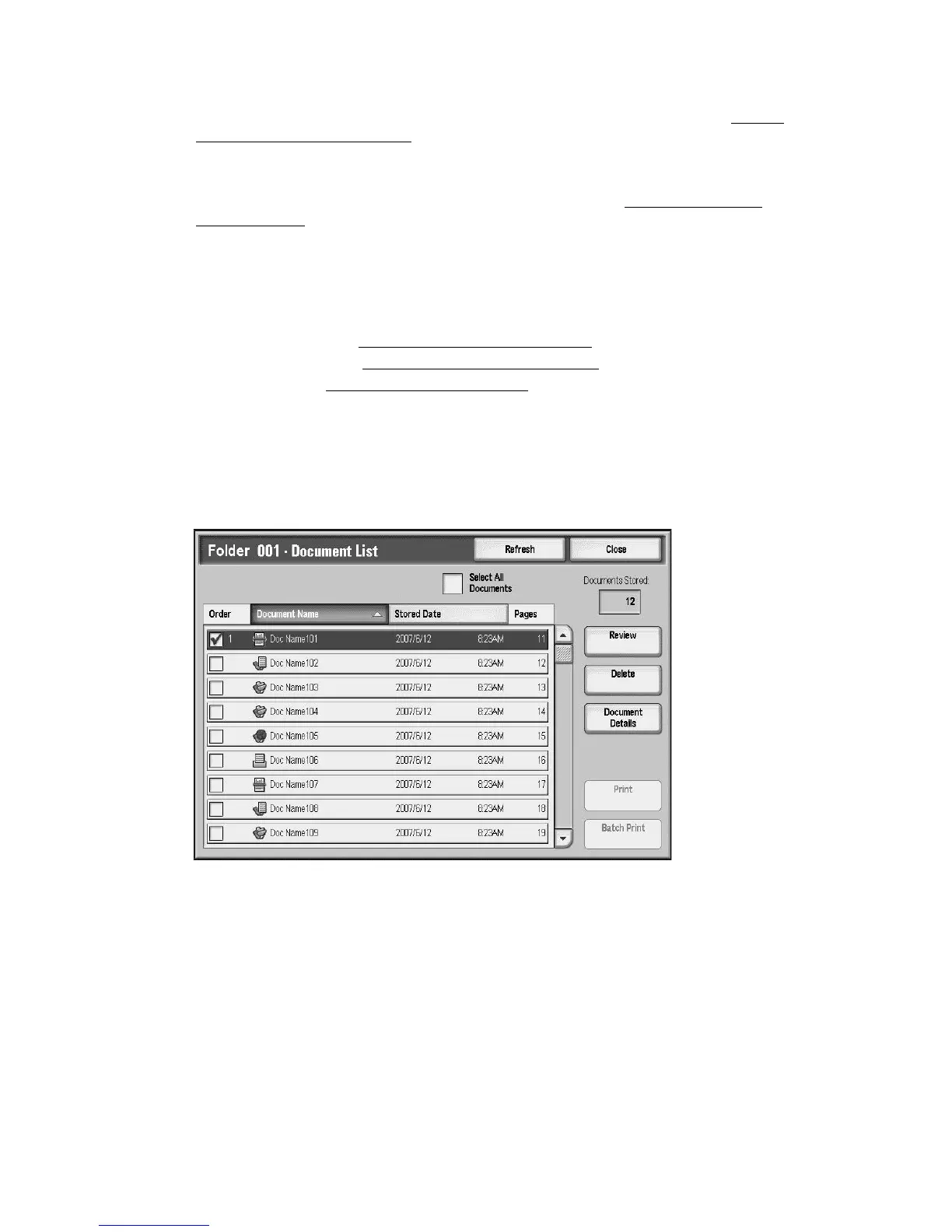Scan
Xerox 4112/4127 Copier/Printer 3-27
User Guide
4. Select the applicable scanning options from the bottom portion of the screen. (See Generic
Scan Screen Featureson page 3-2)
5. If a password is set for the specified folder selected, you must enter the password and
select Confirm.
6. To access the documents in the folder, select Document List. (See Using the Document
Liston page 3-27)
7. If appropriate, select features to configure from each tab.
8. Press Start on the control panel.
For information about each of the tab features, refer to the following sections:
• Advanced Settings (See Advanced Settings tab
on page 3-12)
• Layout Adjustment (See Layout Adjustment tab
on page 3-17)
• Filing Options (See Filing Options tab
on page 3-28)
Using the Document List
There are several features available from the Document List. You can confirm or delete
documents stored inside the folder.
1. From the Scan to Folder screen, select Document List.
2. Use the scroll bar to navigate the document list.
3. Select the applicable document from the displayed list.
4. Select the applicable features from the Document List screen:
• Selecting Refresh displays an updated document list with any newly scanned data.
• Selecting the Document Name or Stored Date column-heading sorts documents in
ascending or descending order by that column.
• Selecting Review displays the document-list settings for the selected document.
• Selecting Select All selects the all the document in the list.
• Selecting Delete removes the selected document(s) from the list. This must be
confirmed on the Delete Documents screen before the selected document can be
removed.
