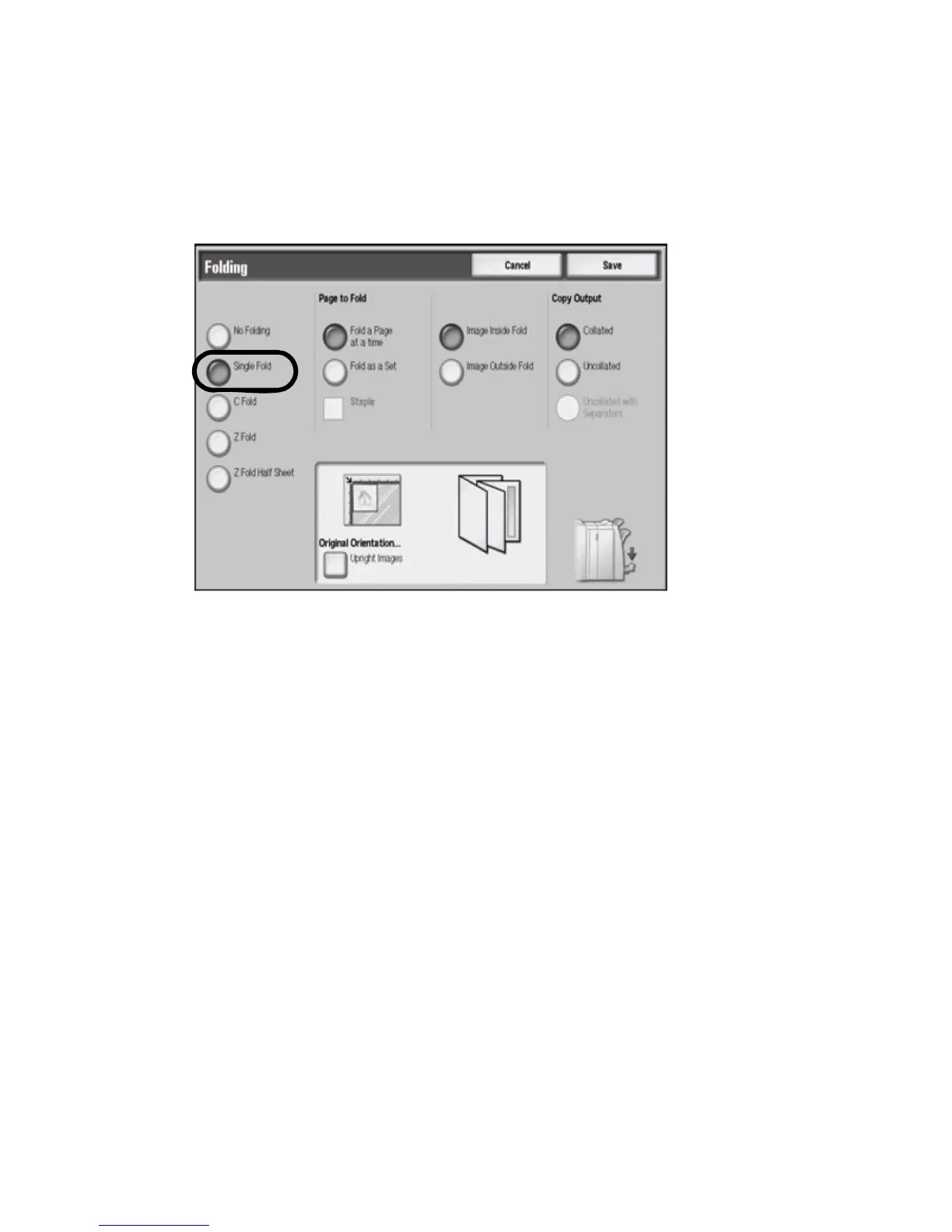Copy
Xerox 4112/4127 Copier/Printer 2-43
User Guide
Single Fold
If the machine is equipped with a folding option, you can set the machine to fold the output
copies in half, in a bi-fold configuration.
1. From the Output Format tab, select Folding...
2. Select Single Fold.
3. Select Page to Fold option.
4. If Fold as a Set is specified, you can elect to staple the set by selecting the Staple check
box. You can also specify the Cover tray by selecting the Cover button.
5. Set the cover options (image inside or outside fold).
6. Select the applicable Copy Output button.
7. Select Original Orientation and set and save the orientation.
8. Select Save to keep your choices.
Note
The Fold as a Set feature is disabled whenever an annotation is specified (See Annotations).
C Fold or Z Fold
If the machine is equipped with a folding option, you can set the machine to fold the output
copies in thirds, in a C or Z shaped tri-fold configuration.
1. From the Output Format tab, select Folding...
2. Select C Fold or Z Fold, as applicable.
3. Select the specific fold-type options.
4. Select the applicable Copy Output button.
5. Select Original Orientation and set and save the orientation.
6. Select Save to keep your choices.
