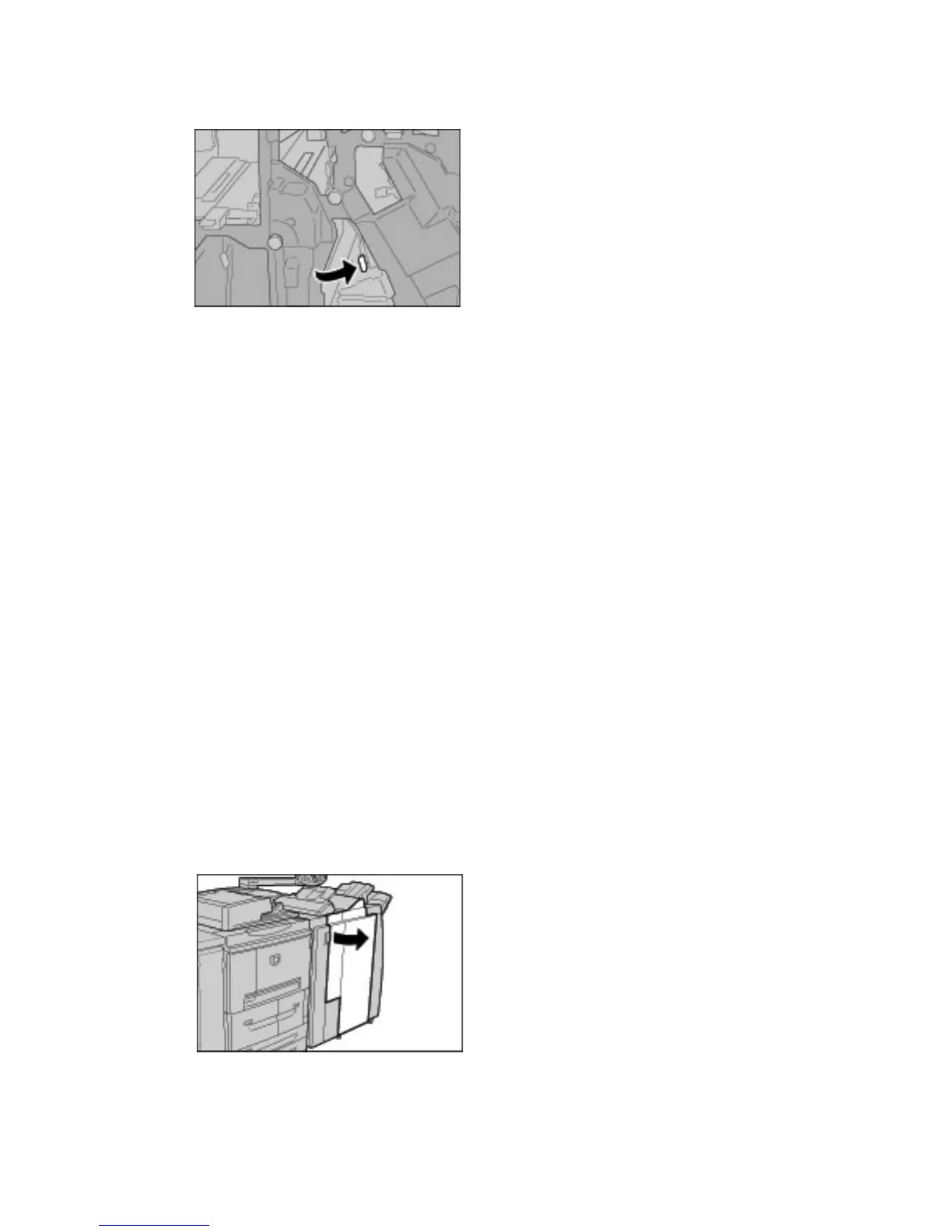Problem Solving
12-60 Xerox 4112/4127 Copier/Printer
User Guide
3. Return lever 4b to the original position.
4. Close the Finisher right cover completely. The machine will not operate if the cover is open
even slightly.
Paper Jams at Z Folding Unit
Tip
Always ensure that all paper jams, including any small ripped pieces of paper, are cleared
before proceeding with your copy/print jobs.
This section explains how to remove jammed paper from inside the Z folding unit installed in
the Standard Finisher or a Booklet Maker Finisher (optional).
• Paper jams at lever 2a and knob 3a
• Paper jams at lever 2b and knob 2c
• Paper jams at knob 2c, levers 2e/2f and tri-fold output tray 2d.
• Paper jams at tri-fold output tray 2d and lever 2g
• Paper jams at unit 4 and knob 4a
Note
Jam clearance remedies differ according to the paper jam location, so follow the displayed
instructions.
Paper jams at lever 2a and knob 3a
Tip
Always ensure that all paper jams, including any small ripped pieces of paper, are cleared
before proceeding with your copy/print jobs.
1. Make sure that the machine has stopped printing and then open the right cover on the
finisher.
