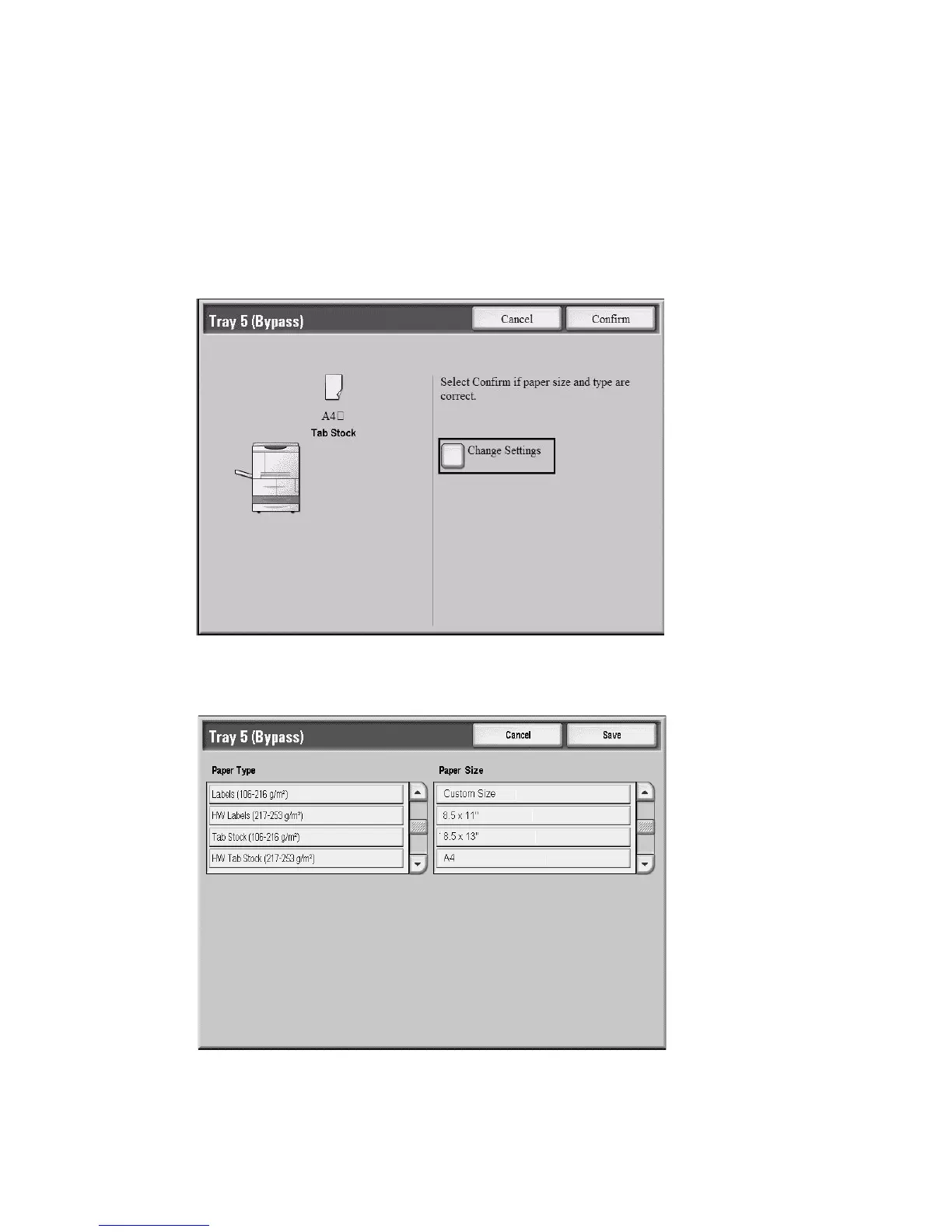Computer operations
4-6 Xerox 4112/4127 Copier/Printer
User Guide
Copying a job with tabs
1. Load the tab stock in Tray 5 (Bypass). See, “Loading Paper into Tray 5 (Bypass)” on page 8-
5.
2. The Tray 5 (Bypass) screen opens automatically. Use the controller to confirm or change
the paper size.
a. Select Confirm if the paper size and type displayed are correct.
b. Select Change Settings to select the correct paper settings.
3. Select the tab stock:
•Paper Type
• Paper Size: Select Standard Size (8.5 x11 in./A4).
4. Select Save/Confirm until you return to the Copy screen.
