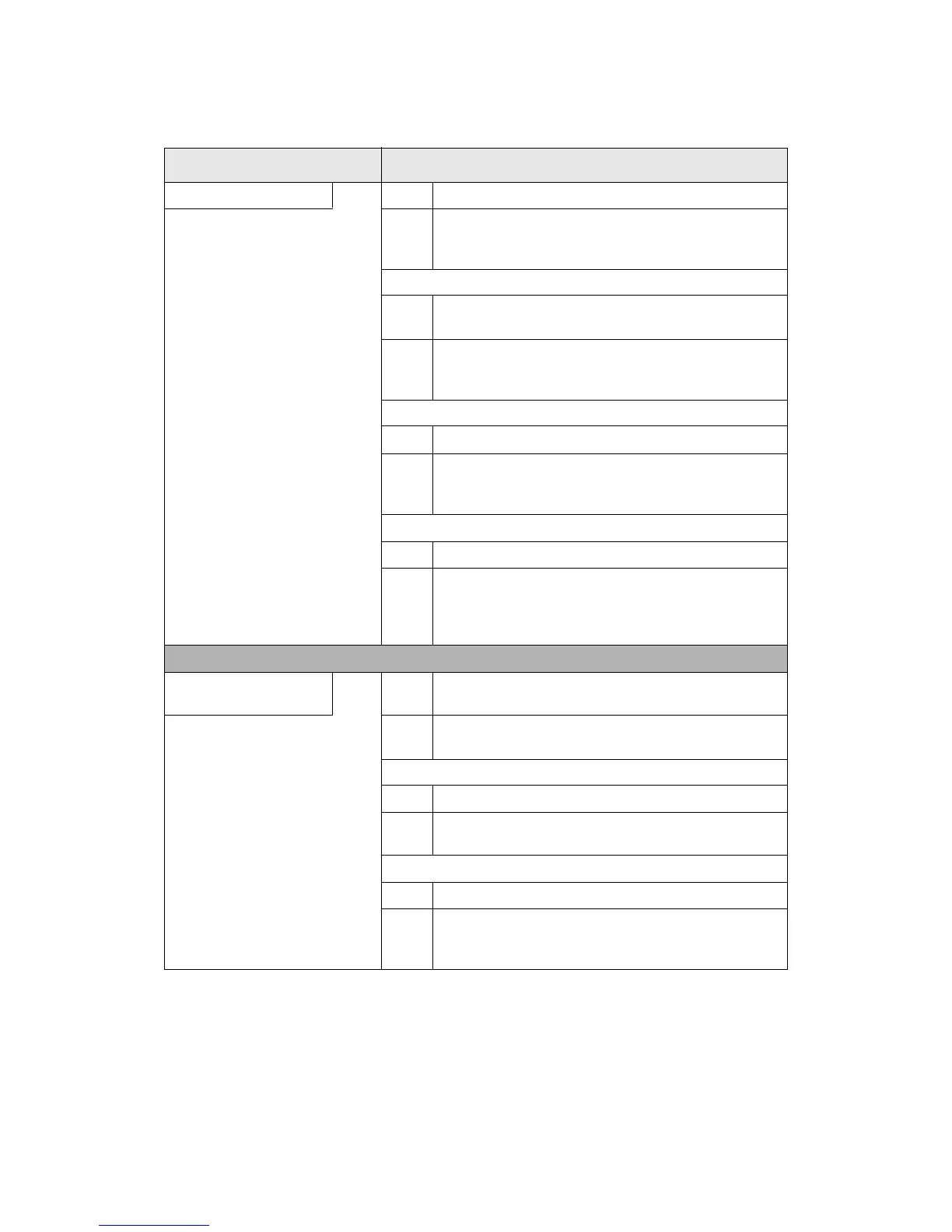Problem Solving
Xerox 4112/4127 Copier/Printer 12-13
User Guide
The Copy result is not what was expected
Symptoms Causes and Actions
The copy is dirty YES Cause The document glass or the document cover is dirty.
If NO, go to next
symptom.
Action Clean the document glass or the document cover.
Refer to Cleaning the Document Cover and Document
Glass on page 11-14.
If problem is not solved, go to next Cause/Action.
Cause The document is made of highly transparent material like
a transparency.
Action If the document is highly transparent, marks on the
document cover will be copied. Place a white sheet of
paper on the document and make a copy.
If problem is not solved, go to next Cause/Action.
Cause Color paper, rough paper, or blueprint paper is being used.
Action The background color of the paper is copied. Either adjust
the copy density or image quality, or specify suppress
background color, and retry copying.
If problem is not solved, go to next Cause/Action.
Cause Glossy printing paper is being used.
Action Glossy printing paper easily sticks to the document glass,
and shadows are sometimes copied and reproduced as
dirt. Place a transparency or highly transparent film under
the document and retry copying.
The copy is too dark or too
light
YES Cause Copy density is set to Dark, or to Light.
If NO, go to next
symptom.
Action Adjust the copy density.
Refer to Lighten/Darken on page 2-18.
If problem is not solved, go to next Cause/Action.
Cause Density of the document is too light.
Action Adjust the copy density.
Refer to Lighten/Darken on page 2-18.
If problem is not solved, go to next Cause/Action.
Cause The Original Type is inappropriate.
Action Copy black text. If it is too light, select Te xt for Original
Type.
Refer to Original Type on page 2-19.
