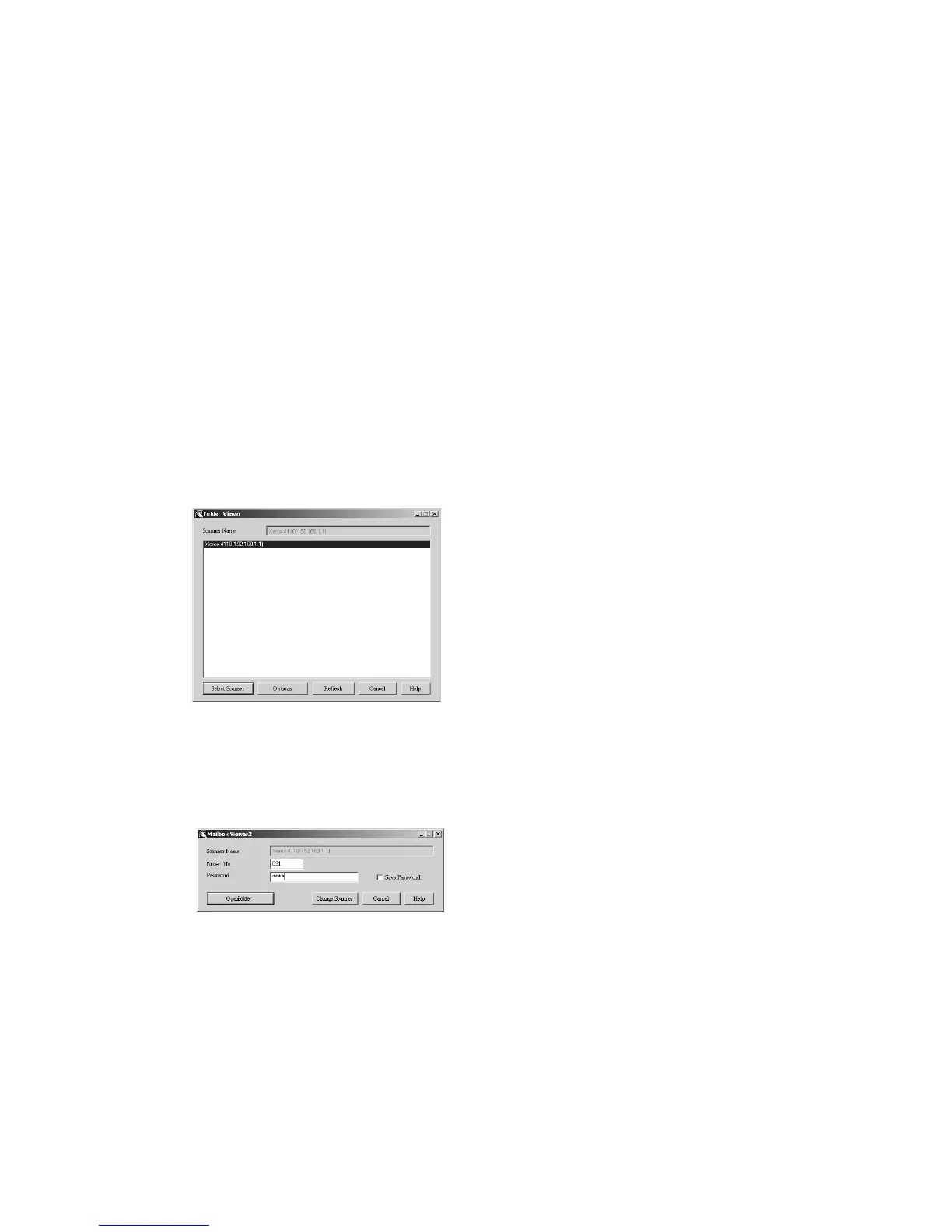Computer operations
4-18 Xerox 4112/4127 Copier/Printer
User Guide
Importing from Folder Viewer2
Using Folder Viewer2, you can import documents stored in the folder without using any
application software.
Tip
Folder Viewer2 does not support importing one document at a time. All documents stored on
the selected folder are imported.
Note
To learn about fields in the displayed dialog box, click Help and refer to the Folder Viewer2
online help.
1. Click Start > Programs > Xerox > Utilities > Folder Viewer2.
Note
If a different program folder was specified during installation, choose the correct name
instead of Utilities.
2. From the displayed list, click the scanner name of the machine, and click the Select
Scanner button.
Notes
• If no items are shown in the list, click Refresh. The application searches for scanners.
•Click Options to change the way scanner names are displayed.
3. In the Folder Number field, input the folder number, from 1 - 500, that contains the
document you wish to import. Input a password (up to 20 digits) into the Password field.
Notes
•When you check the Save Password check box, you can skip steps 2 to 4 the next time
you select the same folder.
•Clicking Change Scanner returns to step 2, where you can reselect a scanner.
4. Click Open Folder.
