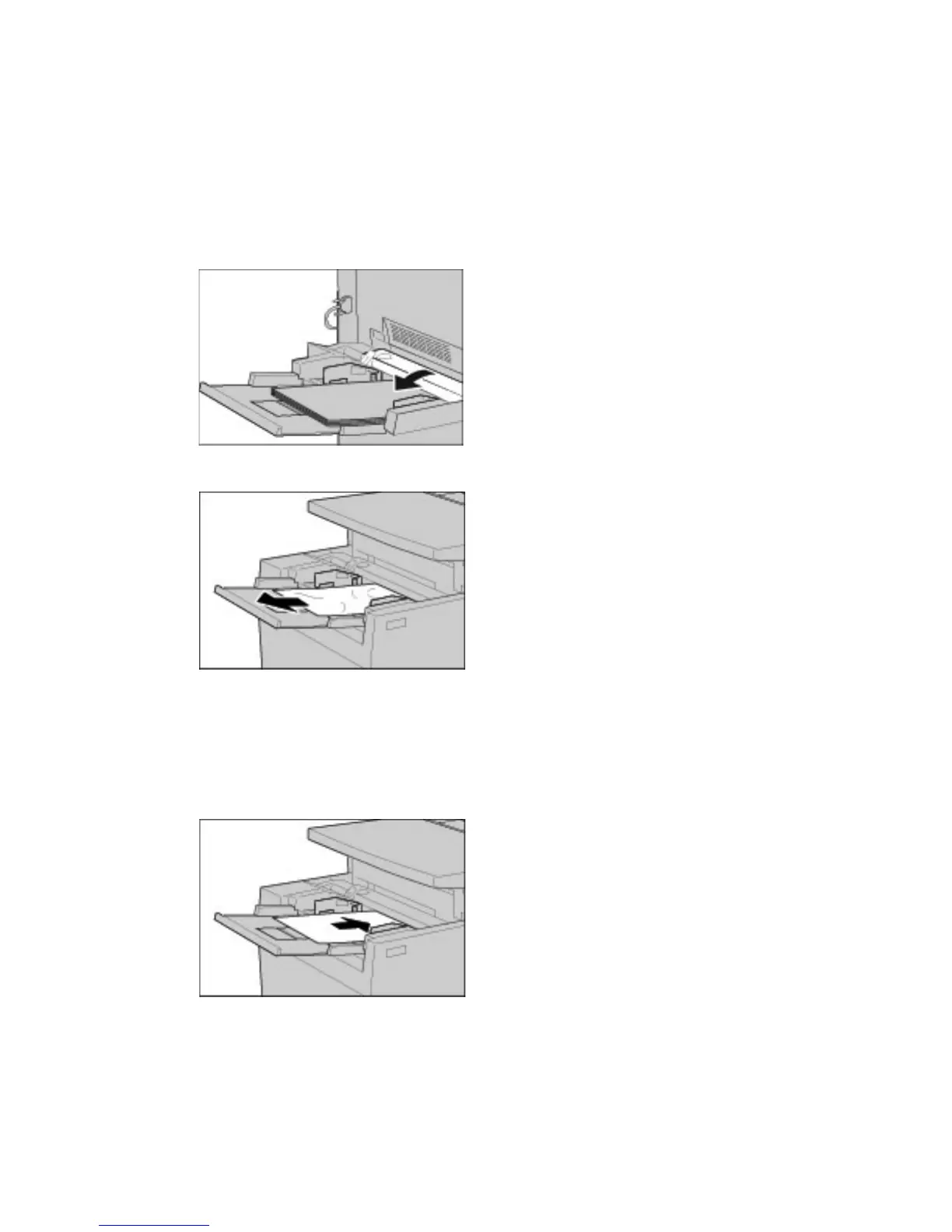Problem Solving
Xerox 4112/4127 Copier/Printer 12-45
User Guide
Paper Jams in Tray 5 (Bypass)
Tip
Always ensure that all paper jams, including any small ripped pieces of paper, are cleared
before proceeding with your copy/print jobs.
1. When optional high capacity feeder tray is not installed, open the top cover of paper Tray 5
(Bypass).
2. Remove the jammed paper and all paper loaded in paper Tray 5 (Bypass).
Note
If paper is torn, check inside the machine and remove it.
3. Fan the paper you removed making sure that all four corners are neatly aligned.
4. Insert the paper into the tray with the printing side facing up until its leading edge lightly
comes up against the paper feed entrance.
