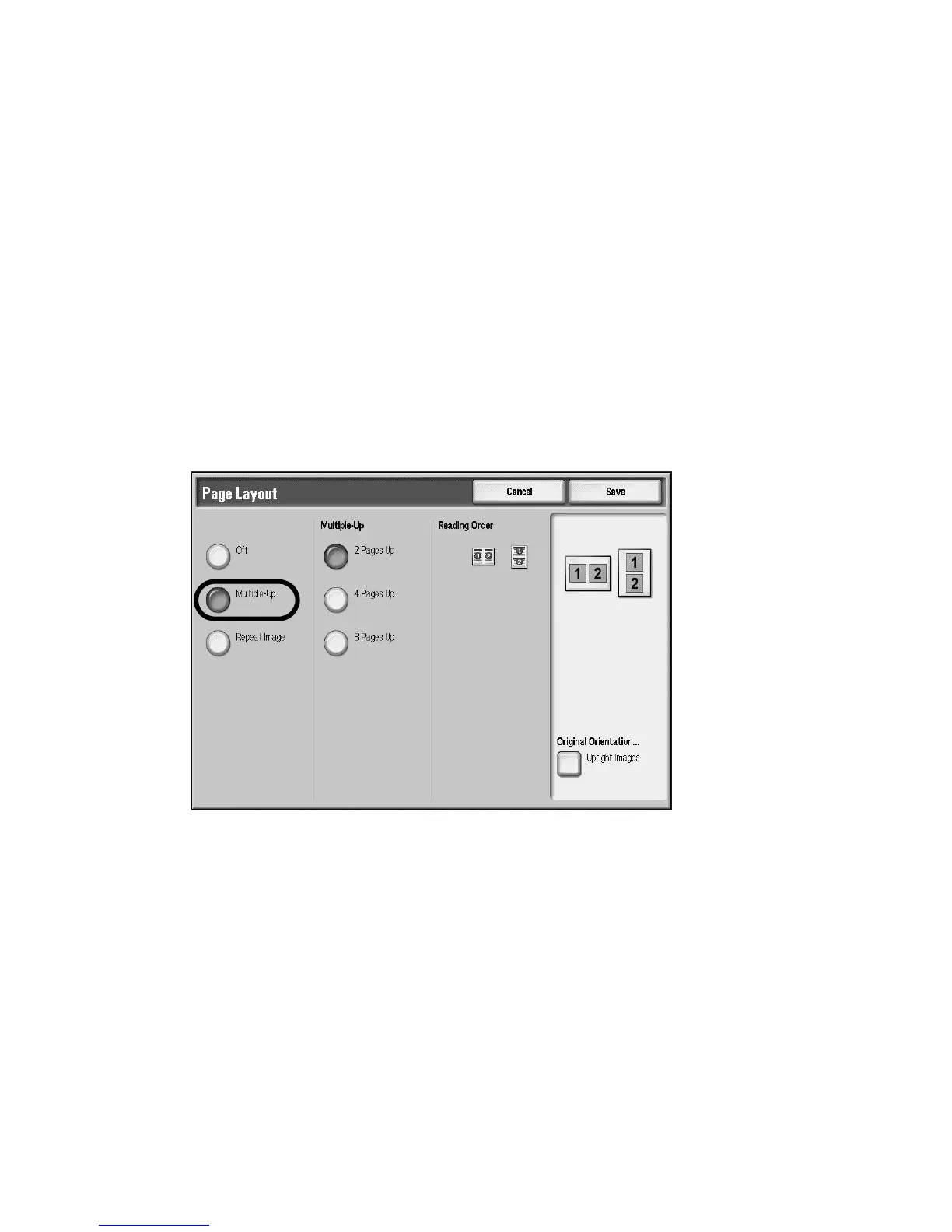Copy
Xerox 4112/4127 Copier/Printer 2-39
User Guide
7. On the Transparency Options screen, select Save to keep your changes.
Notes
•The Paper Tray Settings screen is not displayed when No Separators is selected.
• When loading transparencies in Tray 5 (Bypass Tray), make sure that the separator paper is
loaded in the same orientation as the transparencies.
Page Layout (Multiple-Up/Repeat Image)
Multiple-up
Two, four, or eight sheets of original documents can be copied together onto a single sheet of
paper.
1. On the All Services screen, select Copy.
2. Select the Output Format tab.
3. Select Page Layout...
4. Select Multiple-Up.
5. Select the applicable multiple-up option.
6. When 4 Pages Up or 8 Pages Up is selected, specify the applicable reading order in the
Reading Order section.
7. Select Original Orientation...
8. Set and save the original orientation features.
9. Select Save to keep your multiple-up changes.
Tip
When you select Multiple Up, the Auto% or Reduce/Enlarge feature is selected automatically.
The machine automatically sets the copy ratio and makes copies of the images so that they fit
on the selected paper.
