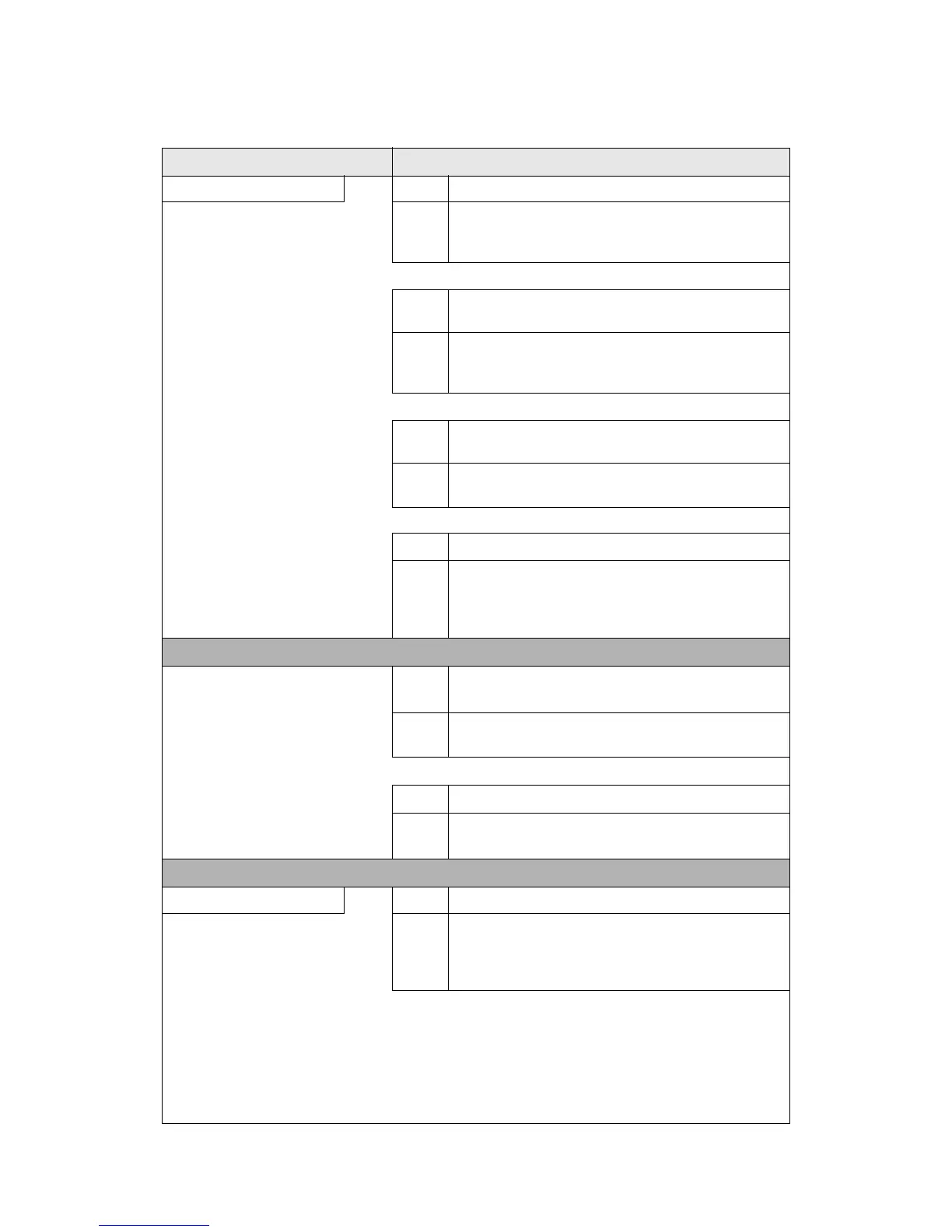Problem Solving
Xerox 4112/4127 Copier/Printer 12-23
User Guide
Image is not what was expected
Symptoms Causes and Actions
The image is dirty YES Cause The document glass or the document cover is dirty.
If NO, go to next symptom. Action Clean the document glass or the document cover.
Refer to Cleaning the Document Cover and Document
Glass on page 11-14.
If problem is not solved, go to next Cause/Action.
Cause The document is made of highly transparent material
like a transparency.
Action If the document is highly transparent, marks on the
document cover will appear on the image. Place a white
sheet of paper on the document and scan.
If problem is not solved, go to next Cause/Action.
Cause The document is colored, of a rough texture or a
blueprint, for example.
Action Either adjust the copy density or image quality and then
retry scanning.
If problem is not solved, go to next Cause/Action.
Cause Glossy printing paper is being scanned.
Action Glossy printing paper easily sticks to the document glass
and shadows are sometimes scanned and reproduced as
dirt. Place a transparency or highly transparent film
under the document and retry scanning.
Image is too dark, or too
light
YES Cause Scan density is set to Dark, or to Light.
If NO, go to next symptom. Action
Adjust the scan density.
Refer to Lighten/Darken on page 3-2.
If problem is not solved, go to next Cause/Action.
Cause The Original Type is inappropriate.
Action
Select an image quality appropriate for the document.
Refer to Quality/File Size on page 3-15.
Part of the image is missing YES Cause The document is pasted together or folded in.
If NO, go to next symptom. Action It is possible that the folded in or pasted part of the
document is not touching the document glass. Place a
stack of white sheets on the document to hold the
document down flat against the document glass.
