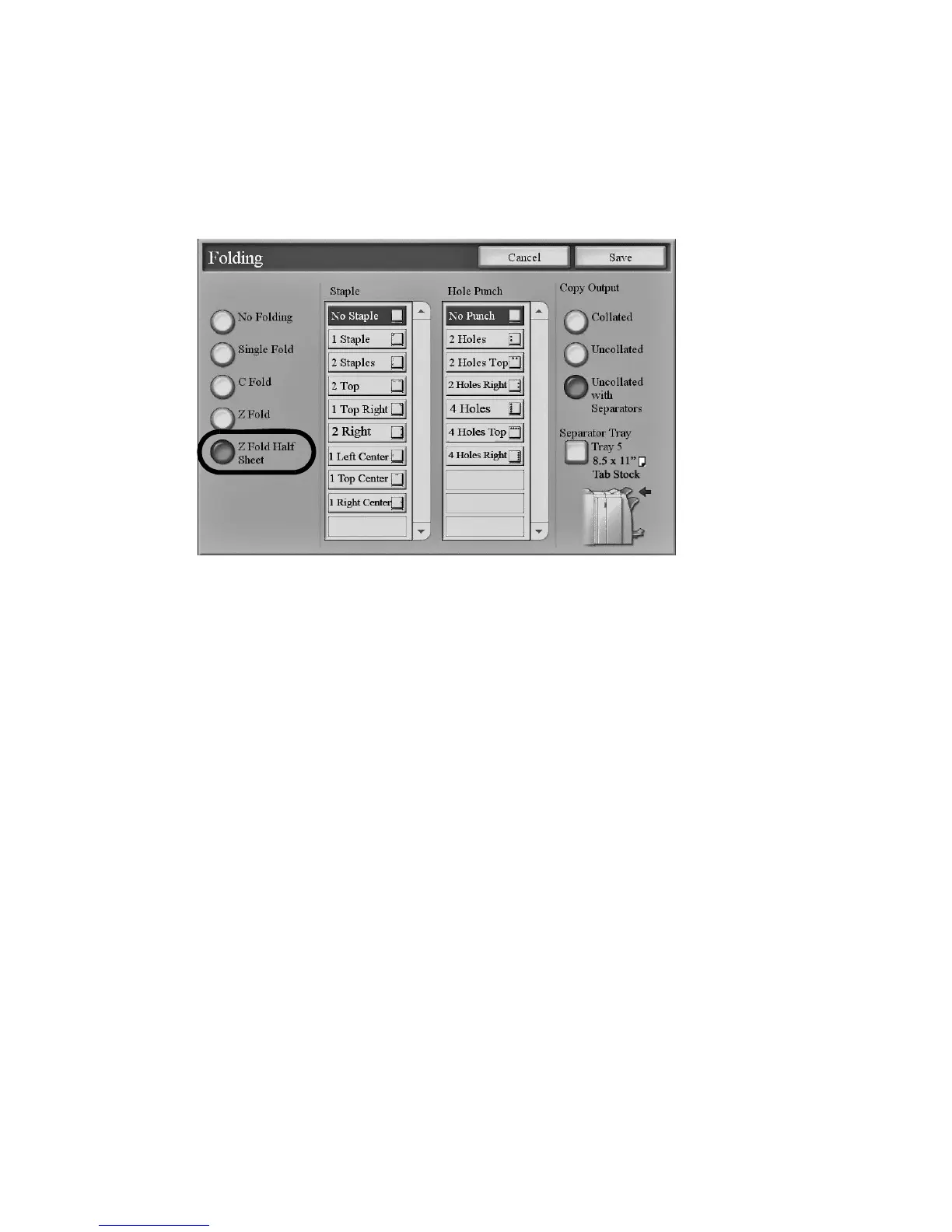Copy
2-44 Xerox 4112/4127 Copier/Printer
User Guide
Z Fold Half Sheet
If the machine is equipped with a folding option, you can set the machine to fold larger output-
copies in thirds, in a Z shaped tri-fold configuration.
1. From the Output Format tab, select Folding...
2. Select Z Fold Half Sheet.
3. Select the applicable Copy Output button.
Note
The Stapling & Hole Punch features are only available when the Collate option is
specified.
4. If Collate is specified, select the staple and/or hole punching settings as necessary.
5. If Uncollated with Separators is selected, select the Separator Tray button and set the
separator tray attributes.
Note
In some workflow environments, the term “Padding” is used to refer to Uncollated sets with
Separators.
6. Select Save to keep your choices.
