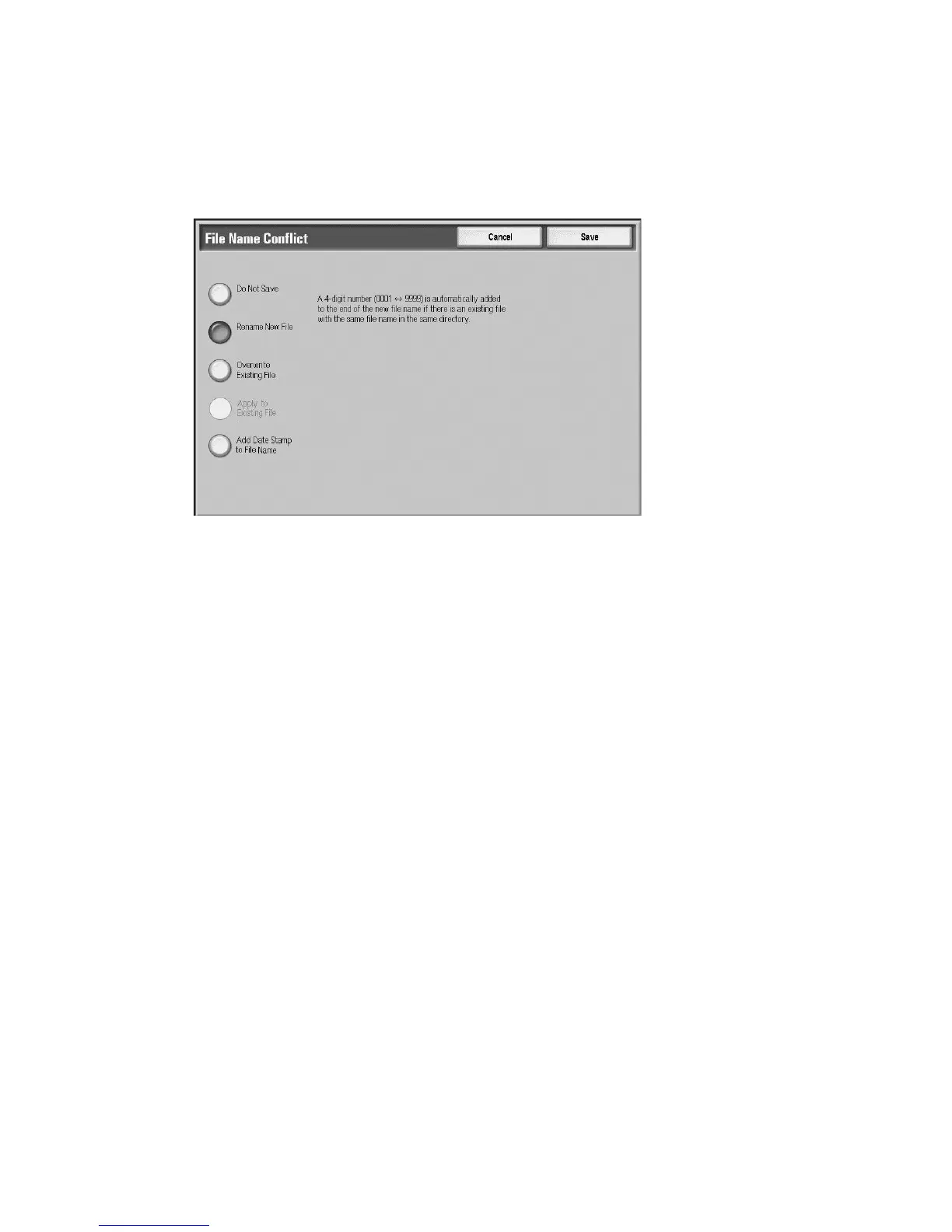Scan
Xerox 4112/4127 Copier/Printer 3-33
User Guide
File Name Conflict
You can resolve a file-name conflict by using the File Name Conflict option.
1. Select the Filing Options tab.
2. Select the File Name Conflict option.
3. Select the appropriate option:
• Do Not Save: Cancels the scan operation so that you may enter another file name.
• Rename New File: Attaches a 4-digit number (0000-9999) to the end of the duplicate
file name and saves the file in the same directory.
• Overwrite Existing File: Deletes the existing file with the duplicate file name and saves
the new file with the specified file name in the same directory.
• Append to Existing File: Adds a newly scanned file to the existing file.
Notes
• This button is displayed only when Network Scanning is selected, and is selectable when
TIFF for Each Page or JPEG File for Each Page is selected for File Format on the E-mail
Options or Filing Options tab.
• Add Date Stamp to File Name: Adds the current date to the name of the new file.
• This button is displayed only when Network Scanning is selected.
4. Select Save.
Job template
The job template is a configuration file that defines conditions, information about the transfer
destination server, and other information for the scanned file.
A job template can be created remotely using CentreWare or a Network Scanning server
application such as the EFI Controller. According to the settings in the template, documents are
automatically scanned, saved in TIFF/JPEG or PDF format, and then sent to a specified server.
For information on how to program a job template, refer to Network Scanning in Chapter 3 of
the System Administration Guide.
Note
You can create a maximum of 500 Job Templates.
