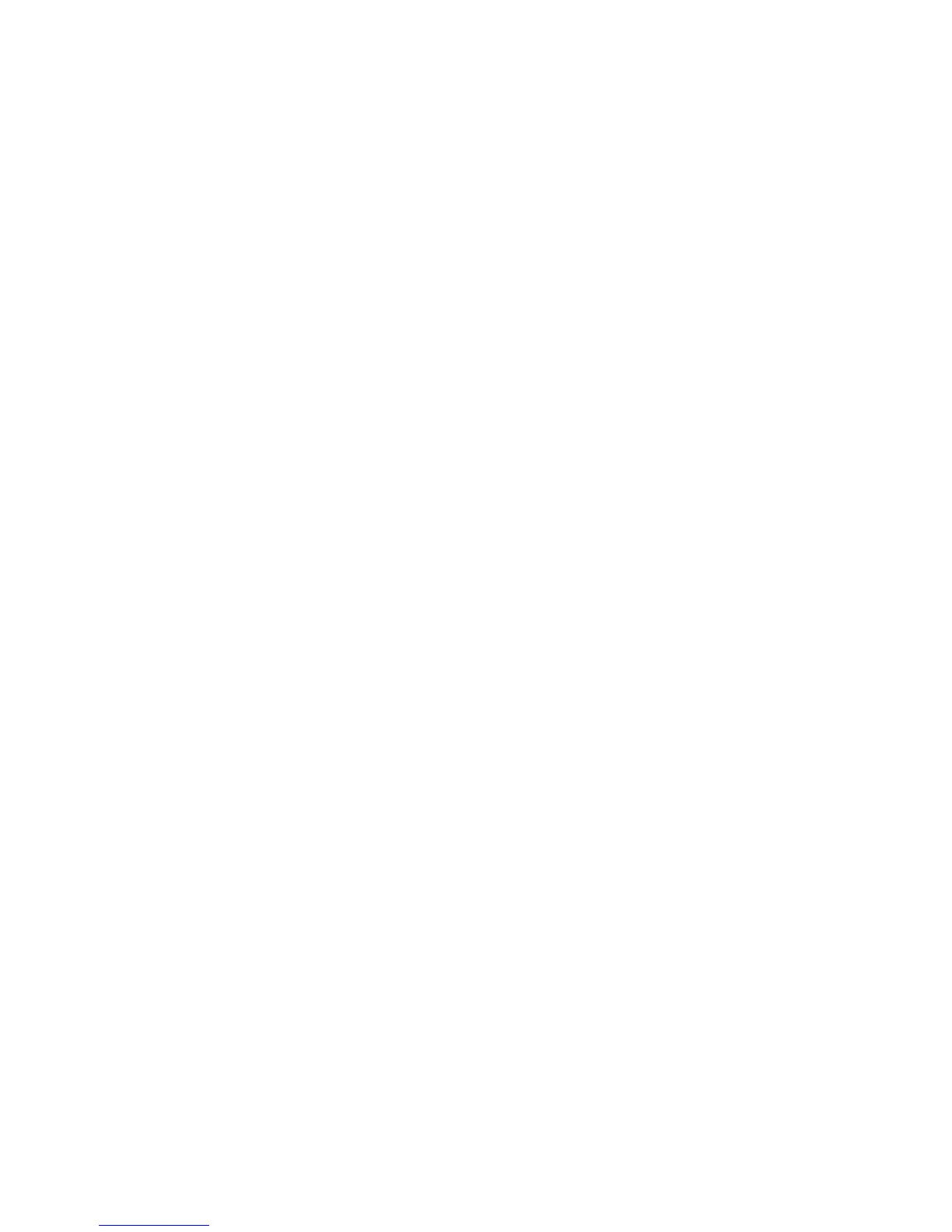Scan
3-32 Xerox 4112/4127 Copier/Printer
User Guide
size. Fast Web View restructures an Adobe PDF document for page-at-a-time
downloading (byte-serving) from web servers. With page-at-a-time downloading, the
web server sends only the requested page, rather than the entire PDF document. This is
especially important with large documents that can take a long time to download from
a server.
• Check with your web master to make sure that the web server software you use
supports page-at-time downloading. To ensure that the PDF documents on your
website appear in older browsers, you may also want to create HTML links (versus ASP
scripts or the POST method) to the PDF documents and keep path names--or URLs--to
the files at less than 256 characters.
• TIFF File for Each Page: Saves each page into a different file in TIFF format.
• mTIFF Multiple Pages per File: Saves multiple pages into a single file in TIFF
format.
• JPEG File for Each Page: Saves each page into a different file in JPEG format.
• [JPEG File for Each Page] is not available when [Color Scanning] is set to [Black &
White].
• XPS: Saves multiple pages into a single file in XPS (XML Paper Specification) format.
3. If Applicable, select Compression Method. This button is active only when an option other
than [JPEG File for Each Page] is selected.
• Auto - For black and white pages, this uses MMR when [Original Type] is [Photo & Text]
or [Text], and MH when [Original Type] is [Photo]. JPEG is used for grayscale and color
pages.
• Manual Select - Allows you to manually select a compression method for black and
white pages. JPEG will be used for grayscale and color pages.
– Black and White Pages - Select a compression method for black and white pages
from [MH], [MMR], [JBIG2 (Arithmetic Code)], and [JBIG2 (Huffman Code)].
• Grayscale/Color Pages - For JPEG images, the JPEG image will be used to compress the
image.
Note
The higher the compression rate, the smaller the file size and the poorer the image quality.
4. Select Save. The view returns to the File Format screen.
5. Select Save. The view returns to the File Format screen.
Select Save to save the changes.
