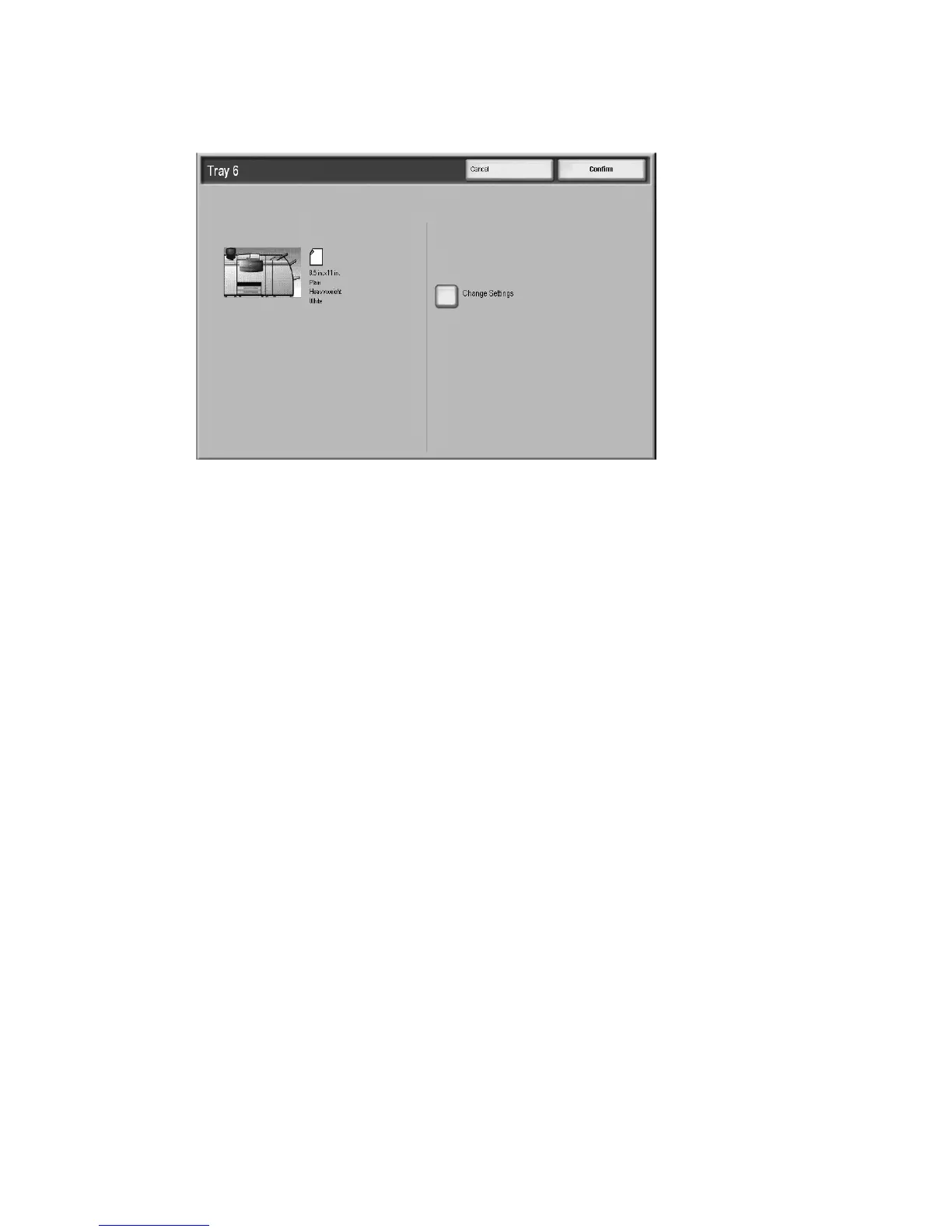Addendum
14-4 Xerox 4112/4127 Copier/Printer
User Guide
8. If enabled by your System Administrator, the Paper Tray settings screen may be displayed
on the UI.
a. If the tray settings screen displays the correct paper type, weight, and size, select the
Confirm button.
b. If the tray settings need modification, select the Change Settings button; the tray
properties screen is displayed.
9. From the tray properties screen, select the desired option (Paper Size, Paper Type/Paper
Weight, etc.).
10. Make the appropriate changes to that option (such as Paper Size).
11. Select the Save button to continue.
12. Select the Save button again to continue.
13. Select the Confirm button to save the information and close the Paper Tray settings screen.