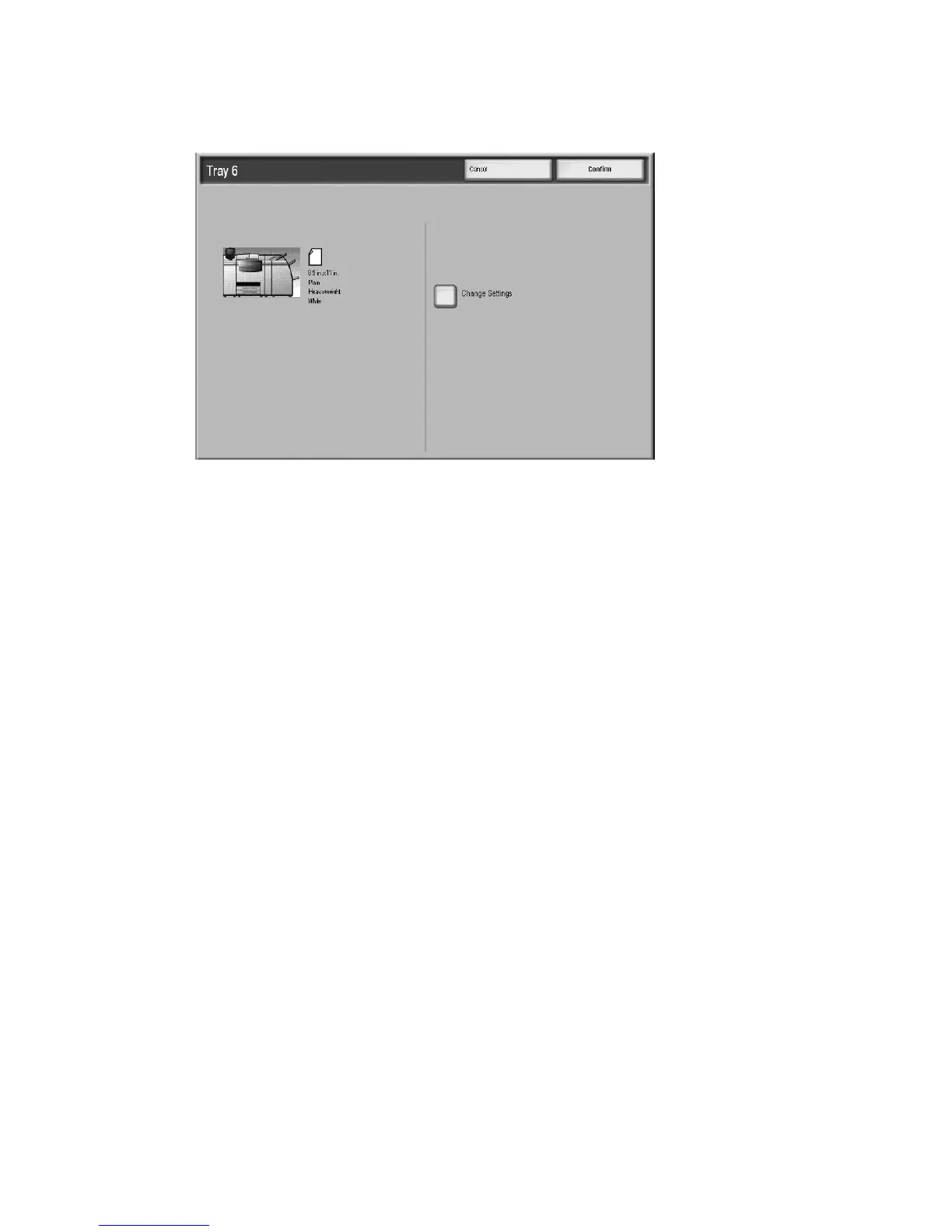Addendum
Xerox 4112/4127 Copier/Printer 14-9
User Guide
4. If enabled by your System Administrator, the Paper Tray settings screen may be displayed
on the UI.
a. If the tray settings screen displays the correct paper type, weight, and size, select the
Confirm button.
b. If the tray settings need modification, select the Change Settings button; the tray
properties screen is displayed.
5. From the tray properties screen, select the desired option (Paper Size, Paper Type/Paper
Weight, etc.).
6. Make the appropriate changes to that option (such as Paper Size).
7. Select the Save button to continue.
8. Select the Save button again to continue.
9. Select the Confirm button to save the information and close the Paper Tray settings screen.
10. Run your print job.
• The paper is fed accurately without skew and the printed output is satisfactory; you are
finished.
• The paper is skewed and the printed output is unsatisfactory; proceed to the next step.
11. Pull out the tray slowly until it stops.
12. Return the Rear Skew Adjustment Lever to its left, default position.
13. Slide the Right-side Skew Adjustment Lever toward the front of the paper tray.
14. Gently push in the tray until it comes to a stop.
15. If enabled by your System Administrator, the Paper Tray settings screen may be displayed
on the UI.
a. If the tray settings screen displays the correct paper type, weight, and size, select the
Confirm button.
b. If the tray settings need modification, select the Change Settings button; the tray
properties screen is displayed.
16. From the tray properties screen, select the desired option (Paper Size, Paper Type/Paper
Weight, etc.).
17. Make the appropriate changes to that option (such as Paper Size).
18. Select the Save button to continue.
19. Select the Save button again to continue.
20. Select the Confirm button to save the information and close the Paper Tray settings screen.
