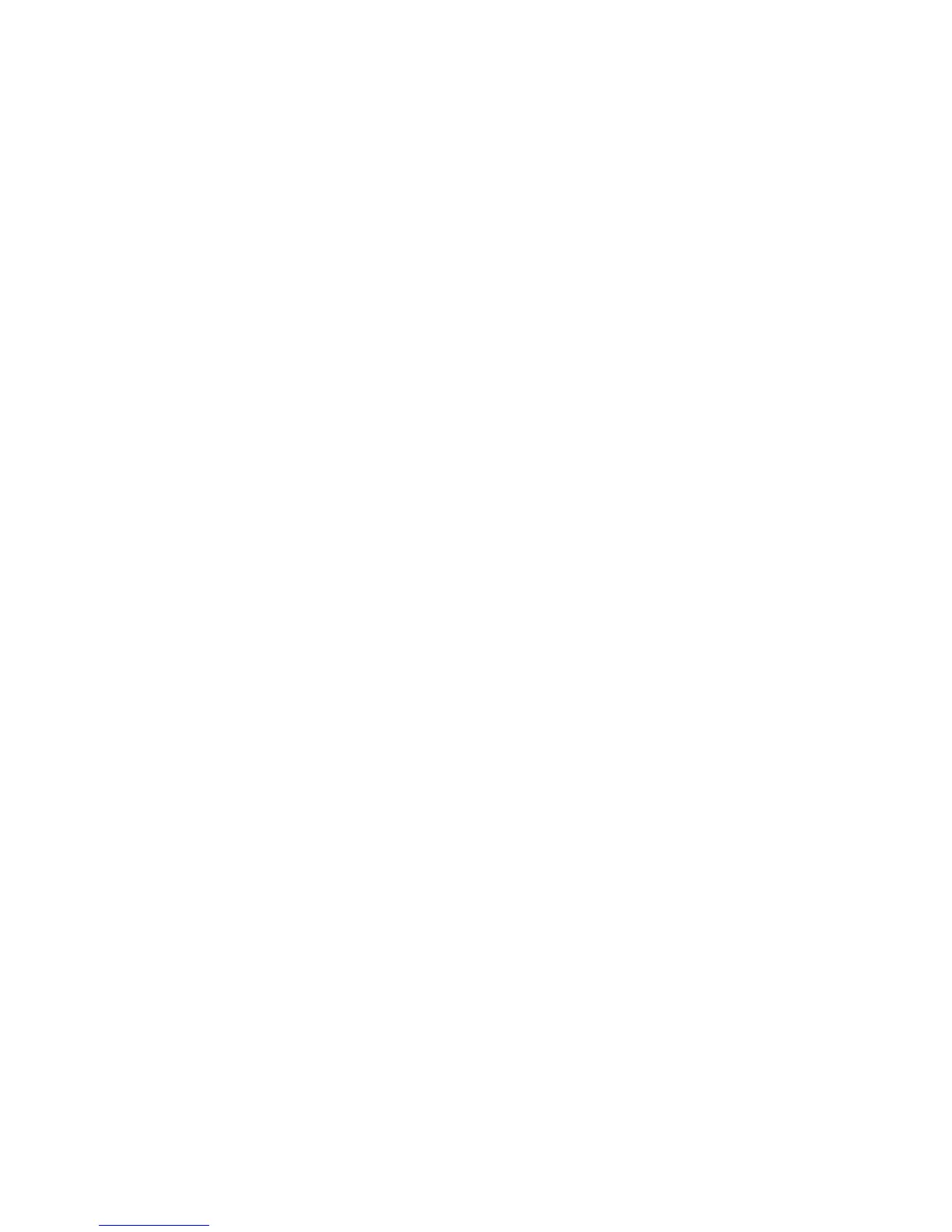Table of Contents
iv Xerox 4112/4127 Copier/Printer
User Guide
Filing Options tab . . . . . . . . . . . . . . . . . . . . . . . . . . . . . . . . . . . . . . . . . . . . . . . . . . . . 3-36
File Format . . . . . . . . . . . . . . . . . . . . . . . . . . . . . . . . . . . . . . . . . . . . . . . . . . . . . . . 3-37
File Name Conflict . . . . . . . . . . . . . . . . . . . . . . . . . . . . . . . . . . . . . . . . . . . . . . . . 3-40
Job template . . . . . . . . . . . . . . . . . . . . . . . . . . . . . . . . . . . . . . . . . . . . . . . . . . . . . . . . 3-40
Optional Color Scanner Kit . . . . . . . . . . . . . . . . . . . . . . . . . . . . . . . . . . . . . . . . . . . . . . . . 3-41
PDF Scan Kit. . . . . . . . . . . . . . . . . . . . . . . . . . . . . . . . . . . . . . . . . . . . . . . . . . . . . . . . . . . . . . 3-41
PDF Scan Kit benefits . . . . . . . . . . . . . . . . . . . . . . . . . . . . . . . . . . . . . . . . . . . . . . . . 3-42
Compression Scanning. . . . . . . . . . . . . . . . . . . . . . . . . . . . . . . . . . . . . . . . . . . . 3-42
MRC High Compression Scanning . . . . . . . . . . . . . . . . . . . . . . . . . . . . . . . . . 3-43
Sample Scans using the PDF Scan Kit . . . . . . . . . . . . . . . . . . . . . . . . . . . . . . 3-44
Searchable Text . . . . . . . . . . . . . . . . . . . . . . . . . . . . . . . . . . . . . . . . . . . . . . . . . . 3-45
Using the PDF Scan Kit . . . . . . . . . . . . . . . . . . . . . . . . . . . . . . . . . . . . . . . . . . . . . . . 3-45
Scan to PC using the PDF Scan Kit . . . . . . . . . . . . . . . . . . . . . . . . . . . . . . . . . 3-46
E-mail using the PDF Scan Kit . . . . . . . . . . . . . . . . . . . . . . . . . . . . . . . . . . . . . 3-49
Network Scanning using the PDF Scan Kit. . . . . . . . . . . . . . . . . . . . . . . . . . 3-52
4 Computer operations . . . . . . . . . . . . . . . . . . . . . . . . . . . . . . . . . . . . .4-1
Network Printing . . . . . . . . . . . . . . . . . . . . . . . . . . . . . . . . . . . . . . . . . . . . . . . . . . . . . . . . . . 4-1
Printing with the PS print drivers . . . . . . . . . . . . . . . . . . . . . . . . . . . . . . . . . . . . . . . 4-1
Printing with the PCL print drivers . . . . . . . . . . . . . . . . . . . . . . . . . . . . . . . . . . . . . . 4-2
CentreWare Internet Services . . . . . . . . . . . . . . . . . . . . . . . . . . . . . . . . . . . . . . . . . . . . . . 4-4
Print a job from CentreWare Internet Services . . . . . . . . . . . . . . . . . . . . . . . . . . 4-5
Copying a job with tabs. . . . . . . . . . . . . . . . . . . . . . . . . . . . . . . . . . . . . . . . . . . . . . . . . . . . 4-6
Network tab printing. . . . . . . . . . . . . . . . . . . . . . . . . . . . . . . . . . . . . . . . . . . . . . . . . . . . . . . 4-9
Network printing on tabs using the PS print drivers . . . . . . . . . . . . . . . . . . . . . 4-9
Network printing on tabs using the PCL print drivers . . . . . . . . . . . . . . . . . . . 4-10
E-mail print. . . . . . . . . . . . . . . . . . . . . . . . . . . . . . . . . . . . . . . . . . . . . . . . . . . . . . . . . . . . . . . 4-13
Sending e-mails . . . . . . . . . . . . . . . . . . . . . . . . . . . . . . . . . . . . . . . . . . . . . . . . . . . . . . 4-13
Importing scanned data . . . . . . . . . . . . . . . . . . . . . . . . . . . . . . . . . . . . . . . . . . . . . . . . . . 4-14
Importing from a TWAIN-compatible application . . . . . . . . . . . . . . . . . . . . . 4-14
Changing network scan driver settings. . . . . . . . . . . . . . . . . . . . . . . . . . . . . 4-17
Configure the display method for the scanner name . . . . . . . . . . . . . . . 4-17
Configure the import method for scanned documents . . . . . . . . . . . . . 4-17
Importing from Folder Viewer2 . . . . . . . . . . . . . . . . . . . . . . . . . . . . . . . . . . . . . . . 4-18
5 Folder Management. . . . . . . . . . . . . . . . . . . . . . . . . . . . . . . . . . . . . .5-1
Folder components . . . . . . . . . . . . . . . . . . . . . . . . . . . . . . . . . . . . . . . . . . . . . . . . . . . . . . . . 5-1
Delete Folder button . . . . . . . . . . . . . . . . . . . . . . . . . . . . . . . . . . . . . . . . . . . . . . . . . . 5-1
Folder Name . . . . . . . . . . . . . . . . . . . . . . . . . . . . . . . . . . . . . . . . . . . . . . . . . . . . . . . . . . 5-1
Check Folder Passcode . . . . . . . . . . . . . . . . . . . . . . . . . . . . . . . . . . . . . . . . . . . . . . . . 5-1
Delete Documents After Retrieval . . . . . . . . . . . . . . . . . . . . . . . . . . . . . . . . . . . . . . 5-1
Delete Expired Documents . . . . . . . . . . . . . . . . . . . . . . . . . . . . . . . . . . . . . . . . . . . . 5-2
Link Job Flow Sheet to Folder . . . . . . . . . . . . . . . . . . . . . . . . . . . . . . . . . . . . . . . . . . 5-2
When the Delete Folder button is selected . . . . . . . . . . . . . . . . . . . . . . . . . . 5-2
Create a folder . . . . . . . . . . . . . . . . . . . . . . . . . . . . . . . . . . . . . . . . . . . . . . . . . . . . . . . . . . . . 5-3
Editing or deleting an existing folder . . . . . . . . . . . . . . . . . . . . . . . . . . . . . . . . . . . . . . . 5-5
Folder backup information . . . . . . . . . . . . . . . . . . . . . . . . . . . . . . . . . . . . . . . . . . . . . . . . . 5-7
Send from Folder . . . . . . . . . . . . . . . . . . . . . . . . . . . . . . . . . . . . . . . . . . . . . . . . . . . . . . . . . . 5-7
Accessing the Send from Folder options . . . . . . . . . . . . . . . . . . . . . . . . . . . . . . . . 5-7
Review . . . . . . . . . . . . . . . . . . . . . . . . . . . . . . . . . . . . . . . . . . . . . . . . . . . . . . . . . . . 5-10
Delete. . . . . . . . . . . . . . . . . . . . . . . . . . . . . . . . . . . . . . . . . . . . . . . . . . . . . . . . . . . . 5-11
Document Details . . . . . . . . . . . . . . . . . . . . . . . . . . . . . . . . . . . . . . . . . . . . . . . . 5-12
