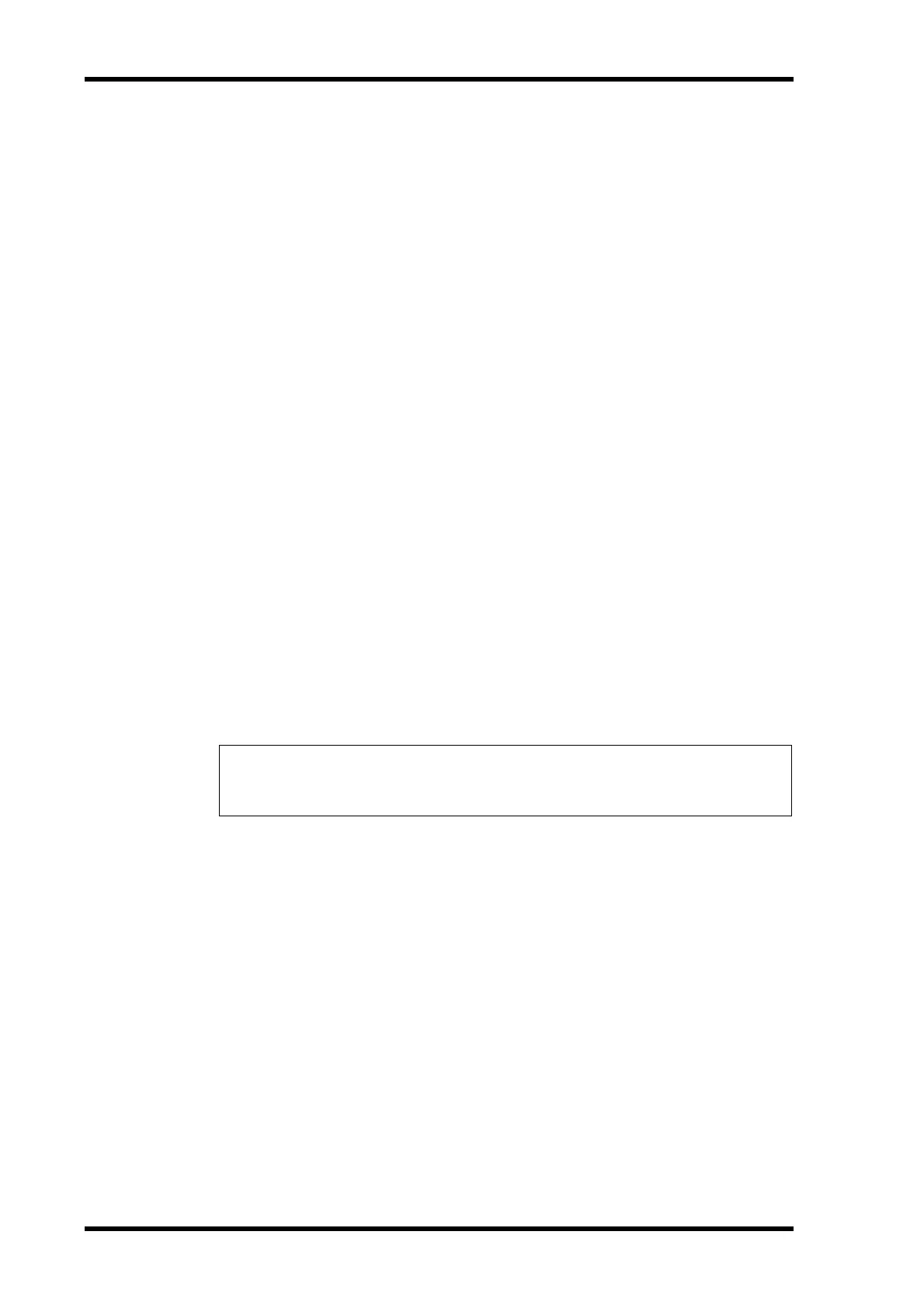200 Chapter 17—Remote Control
01V96 Version 2—Owner’s Manual
Muting Channels
To mute Pro Tools channels, press the [ON] buttons. The [ON] button indicators of muted
channels turn off. Grouped channels are muted together.
Press the [ON] buttons again to unmute channels. The [ON] button indicators of unmuted
channels light up.
There are two mute modes in Pro Tools: Implicit mute and Explicit mute. You can check the
mute mode by viewing the [ON] button indicators.
• Implicit mute ............... This is a forced mute mode in which the channels are muted
because other channels are soloed. In this mode, the [ON] but-
ton indicators flash.
• Explicit mute................In this mode, the channels are turned off manually. In this
mode, the [ON] button indicators turn off.
Panning Channels
You can adjust the Pro Tools channel pan settings.
1 Press the FADER MODE [AUX 7] button.
The button indicator lights up.
2 Press the [F3] button to select Channel Display mode.
On a Channel Display mode page, parameter controls 1–16 indicate the pan settings.
3 Press the [SEL] button of the channel for which you want to adjust the pan
setting.
To adjust the stereo channel panpots, press the STEREO [SEL] button, then press the [AUX
7] button to select the L or R channel. Pressing the [AUX 7] button repeatedly toggles
between the left and right channels. When the left channel is selected, the [AUX 7] button
indicator lights up and the SELECT ASSIGN parameter on the display indicates “Pan.”
When the right channel is selected, the [AUX 7] button indicator flashes and the SELECT
ASSIGN parameter indicates “PanR.”
4 Adjust the selected channel panpot using the SELECTED CHANNEL [PAN]
control.
5To reset the corresponding channel panpot to center, move the cursor to
the parameter control on the display, then press and hold down the [AUX
6] button and press [ENTER].
You can reset the pan settings only when the [AUX 7] button indicator is lit steadily.
Soloing Channels
To solo Pro Tools channels, press the [SOLO] buttons of the desired channels. Grouped
channels are soloed together, and other channels are muted.
Press the [SOLO] buttons again to unsolo the channels.
Configuring Sends A–E as Pre or Post
You can set Pro Tools channels for the selected Sends (A–E) to pre or post.
1 Press the [F3] button to select Channel Display mode.
Note: Before you adjust monaural channel panpots, first be sure the [AUX 7] button indicator
is illuminated steadily. If the indicator is flashing, operating the [PAN] control will be inef-
fective.
