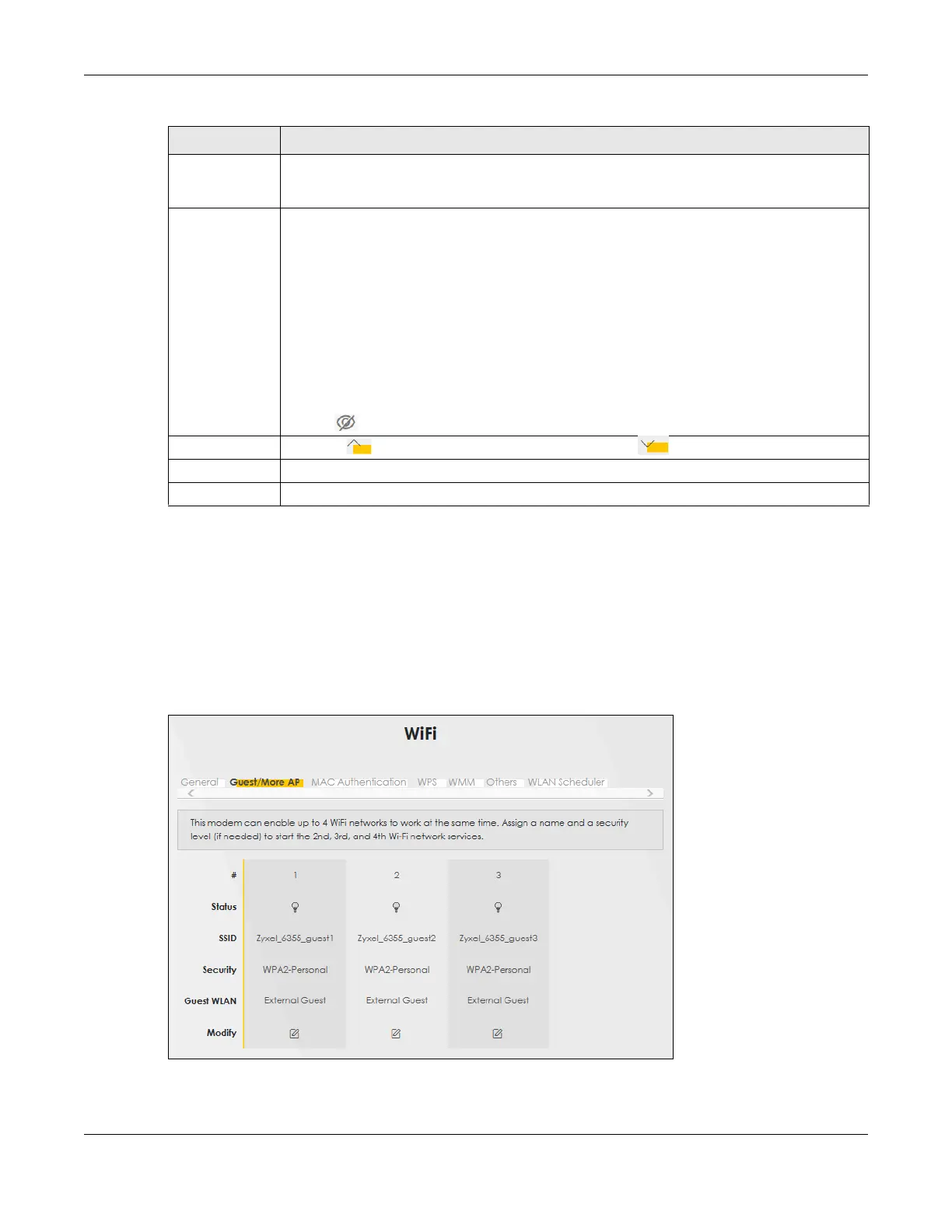Chapter 7 Wireless
LTE Series User’s Guide
104
7.3 Guest/More AP
Use this screen to configure a guest wireless network that allows access to the Internet through the Zyxel
Device. Click Network Setting > Wireless > Guest/More AP. The screen appears as shown. This allows you
to use one access point to provide several BSSs simultaneously. You can then assign varying security
types to different SSIDs. Wireless clients can use different SSIDs to associate with the same access point.
Figure 73 Network Setting > Wireless > Guest/More AP
Generate
password
automatically
Select this option to have the Zyxel Device automatically generate a password. The password
field will not be configurable when you select this option.
Password Select Generate password automatically or enter a Password.
The password has two uses.
1. Manual. Manually enter the same password on the Zyxel Device and the client. Enter 8-63
ASCII characters or exactly 64 hexadecimal (‘0-9’, ‘a-f’) characters.
2. WPS. When using WPS, the Zyxel Device sends this password to the client.
Note: Enter 8-63 ASCII characters only. 64 hexadecimal characters are not accepted
for WPS.
Click the Eye icon to show or hide the password for your wireless network. When the Eye icon is
slashed , you’ll see the password in plain text. Otherwise, it’s hidden.
more... Click this to show more fields in this section. Click this to hide them.
Encryption AES is the default data encryption type, which uses a 128-bit key.
Timer This is the rate at which the RADIUS server sends a new group key out to all clients.
Table 30 Wireless > General: More Secure: WPA2-PSK (continued)
LABEL DESCRIPTION
