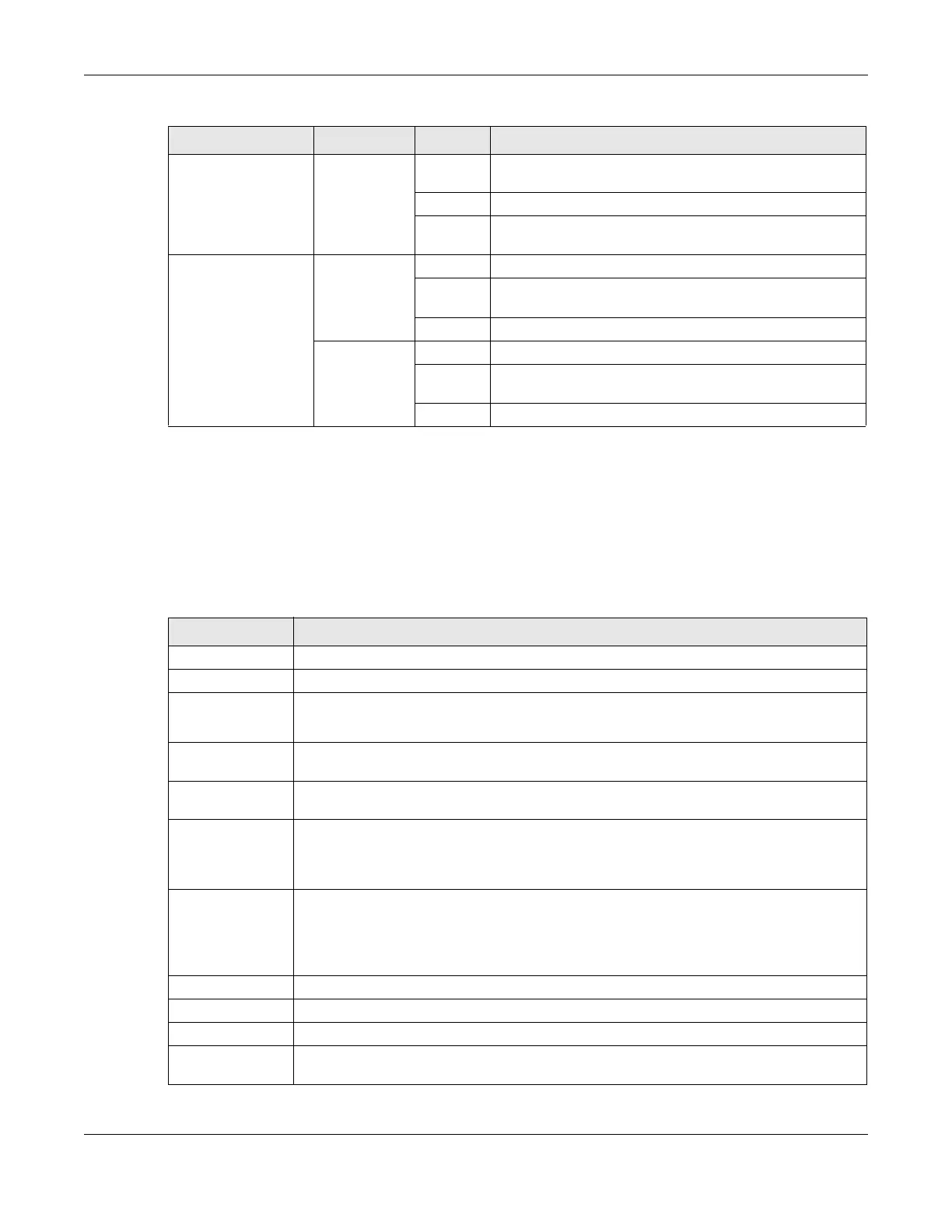Chapter 1 Introduction
LTE Series User’s Guide
28
1.5.2 Panel Ports & Buttons
The connection ports are located on the bottom/rear panels.
The following table describes the items on the bottom panel.
Voice White On A telephone connected to the PHONE port has its receiver
on the hook.
Blinking The Zyxel Device is receiving an incoming call.
Off A telephone connected to the PHONE port has its receiver
off the hook.
LAN Green On A 10/100 Mbps LAN connection is ready.
Blinking The Zyxel Device is sending/receiving data at 10/100 Mbps
through a LAN port.
Off The wireless network is not activated.
Orange On A 1000 Mbps LAN connection is ready.
Blinking The Zyxel Device is sending/receiving data at 1000 Mbps
through a LAN port.
Off The wireless network is not activated.
Table 7 LTE3316-M604 LED Descriptions (continued)
LED COLOR STATUS DESCRIPTION
Table 8 Panel Ports and Buttons
LABELS DESCRIPTION
ANT1-ANT2 Install the external antennas to strengthen the cellular signal.
USB The USB port of the Zyxel Device is used for file sharing.
LAN/Ethernet Connect a computer via the PoE injector for configuration.
Connect the PoE injector to a power outlet to start the device.
LAN/WAN For LTE5388-M804 / LTE5398-M904 / LTE3316-M604, connect an RJ45 cable to a modem to
connect to the Internet when using a LAN port as a WAN port.
LAN For LTE5388-M804 / LTE5398-M904 / LTE3316-M604, connect an RJ45 cable to a computer to
connect to the internal network In using a LAN port.
WiFi Press the WLAN (WiFi) button for more than five seconds to enable the wireless function. To set
up a WiFi connection between the Zyxel Device and a wireless client, press the WPS button for
longer than five seconds for LTE5388-M804 / LTE5398-M904, and press the WPS button for two
seconds for LTE3316-M604.
WPS After the wireless function is enabled, press the WLAN button for more than one second but
less than five seconds to quickly set up a secure wireless connection between the Zyxel
Device and a WPS-compatible client. To enable WPS, press the WPS button for less than five
seconds for LTE5388-M804 / LTE5398-M904, and press the WPS button for more than five
seconds for LTE3316-M604.
RESET Press the button for more than five seconds to return the Zyxel Device to the factory defaults.
POWER Button Press the POWER button after the power adapter is connected to start the Zyxel Device.
POWER /DC IN Connect the power adapter and press the POWER button to start the Zyxel Device.
Reboot Press the RESET button for more than 2 seconds but less than 5 seconds, it will cause the system
to reboot.
