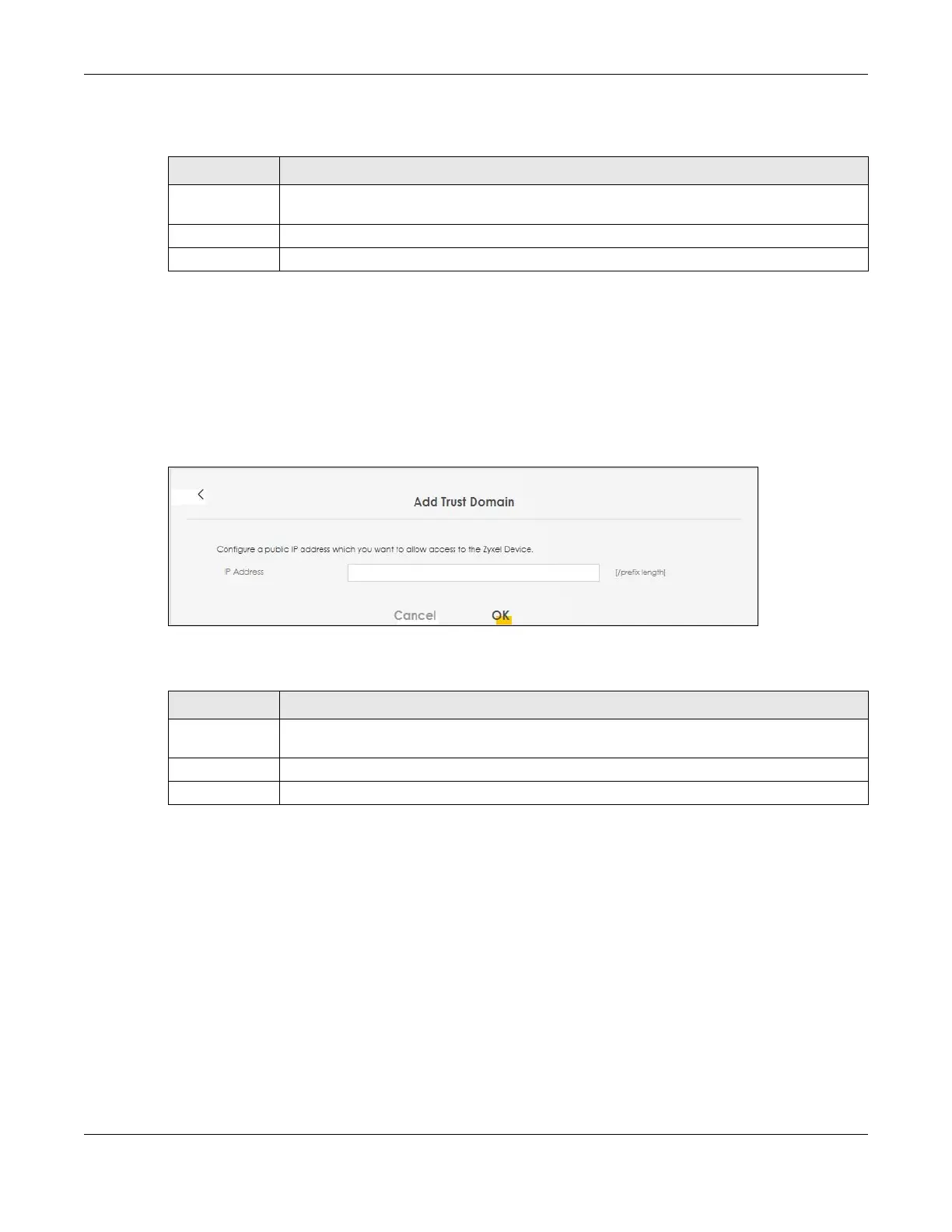Chapter 27 Remote Management
LTE Series User’s Guide
251
The following table describes the fields in this screen.
27.5 Add Trust Domain
Use this screen to add a public IP addresses or a complete domain name of a device which is allowed
to access the Zyxel Device. Click the Add Trust Domain button in the Maintenance > Remote
Management > Trust Domain screen to open the following screen.
Figure 182 Maintenance > Remote Management > Trust Domain > Add Trust Domain
The following table describes the fields in this screen.
27.6 Trust Domain for IP Passthrough
Use this screen to view a list of public IP addresses/complete domain names which are allowed to
access the Zyxel Device in IP Passthrough mode (bridge mode). IP Passthrough allows Internet traffic to
go to a LAN computer behind the Zyxel Device without going through NAT. Make sure to enable IP
Passthrough in Network Setting > Broadband > Cellular IP Passthrough. See Section 6.9 on page 97 for
details.
Click Maintenance > Remote Management > Trust Domain for IP Passthrough to open the following
screen.
Table 106 Maintenance > Remote Management > Trust Domain
LABEL DESCRIPTION
Add Trust
Domain
Click this to add a trusted host IP address.
IP Address This field shows a trusted host IP address.
Delete Click the Delete icon to remove the trusted host IP address.
Table 107 Maintenance > Remote Management > Trust Domain > Add Trust Domain
LABEL DESCRIPTION
IP Address Enter a public IPv4/IPv6 IP address which is allowed to access the service on the Zyxel Device
from the WAN.
OK Click OK to save your changes back to the Zyxel Device.
Cancel Click Cancel to restore your previously saved settings.
