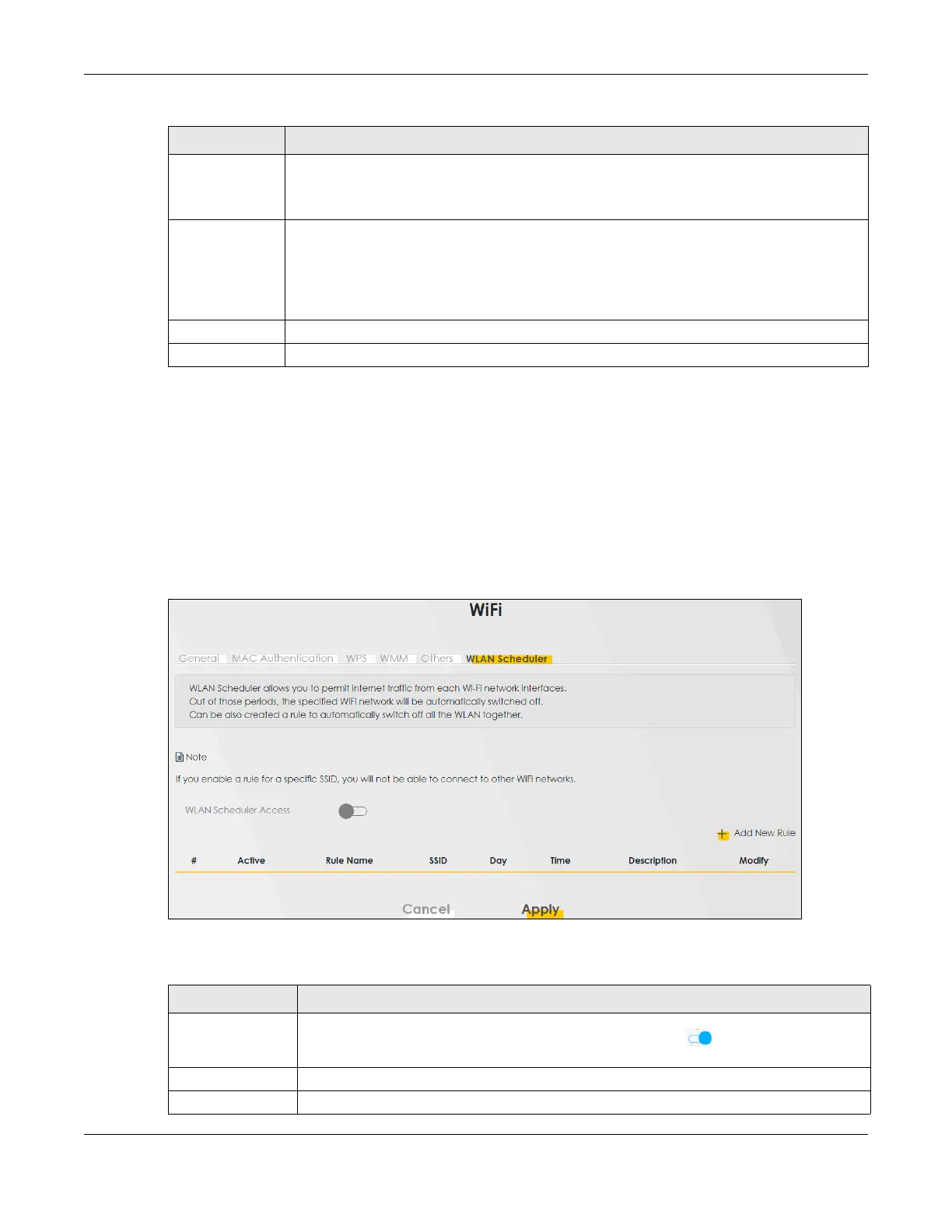Chapter 7 Wireless
LTE Series User’s Guide
115
7.9 WLAN Scheduler
Use the WLAN Scheduler screen to create rules to schedule the times to permit Internet traffic from each
wireless network interfaces. Select a specific time and day of a week for scheduling. You can also
create a rule to automatically switch off all the WLAN together.
Click Network Setting > Wireless > WLAN Scheduler.
Figure 80 Network Setting > Wireless > WLAN Scheduler
The following table describes the labels in this screen.
Preamble Select a preamble type from the drop-down list box. Choices are Long or Short. See Section
7.11.6 on page 123 for more information.
This field is configurable only when you set 802.11 Mode to 802.11b.
Protected
Management
Frames
WiFi with Protected Management Frames (PMF) provides protection for unicast and multicast
management action frames. Unicast management action frames are protected from both
eavesdropping and forging, and multicast management action frames are protected from
forging. Select Capable if the WiFi client supports PMF, then the management frames will be
encrypted. Select Required to force the WiFi client to support PMF; otherwise the
authentication cannot be performed by the Zyxel Device. Otherwise, select Disabled.
Cancel Click Cancel to restore your previously saved settings.
Apply Click Apply to save your changes.
Table 36 Network Setting > Wireless > Others (continued)
LABEL DESCRIPTION
Table 37 Network Setting > Wireless > WLAN Scheduler
LABEL DESCRIPTION
WLAN Scheduler
Access
Click this switch to enable the WLAN scheduler function. This serves as the main switch to
allow the individual rules to function. When the switch turns blue , the function is enabled.
Otherwise, it’s not.
Add New Rule Click this to configure a new WLAN scheduler rule.
# This is the index number of the entry.
