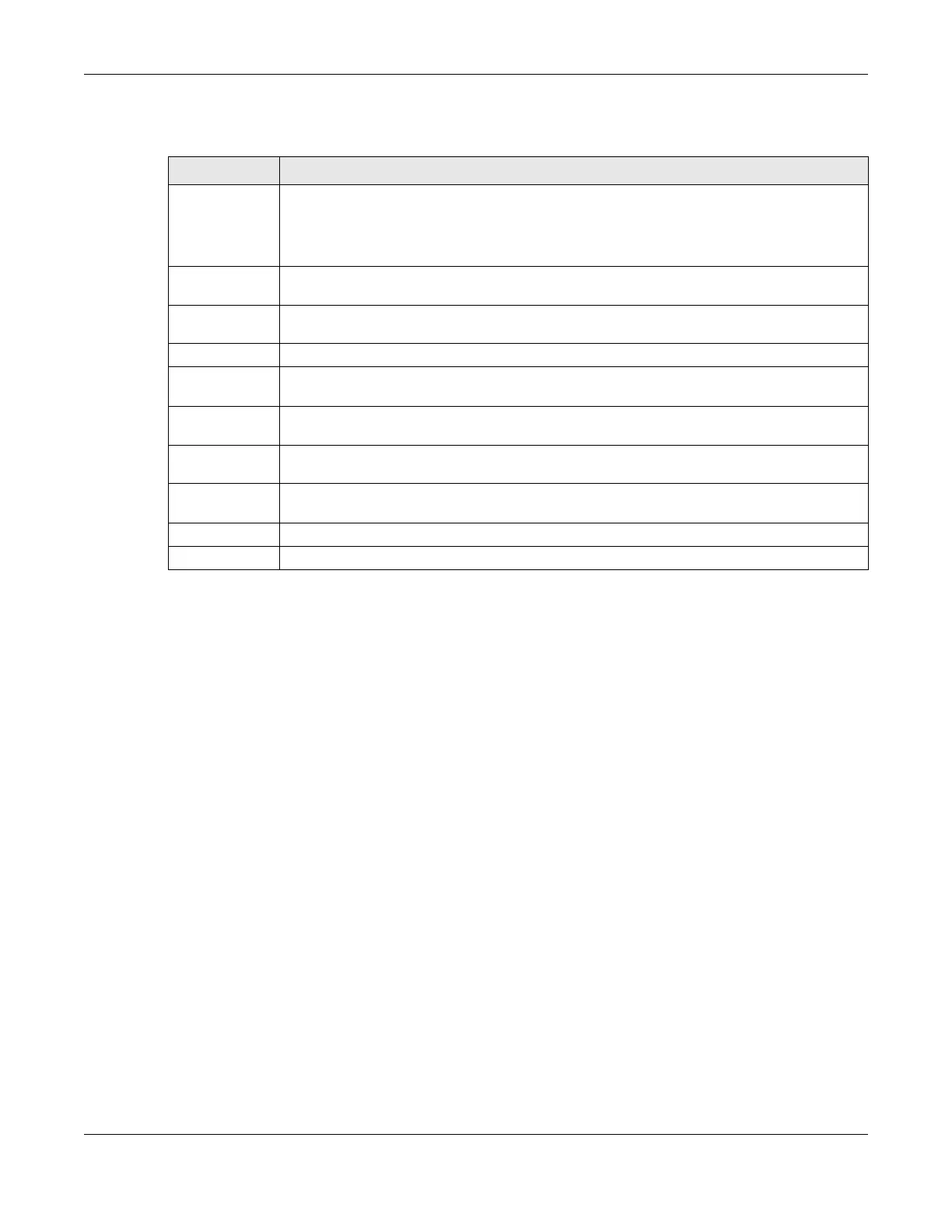Chapter 27 Remote Management
LTE Series User’s Guide
249
The following table describes the fields in this screen.
27.3 MGMT Services for IP Passthrough
Configure which interfaces you can use to access the Zyxel Device in IP Passthrough mode (bridge
mode) for a given service. You can also specify the service port numbers computers must use to
connect to the Zyxel Device. IP Passthrough allows Internet traffic to go to a LAN computer behind the
Zyxel Device without going through NAT. Make sure to enable IP Passthrough in Network Setting >
Broadband > Cellular IP Passthrough. See Section 6.9 on page 97 for details.
Click Maintenance > Remote Management > MGMT Services for IP Passthrough to open the following
screen.
Table 104 Maintenance > Remote Management
LABEL DESCRIPTION
WAN Interface
used for services
Select Any_WAN to have the Zyxel Device automatically activate the remote management
service when any WAN connection is up.
Select Multi_WAN and then select one or more WAN connections to have the Zyxel Device
activate the remote management service when the selected WAN connections are up.
Cellular WAN Enable the LTE WAN connection configured in
Network Setting > Broadband > Cellular
WAN to access the service on the
Zyxel Device.
ETHWAN Enable the LTE WAN connection configured in Network Setting > Broadband > Cellular
WAN to access the service on the
Zyxel Device.
Service This is the service you may use to access the Zyxel Device.
LAN/WLAN Select the Enable check box for the corresponding services that you want to allow access to the
Zyxel Device from the LAN/WLAN.
WAN Select the Enable check box for the corresponding services that you want to allow access to the
Zyxel Device from all WAN connections.
Trust Domain Select the Enable check box for the corresponding services that you want to allow access to the
Zyxel Device from the trusted host IP address.
Port You may change the server port number for a service if needed, however you must use the
same port number in order to use that service for remote management.
Apply Click Apply to save your changes back to the Zyxel Device.
Cancel Click Cancel to restore your previously saved settings.
