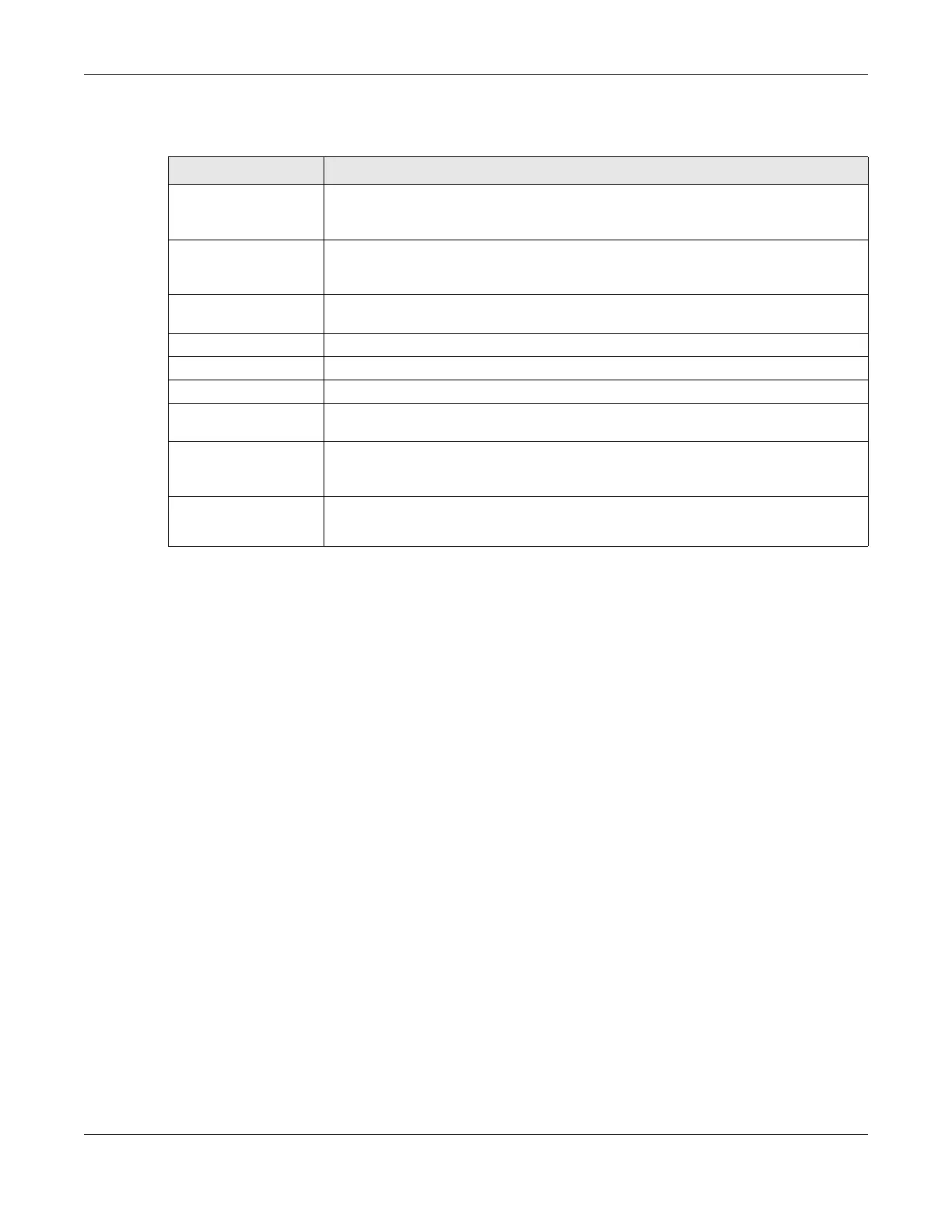Chapter 13 Firewall
LTE Series User’s Guide
189
The following table describes the labels in this screen.
13.5.1 Add New ACL Rule Screen
Use this screen to configure firewall rules. In the Access Control screen, select an index number and click
Add New ACL Rule or click a rule’s Edit icon to display this screen and refer to the following table for
information on the labels.
Table 69 Security > Firewall > Rules
LABEL DESCRIPTION
Rules Storage Space
Usage
This read-only bar shows how much of the Zyxel Device's memory for recording firewall
rules it is currently using. When you are using 80% or less of the storage space, the bar is
green. When the amount of space used is over 80%, the bar is red.
Add New ACL Rule Select an index number and click Add New ACL Rule to add a new firewall rule after the
selected index number. For example, if you select “6”, your new rule becomes number 7
and the previous rule 7 (if there is one) becomes rule 8.
# This field displays the rule index number. The ordering of your rules is important as rules are
applied in turn.
Name This field displays the rule name.
Src IP This field displays the source IP addresses to which this rule applies.
Dest IP This field displays the destination IP addresses to which this rule applies.
Service This field displays the protocol (All, TCP, UDP, TCP/UDP, ICMP, ICMPv6, or any) used to
transport the packets for which you want to apply the rule.
Action Displays whether the firewall silently discards packets (Drop), discards packets and sends
a TCP reset packet or an ICMP destination-unreachable message to the sender (Reject),
or allow the passage of (Accept) packets that match this rule.
Modify Click the Edit icon to edit the firewall rule.
Click the Delete icon to delete an existing firewall rule.
