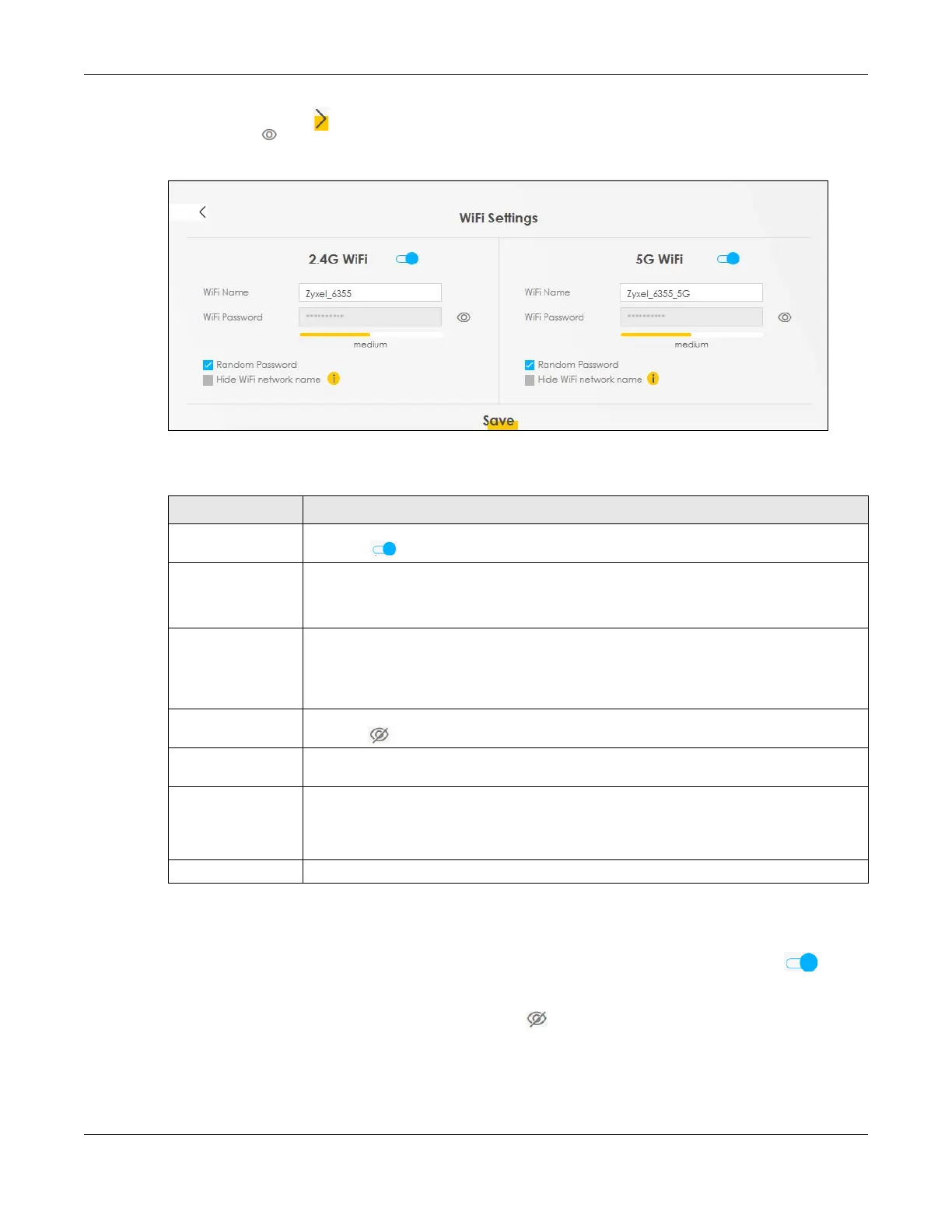Chapter 5 Connection Status
LTE Series User’s Guide
79
Click the Arrow icon ( ) to configure the SSIDs and/or passwords for your main wireless networks. Click
the Eye icon ( ) to display the characters as you enter the WiFi Password.
Figure 52 WiFi Settings: Configuration
Each field is described in the following table.
5.1.5 Guest WiFi Settings
Use this screen to enable or disable the guest wireless network. When the switch turns blue ( ), the
function is enabled. Otherwise, it’s not. You can use this screen or the QR code on the upper right corner
to check the SSIDs (WiFi network name) and passwords of the guest wireless networks. If you want to
show or hide your WiFi passwords, click the Eye icon ( ).
Table 15 WiFi Settings: Configuration
LABEL DESCRIPTION
2.4G / 5G WiFi Click this switch to enable or disable the 2.4 GHz / 5 GHz wireless network. When the switch
turns blue , the function is enabled. Otherwise, it’s not.
WiFi Name The SSID (Service Set IDentity) identifies the service set with which a wireless device is
associated. Wireless devices associating to the access point (AP) must have the same SSID.
Enter a descriptive name (up to 32 English keyboard characters) for the wireless LAN.
WiFi Password If you selected Random Password, this field displays a pre-shared key generated by the Zyxel
Device.
If you did not select Random Password, you can manually type a pre-shared key from 8 to 64
case-sensitive keyboard characters.
Click the Eye icon to show or hide the password for your wireless network. When the Eye icon
is slashed , you’ll see the password in plain text. Otherwise, it’s hidden.
Random Password Select this option to have the Zyxel Device automatically generate a password. The WiFi
Password field will not be configurable when you select this option.
Hide WiFi network
name
Select this check box to hide the SSID in the outgoing beacon frame so a station cannot
obtain the SSID through scanning using a site survey tool.
Note: Disable WPS in the Network Setting > Wireless > WPS screen to hide the SSID.
Save Click Save to save your changes.
