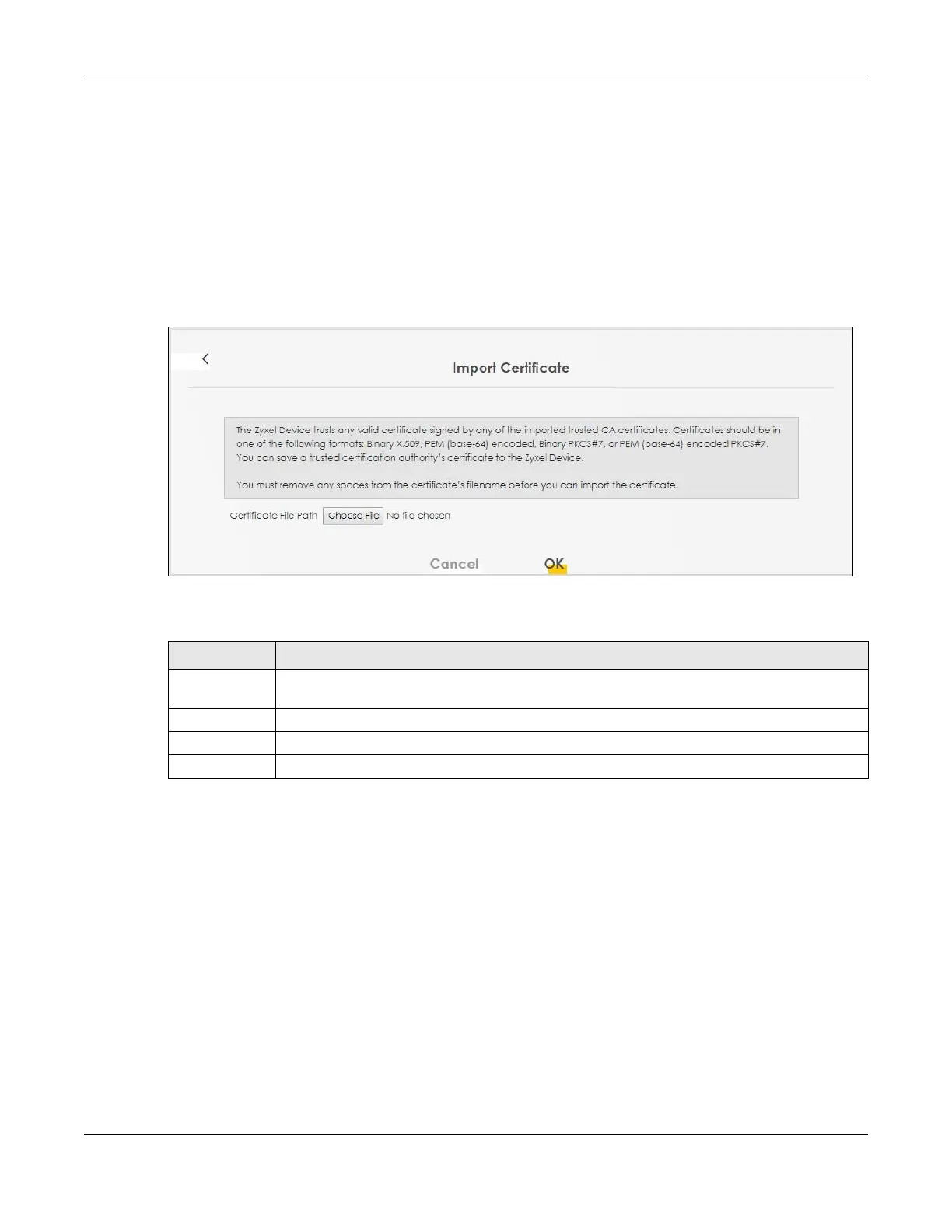Chapter 16 Certificates
LTE Series User’s Guide
206
16.4 Import Trusted CA Certificate
Click Import Certificate in the Trusted CA screen to open the Import Certificate screen. The Zyxel Device
trusts any valid certificate signed by any of the imported trusted CA certificates. Certificates should be in
one of the following formats: Binary X.509, PEM (base-64) encoded, Binary PKCS#7, or PEM (base-64)
encoded PKCS#7.
Note: You must remove any spaces from the certificate’s filename before you can import the
certificate.
Figure 153 Trusted CA > Import
The following table describes the labels in this screen.
16.5 View Trusted CA Certificate
Use this screen to view in-depth information about the certification authority’s certificate. The certificate
text box is read-only and can be distributed to others.
Click Security > Certificates > Trusted CA to open the Trusted CA screen. Click the View icon to open the
View Certificate screen.
Table 80 Security > Certificates > Trusted CA > Import
LABEL DESCRIPTION
Certificate File
Path
Type in the location of the file you want to upload in this field or click Choose File to find it.
Choose File Click this button to find the certificate file you want to upload.
OK Click this to save the certificate on the Zyxel Device.
Cancel Click this to exit this screen without saving.
