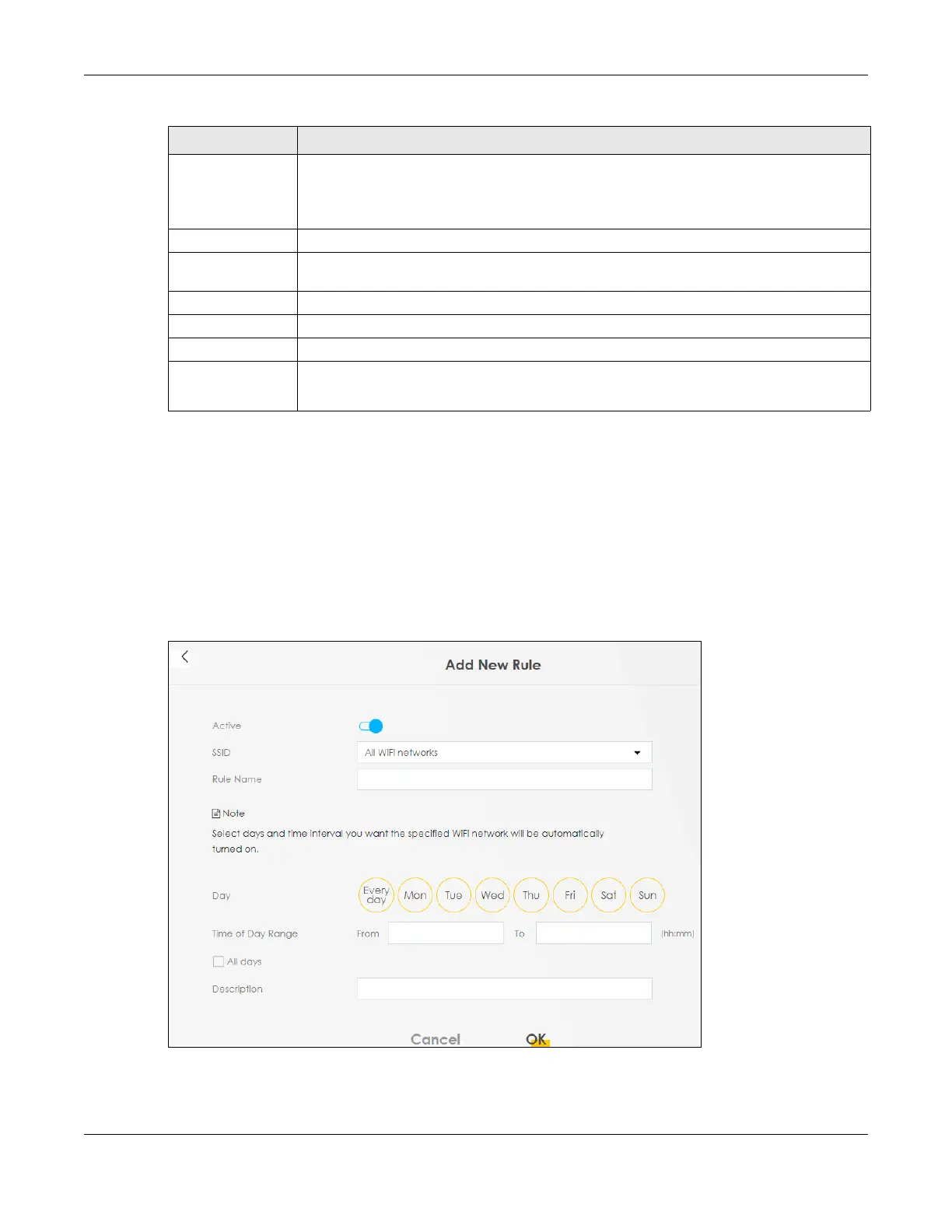Chapter 7 Wireless
LTE Series User’s Guide
116
Note: If you enable a rule for a specific SSID, you will not be able to connect to other wireless
networks.
7.9.1 Add/Edit Rules
Click Add New Rule in the WLAN Scheduler screen, or click the Edit icon next to a scheduling rule, and
the following screen displays.
Use this screen to create a scheduling rule to permit Internet traffic from each wireless network interface.
Figure 81 Network Setting > Wireless > WLAN Scheduler > Add New Rule
Active Click the check box to enable individual rules.
Note: Make sure to enable the WLAN Scheduler Access switch for the individual
rules to work.
Rule Name This field displays the name of the rule.
SSID This is the descriptive name used to identify the wireless network interface that this rule applies
to. Will show ALL WLAN if you select All wireless networks in the Add New Rule screen.
Day This field displays the day(s) of the week that you wish to apply this rule.
Time This field displays the time of the day that you wish to apply this rule.
Description This field shows a description of the rule, usually to help identify it.
Modify Click the Edit icon to configure the rule.
Click the Delete icon to remove the rule.
Table 37 Network Setting > Wireless > WLAN Scheduler (continued)
LABEL DESCRIPTION
