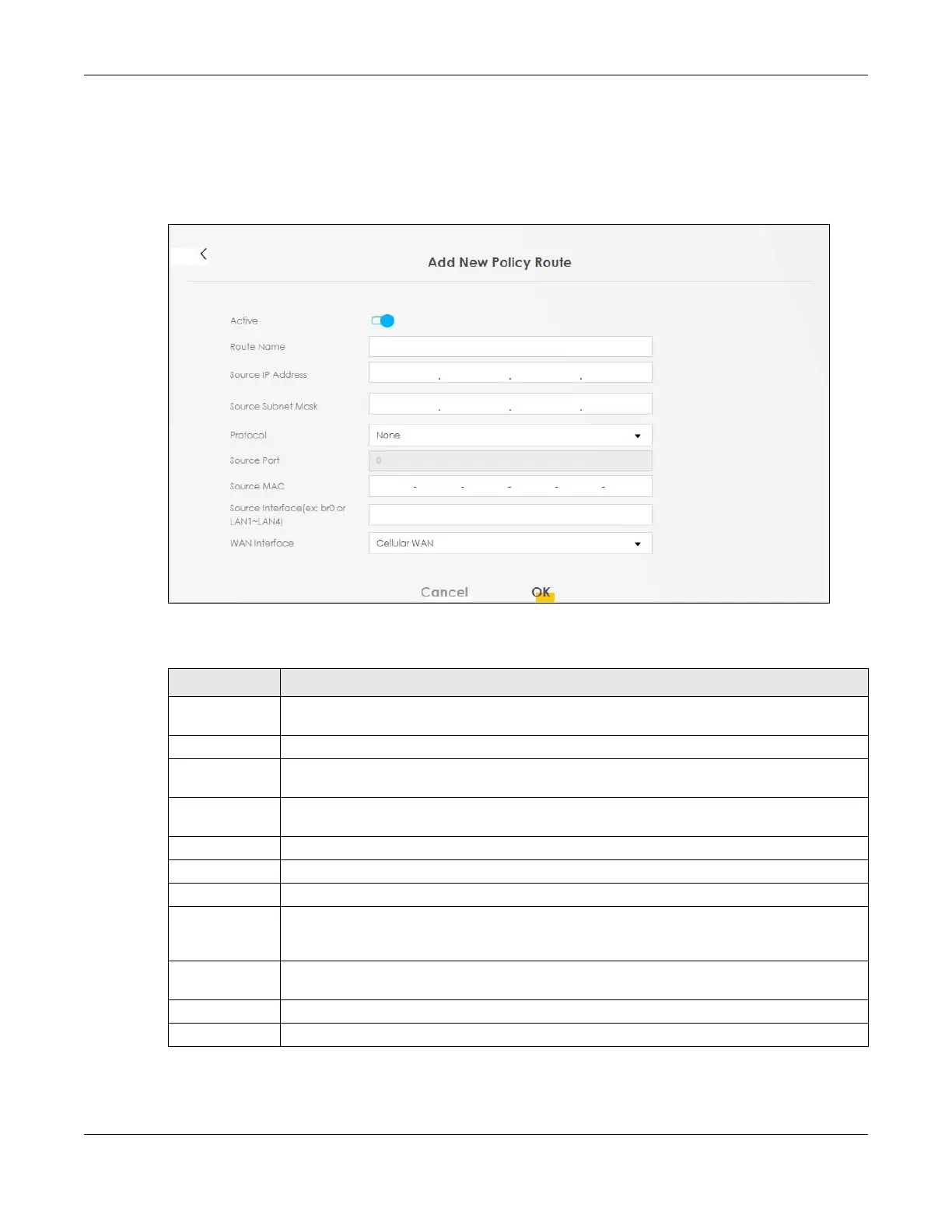Chapter 9 Routing
LTE Series User’s Guide
160
9.4.1 Add/Edit Policy Route
Click Add New Policy Route in the Policy Route screen or click the Edit icon next to a policy. Use this
screen to configure the required information for a policy route.
Figure 119 Policy Route: Add/Edit
The following table describes the labels in this screen.
Table 50 Policy Route: Add/Edit
LABEL DESCRIPTION
Active Click this to enable (turns blue) activation of the policy route. Otherwise, click to disable (turns
gray).
Route Name Enter a descriptive name of up to 8 printable English keyboard characters, not including spaces.
Source IP
Address
Enter the source IP address.
Source Subnet
Mask
Enter the source subnet mask address.
Protocol Select the transport layer protocol (TCP, UDP, or None).
Source Port Enter the source port number.
Source MAC Enter the source MAC address.
Source Interface
(ex: br0 or
LAN1~LAN4)
Type the name of the interface from which the matched traffic is sent.
WAN Interface Select a WAN interface through which the traffic is sent. You must have the WAN interface(s)
already configured in the Broadband screens.
Cancel Click Cancel to exit this screen without saving.
OK Click OK to save your changes.
