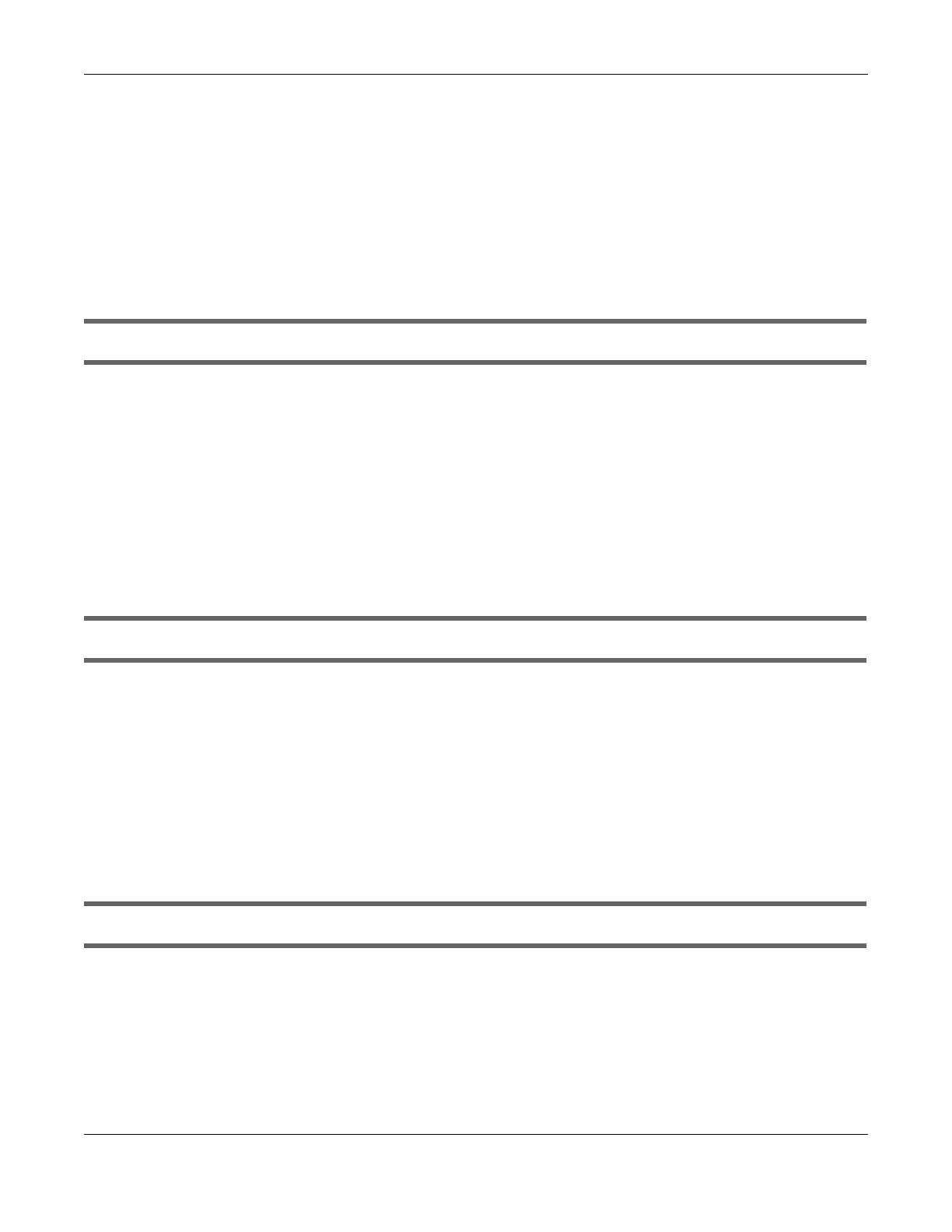Chapter 35 Troubleshooting
LTE Series User’s Guide
273
4 Reset the Zyxel Device to its factory default, and try to access the Zyxel Device with the default IP
address. Refer to Section 33.2 on page 266.
5 If the problem continues, contact the network administrator or vendor, or try the advanced suggestion.
Advanced Suggestion
• Try to access the Zyxel Device using another service, such as Telnet. If you can access the Zyxel
Device, check the remote management settings and firewall rules to find out why the Zyxel Device
does not respond to HTTP.
I can see the Login screen, but I cannot log in to the Zyxel Device.
1 Make sure you have entered the user name and password correctly. The default user name is admin.
These fields are case-sensitive, so make sure [Caps Lock] is not on.
2 You cannot log in to the Web Configurator while someone is using Telnet to access the Zyxel Device.
Log out of the Zyxel Device in the other session, or ask the person who is logged in to log out.
3 Turn the Zyxel Device off and on.
4 If this does not work, you have to reset the Zyxel Device to its factory default. See Section 33.2 on page
266.
I cannot use FTP, Telnet, SSH or Ping to access the Zyxel Device.
See the Remote Management Chapter 27 on page 248 for details on allowing web services (such as
HTTP, HTTPS, FTP, Telnet, SSH and Ping) to access the Zyxel Device.
Check the server Port number field for the web service in the Maintenance > Remote Management
screen. You must use the same port number in order to use that web service for remote management.
35.4 Internet Access
I cannot access the Internet.
1 Check the hardware connections and make sure the LEDs are behaving as expected. See the Quick
Start Guide and Section 1.5.1 on page 24.
2 Check the SIM card. Maybe it has wrong settings (refer to Section 6.6 on page 92), the account has
expired, it became loose (remove and reinsert it - refer to the Quick Start Guide) or it's missing (stolen).
See Section 35.7 on page 276 for possible SIM card problems.
