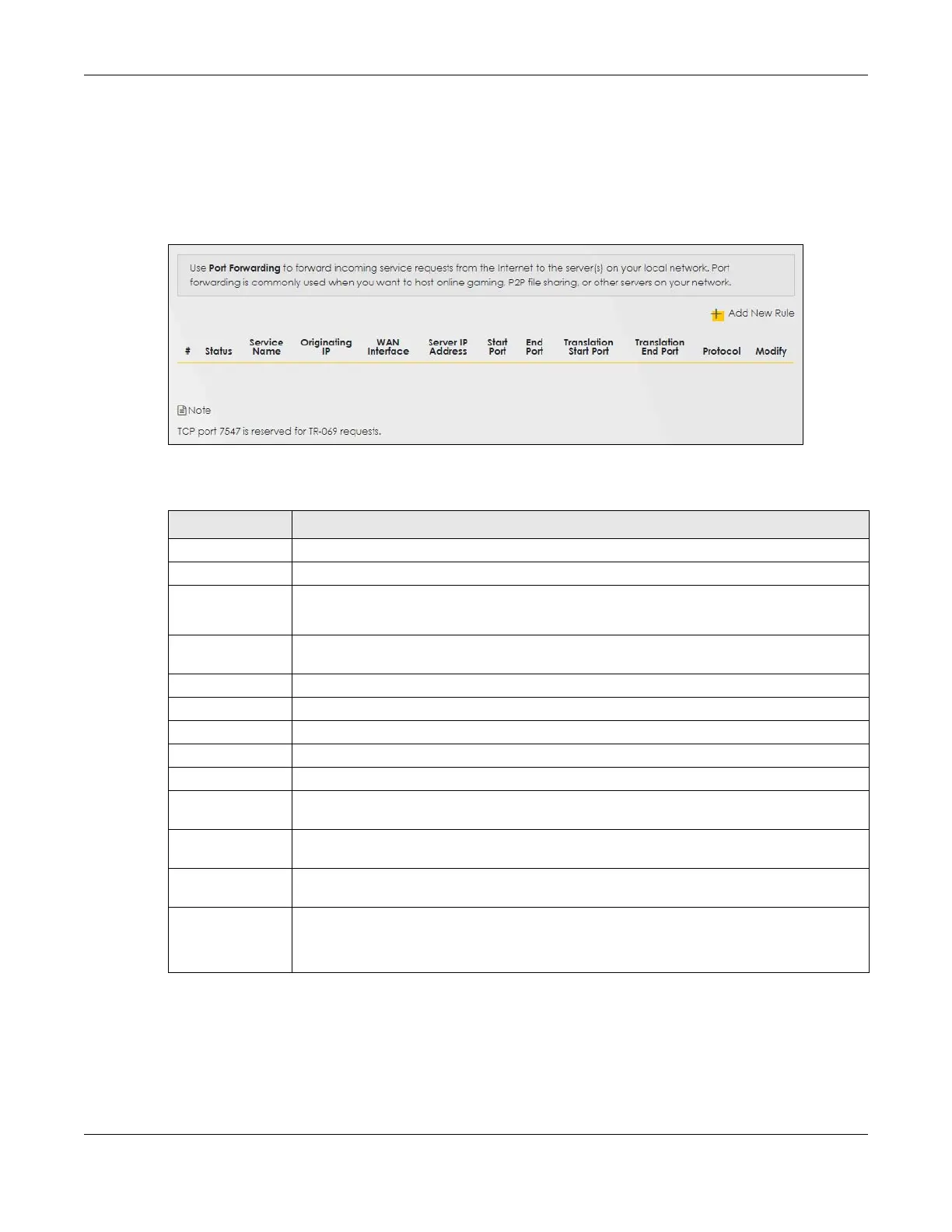Chapter 10 Network Address Translation (NAT)
LTE Series User’s Guide
164
10.2.1 Port Forwarding
Click Network Setting > NAT to open the Port Forwarding screen.
Note: TCP port 7547 is reserved for system use.
Figure 122 Network Setting > NAT > Port Forwarding
The following table describes the fields in this screen.
10.2.2 Add/Edit Port Forwarding
Create or edit a port forwarding rule. Specify either a port or a range of ports, a server IP address, and a
protocol to configure a port forwarding rule. Click Add New Rule in the Port Forwarding screen or the Edit
icon next to an existing rule to open the following screen.
Table 52 Network Setting > NAT > Port Forwarding
LABEL DESCRIPTION
Add New Rule Click this to add a new port forwarding rule.
# This is the index number of the entry.
Status This field indicates whether the rule is active or not.
A yellow bulb signifies that this rule is active. A gray bulb signifies that this rule is not active.
Service Name This is the service’s name. This shows User Defined if you manually added a service. You can
change this by clicking the edit icon.
Originating IP This is the source’s IP address.
WAN Interface Select the WAN interface for which to configure NAT port forwarding rules.
Server IP Address This is the server’s IP address.
Start Port This is the first external port number that identifies a service.
End Port This is the last external port number that identifies a service.
Translation Start
Port
This is the first internal port number that identifies a service.
Translation End
Port
This is the last internal port number that identifies a service.
Protocol This field displays the protocol (TCP, UDP, TCP+UDP) used to transport the packets for which
you want to apply the rule.
Modify Click the Edit icon to edit the port forwarding rule.
Click the Delete icon to delete an existing port forwarding rule. Note that subsequent address
mapping rules move up by one when you take this action.
