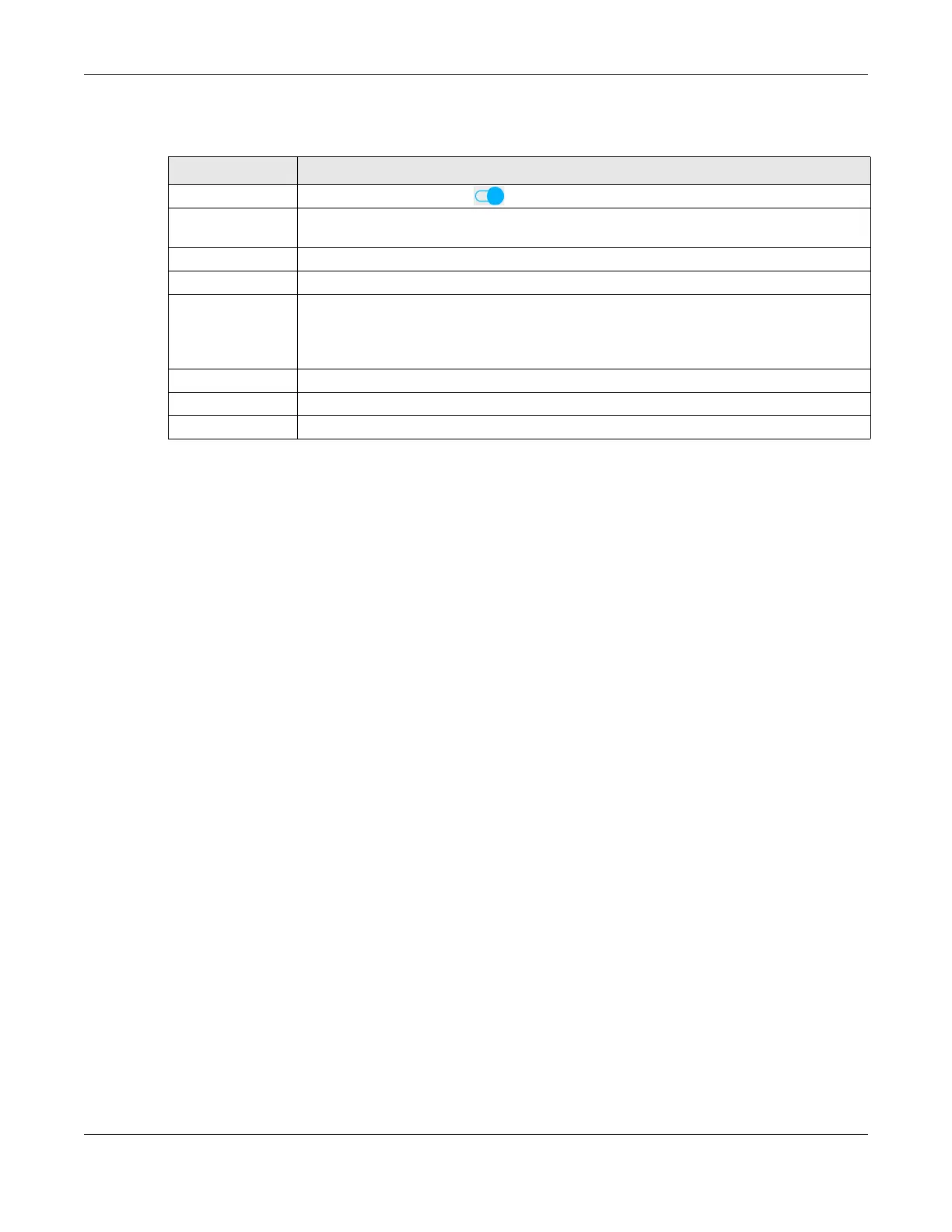Chapter 7 Wireless
LTE Series User’s Guide
117
The following table describes the labels in this screen.
7.10 Channel Status
Use this screen to scan for wireless LAN channel noises and view the results. Click Scan to start, and then
view the results in the Channel Scan Result section. The value on each channel number indicates the
number of Access Points (AP) using that channel. The Auto-channel-selection algorithm does not always
directly follow the AP count; other factors about the channels are also considered. Click Network Setting
> Wireless > Channel Status. The screen appears as shown. Click Scan to scan wireless LAN channels.
You can view the results in Channel Status screen.
Table 38 Network Setting > Wireless > WLAN Schedule > Add New Rule
LABEL DESCRIPTION
Active Slide the switch to the right ( )to enable this WLAN scheduler rule.
SSID Select All wireless networks if you want the rule to apply to all wireless network interfaces or
select a wireless network interface to apply the rule to.
Rule Name Enter a descriptive name for the rule.
Day Select the day(s) of the week that you wish to apply this rule.
Time of Day Range Specify the time of the day that you wish to apply to this rule (format hh:mm).
Note: Click the check box for All day if you wish to apply the rule for the whole day
(24 hours).
Description Enter a description of the rule, usually to help identify it (its purpose).
OK Click OK to save the changes back to the Zyxel Device.
Cancel Click Cancel to close the window with changes unsaved.
